The Kindle is good. The Kindle is great. We surrender our will, as of this date! Amazon’s own e-reader attracts its fair share of fans, but its potential stretches well beyond merely reading various e-book documents. In addition, numerous hacks and tricks exist to push the Kindle even further, either extending its life, saving money, or tacking on some brand new features. Enjoy a few random tips to pique e-book readers’ interest, some of which require a bit of hardware and software literacy, some of which can be executed with only one neuron firing.
-
Make a cover out of old hardbacks:
Repurpose an old hardcover novel by using these instructions to whip up a sexy casing for the Kindle that blends classic reading styles with the hot new technological thing.
-
Custom screensavers:
Further customize that Kindle by hacking it and downloading pictures to serve as decorative screensavers, though do keep in mind the procedure differs from device to device.
-
Download from the public domain:
Save money on the classics (and maybe a few well-hidden gems!) by scouring Amazon for its myriad public domain options, which run the gamut of genres.
-
Unicode:
This hack does not work on the Kindle 1, but for later models it allows for a much wider range of fonts and alphabets.
-
Play Minesweeper:
Alt+Shift+M, when pressed simultaneously, launches a hidden Minesweeper game for long trips and commutes when reading just won’t do at all.
-
GoMoku:
Once inside Minesweeper, hit G and call up GoMoku, another game also known as Five in a Row.
-
Kintweet:
Live tweet your latest read after downloading this app, which allows for updating the ubiquitous miniblogging site on yet another device.
-
Take screenshots:
Kindle Fire users can snap screenshots with a Java Development App and Android Software Development Kit download and a few little tweaks, all of it outlined in detail at the included walkthrough.
-
Get driving directions:
Follow these instructions for information about converting the Kindle into a veritable GPS using Google Maps and its text-based driving directions.
-
Geolocation:
Not only will the humble ebook reader allow for driving directions, typing in the right sequence of questions — as outlined in the link — calls up data about the nearest restaurants and gas stations.
-
Instapaper:
Read more than just books by downloading Instapaper and saving websites, blog posts, and other internet writings for offline viewing.
-
Kindle (free) Book Club:
OK, so this Facebook group is more tip than trick, but all Kindle owners should still join it and learn all about freebies available in the UK and US.
-
Remove the DRM:
This hack will definitely void that warranty, but for Kindle enthusiasts hoping to share content with other devices in their possession will want to read up on how to eliminate the DRM in their way.
-
DIY book light:
With a little bit of Velcro and a commercial book light, anyone hoping to engage in a little night reading on their Kindles can enjoy doing just that.
-
Calculator function:
Kindle DX devices perform some rudimentary mathematical (and even trigonomical!) functions whenever equations get typed in the search bar.
-
Calibre:
Calibre offers up a far more streamlined, organized strategy for maintaining an ebook library, making it an ideal upgrade from the Kindle’s default.
-
Online guides:
Amazon keeps digital copies of the user’s guides for all its Kindle devices right there on the site for referencing on the go.
-
Tell time:
For moments when you’re just too lazy to check your watch or phone, press the Kindle into service by typing @time into the search bar or pressing Alt+T.
-
Activate text-to-speech:
These detailed instructions illustrate how to switch on the text-to-speech function and alter its settings to fit users’ specific needs.
-
Wifi tether:
Kindle owners who don’t mind violating the terms of service can use the 3G service on their devices to browse the internet on a companion gadget, as the included link outlines.
-
Take advantage of lends:
Amazon itself encourages users to connect with one another and trade their ebooks over Kindle — and best of all, one doesn’t even have to possess the device to enjoy this perk!
-
Check out ebooks from the library:
Many plugged-in public libraries these days also check out ebooks, which expire after a specified time frame rather than requiring a trip to check them back in before the due date.
-
Android apps:
Owners of both an Android and a Kindle ought to delight in knowing that a bit of hackery (a guide for which is included at the link) means enjoying apps designed for the former on the latter.
-
Refresh screen:
Alt+G refreshes and rids the screen of any ghosting effects, which sometimes occur on all Kindle devices.
-
Custom fonts:
Jailbroken Kindles offer up so many more font choices, but access to this customization feature requires a little bit of work, as these instructions detail.
-
DIY screen protector:
Keep that Kindle from sustaining too much screen damage with a quick and painless homemade protector, which costs roughly five cents to make.
-
eReaderIQ.com:
Savvy consumers know it might prove more financially prudent to wait a bit for ebook prices to drop before buying. That’s where this site comes in handy! Use it to track how much specific reads are going for these days, and sign up for notifications when the cost shifts around.
-
Clean with Windex:
Just make sure to spray cleaner on the paper towel first, not directly on the gadget, then gently wipe the screen down.
-
Learn about eye strain:
Do extensive research before purchasing any Kindle device to make sure eye strain won’t settle in and waste your time and money. Slash Gear’s Chris Davies warns against the Fire for people who read quite a lot, as it might cause serious vision issues, even after fiddling with the settings.
-
Know how to reduce the aforementioned eye strain:
If Thundercats are go for picking up an ebook reader, keep some of this article’s tips in mind to make sure those eyes don’t get all crossed and sore after a while.
-
Run newer firmware on older devices:
Amazon may pump out new ebook readers, but users hoping to save money can still enjoy the latest features on their obsolete gadgets thanks to the Kindle 3.X updater script.
-
Reset:
It might, unfortunately, mean the loss of bookmarks, but better those than a pricy gadget. The instruction manual’s outline for resetting almost always works; in the event it doesn’t, give this technique a whirl.
-
Remove “special offers” ads:
Nobody digs ads except for the ones profiting off them, and Kindle owners wanting to rid their devices of them should click the link and find out how to do so.
-
Look at pretty pictures:
Jun Azua’s quick guidelines illustrate how to switch on the Kindle’s picture viewing mode, which exists but is switched off by default and getting there isn’t exactly straightforward.
-
Switch off the 3G to save battery life:
A simple strategy that saves on future migraines: because the 3G connection requires so much juice, turning it off when it isn’t even necessary increases the battery’s longevity.
-
DailyLit:
Challenge yourself to read a little bit every day with DailyLit’s offerings via e-mail and RSS, which chop up a book into chunks for easier digestion.
-
Listen to music:
Because the Kindle plays MP3s, it makes perfect sense that users may download music rather than audiobooks. Unfortunately, it offers little control over what order the individual songs pop up in, but the trick still works in a pinch!
-
Hey! Free Android Tablet!:
CyanogenMod 7 transforms Kindle Fires into full-on Android Tablets, although it takes a little bit of time to get it there. Follow these detailed directions for warranty-breaking good times.
-
411 & 611:
When parked in settings, type in 411 for diagnostics and 611 for constantly updated radio diagnostics.
-
KIF:
Lovers of oldschool text-based adventure games adore KIF, a program allowing them to play exactly that right on their Kindle devices.
-
Bluetooth capabilities:
With a little hacking and sawing using the directions here, that Kindle can work as a fine Bluetooth terminal for go-getters needing more support.
-
Try repairs at home:
Kindle Fires sport a very simple, streamlined design with fewer parts than one would imagine. More handy electronics types might want to follow this video for information about disassembling for DIY repairs.
-
Second monitor:
Take advantage of the ebook reader’s screen as an additional monitor for a laptop or desktop setup using these step-by-step instructions.
-
Restore the justification toggle:
With a simple bit of coding, included in the link, Kindle fans wanting left justification as opposed to full receive their wish.
-
Inkmesh:
Use the Inkmesh search engine and check for free ebooks and price comparisons for a wide number of reading devices.
-
Nokey DeCal Skins:
Some Kindles lose the letters on their keyboards from regular wear and tear, and Amazon will bestow free decals to those complaining of the issue, or customers hoping to prevent the problem can pop onto the site and buy their own.
-
Replace the screen at home:
Save time and money by learning how to replace a cracked LCD at home, thanks to this simple how-to and a Phillip’s head screwdriver.
-
Check email:
Kindle’s browser capabilities exist as rudimentary at best, but Hotmail, Gmail, and Yahoo! Mail all work just fine, though users need to read up on the ideal viewing settings for each.
-
Transfer documents:
Determine your Kindle e-mail address first, then use it to send documents from other internet-enabled devices — a perfect strategy for transferring ebooks from a laptop to a reader. Just know that Amazon charges for this service!
-
Watch movies:
Because the Kindle Fire plays MPEG-4 files, many savvy owners press it into service as a way to watch movies on the go! Find out how by clicking the link.
-
Kindle doesn’t require a Kindle:
iPhone and Android users don’t even have to buy a Kindle device to enjoy some of its features — the app download is all they need. The screen might prove a little small for some readers, though.
-
Keep a book on hand:
Just in case, of course!
























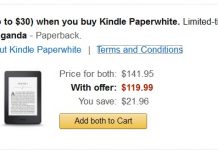













“Geolocation” doesn’t work on Kindle 2 or Kindle 3. Never has.
There is a way to get the Kindle to display the approximate lat/lon coordinates but it only displays it and there is no way to get it into Google Maps from there (except by writing it down on paper then retyping it).
It’s morally wrong to remove the special offers unless you pay Amazon. Just sayin’…
an alternative to Calibre on the mac could be Scida which has a much nicer interface (doesn’t convert books, though)