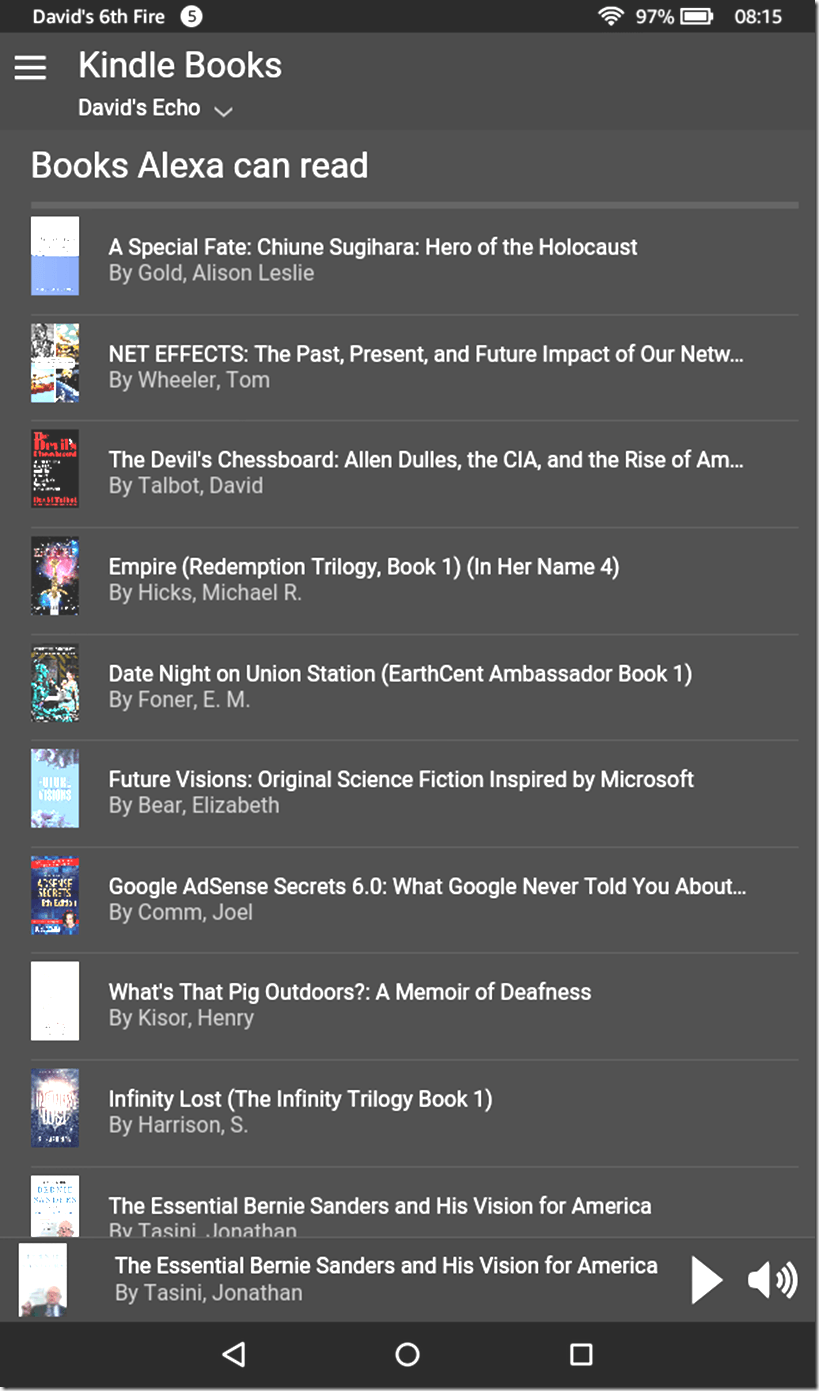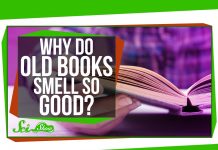Your Echo/Alexa device can read certain Amazon books to you, including now some nonAudible titles. What’s more, you can even hear books via your Fire TV.
In a nutshell, you say, “Alexa, read my book,” and give the title. Echo will take over from where you left off while you were reading the text version.
Props to Amazon for experimenting with such capabilities, but keep in mind they are not available for all books, and get set for Bug City in some cases. Oh, and one little detail. The Echo, now going for $180, is currently out of stock until January 22. It’s worth the wait. I love my Echo. You’re getting not just an audiobook and TTS reader but also Net radio and an audio Wikipedia look-upper, among other things.
If you want your Echo to read books to you, check out Amazon’s instruction page. Meanwhile here are a few tips based on my own experiences.
1. Go to the Echo/Alexa app and look for the menu Kindle Books if you’re after a nonAudible title. You’ll see a list of them. Click on the book you want. Or you can just dive in with the voice command mentioned in my second paragraph. But it’s nice to know beforehand if the book is Echo-readable. If you’re after an Audible title, start out instead with another menu item, Audible.
The app, of course, is available for iOS and traditional Android and Amazon’s own operating system (at least the newest OS and maybe others). Yes, it runs on the $50 tablet. In fact, that’s the source of the screen shot above.
2. Within the app, whether you’re after an Audible or nonAudible title, you can simply click on a cover image within the list for the reading to start at the place you left off in the text or Audible version. Echo presumably will start at the beginning if you’ve never opened the title before.
3. If you’re having trouble, make sure that the equivalent of “David’s Echo” appears at in the upper left of the screen above. You may see your Fire TV named instead. You can change that. Or you can go the Fire TV route instead and use the microphone in the remote to issue your instructions.
4. With Audible books, you can go to the app’s “Now Playing” menu and see not only pause and resume controls and whatnot but also a thin navigation line at the bottom of the screen, which you can tap on the section of the book you want read.
5. With nonAudible books you’re out of luck. No nav line yet.
6. Even if a book isn’t on the list, you still may be able to pay it through Echo and your Fire TV. But navigation may be dodgy. Your audio may start out at the place you left off in the text, but then, at least in current versions, Echo won’t respond to such commands as “Go to next chapter.”
7. Bugs remain even with Audible books. For example, I found that to go to a certain chapter, at least in the books I tried, I had to specify the chapter ahead of the one I wanted read.
Got any Echo text-to-speech tips or Echo Audible ones to share? Be my guest.
Meanwhile here is Amazon’s command list, more or less in the company’s own language:
Listen to a Kindle book: “Read my Kindle book.” Or “Read my book, ‘[title].’ Or “Play the Kindle book, ‘[title].’” Or “Read ‘[title].’”
Pause the Kindle book: “Pause.” Or “Stop.”
Continue listening to your Kindle book: “Play.” Or “Resume.”
Go to the next or previous paragraph: “Skip back” or “Go back.” Or “Skip ahead” or “Go forward.” Or “next” or “previous.”
Recent E Ink Kindles still lack TTS, and the e-reading software in all Kindle hardware and apps is still stuck in the novice stage, as opposed to the robust feature options in apps such as Moon+ Reader Pro. But limitations or not, it’s good to see Amazon acting a little more ambitiously on Echo-related e-book matters.
Detail: No, contrary to the impression given in the image, I don’t own six Fires. I need to zap some old ones—sold or given away—from the list.