One of the most vexing aspects of Microsoft’s ostensibly generous free upgrade path to Windows 10 is the trash left over on your hard drive after the installation of a new build. Having done my stint in the Windows Insider Program to try out successive versions of Windows 10 prior to its official launch, I’m still struggling through this path even after the release of Windows 10 to market at the end of July, and I’m sure others are too. And as it happens, the hard disk on my principal laptop is almost ridiculously small, at 32 GB, and after each upgrade, I’ve been left with a Windows.old directory that consumes quite a few GB of space. So, how to remove the previous version and get back some space?
The answer is easier than you might think. (And why Microsoft hasn’t signposted this more clearly, I do not know.) Just open Explorer, right click on your hard drive, scroll down to Properties, and when the Properties window comes up, click on Disk Cleanup. You’ll be given the option to delete a number of files, and reclaim some memory. However, if you also click “Clean up system files,” you’ll be offered the chance to delete the files left over from previous installation of Windows 10 as well. You’ll also receive a warning that this will mean you can’t revert to the previous version, so perhaps it’s best to make sure that your new build works fine before proceeding. Once you’ve done it, however, you’ll find a freed-up hard drive. Last time I ran this, I got back over 7 GB of space.
I hope this works for others, because it certainly was a lifesaver for my cramped laptop. Meanwhile, loving the new Windows 10 and will post more reports on its nooks (nooks, not Nook!), crannies, and foibles in due course.


















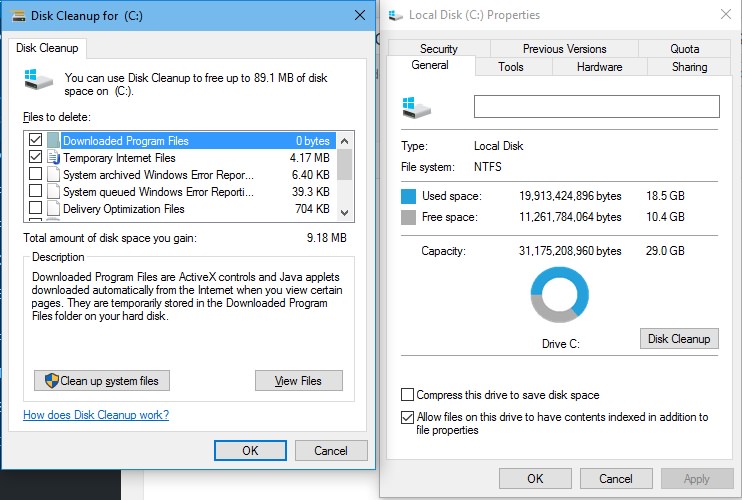





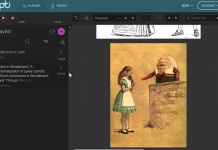










Just a note to add that if you don’t do this, it will delete itself anyway after a month. It’s supposed to be a fall back if your upgrade doesn’t go well – not to stay around forever.
Thanks for sharing. Hopefully, I will save enough space.