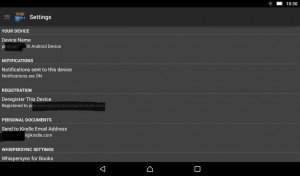 The Kindle email feature is one of those handy extra wrinkles for Kindle device and library management that never seems to get enough love, or use. After all, it assists you to manage far more than just the books in your Kindle Library. You can use it to send documents, article, any kind of content that the Kindle can read, to your Library for access across all your devices. So here’s a refresher on how to use it.
The Kindle email feature is one of those handy extra wrinkles for Kindle device and library management that never seems to get enough love, or use. After all, it assists you to manage far more than just the books in your Kindle Library. You can use it to send documents, article, any kind of content that the Kindle can read, to your Library for access across all your devices. So here’s a refresher on how to use it.
First, finding the unique email for your device. On the “Settings” menu of your Kindle ereading app (accessible from the Library screen), you’ll find the specific email for your device under the heading “Personal Documents,” with the format “yourID_number@kindle.com.” And in case you need to reference with your device’s specific name, that’s under “Your Device” at the top of the same menu. You can also find all this information in the “Manage Your Content and Devices” section of your Amazon account web page, under “Your Devices.” There’s even an “Edit the Send-to-Kindle e-mail address” option now on the website, allowing you to further personalize your Kindle’s email address, if that appeals. Note that the “Deliver Items to Your Fire or Kindle” option on the website is not exactly the same as using the email – that’s just a variation on the standard Kindle Library management feature.
Now, what to email to that address? Kindles from the fourth generation onwards, which means pretty much all the devices still in use, can display AZW, AZW3, TXT, PDF, unprotected MOBI, and PRC files natively, as well as HTML, DOC, DOCX, JPEG, GIF, PNG, and BMP files via conversion. Amazon email actually manages the conversion process for you when the documents are sent to your device. Once set, these are accessible via the “Docs” menu item in your Library. This can be a far easier way to get unprotected ebooks on to your Kindle than sideloading, if you don’t want to bother with the extra steps of plugging in the USB cable and sideloading manually.
Amazon offers its own slew of “Send to Kindle” apps and browser plugins for Chrome, Firefox, PC and Apple desktops, and Android. “Reading your documents and web content on Kindle is now easier than ever. Use Send to Kindle applications to read on your Kindle devices and free reading apps on iPhone, iPad, iPod touch and Android phone and tablet.” For articles or other content that you discovered while browsing and want to save to your Kindle for further reference, there’s also a free service called Klip.me, “a simple service for sending web content to mobile devices. Furthermore, it removes ads and other junk from the article, letting users view only most relevant material in clean text.”
Some services in fact use the Kindle email feature as a way to get books on your device, rather than through the usual Kindle Library. For instance, I have many review copies of titles from the NetGalley online review service and other sources, showing up in the “Docs” menu across all my devices. The Kindle does also include them in the main Library view, but it’s handy sometimes to know that they’re grouped there separately.
And for those who use Amazon’s lending service to lend books to other users, note that Amazon tells you to “be sure to send the Kindle book loan notification to your friend’s personal e-mail address and not their Send-to-Kindle e-mail address.”
There’s a few pointers on how to use the Kindle email service. Any more suggestions or hints? Feel free to post them in your comments.



















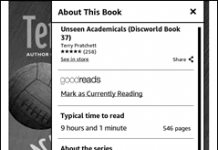
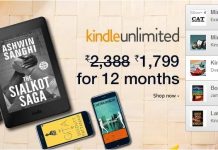

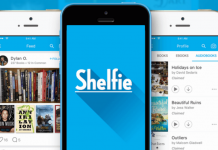










It’s good to have an explanation of something like this. For some reason, a lot of Kindle owners don’t understand or use it. A couple of points, though:
Note that before you can get emailed documents from any address, you have to go into your Amazon Kindle settings on the Amazon web site and whitelist each address from which you want to grant permission to send you stuff. This keeps random people from spamming you on your Kindle.
People who own Kindles with both 3G and Wi-Fi have to make a choice when they send their email. If they use [their Kindle ID]@kindle.com, it will send the document over Wi-Fi if possible, but 3G if not, and if it goes over 3G they will get charged a small processing fee for it. However, sending it to [their Kindle ID]@free.kindle.com will force it to deliver over Wi-Fi the next time the Kindle connects to it even if 3G is available. (There’s also an option in their Kindle options to disable 3G document sending altogether if they can’t imagine ever wanting to use it.)
Of course, people who own Kindles with only Wi-Fi don’t need to worry about that, and people who own them with only 3G (the very oldest models) simply can’t receive emailed documents for free.
Also, it’s worth pointing out that Baen was told it would have to drop the email to Kindle function from its ebookstore website. (The actual truth of the matter appears to be a bit more nuanced; Baen’s mailer has a monthly bandwidth limit and the email-to-Kindle function won’t work anymore after it’s reached, but will until then.)
Another point is that Amazon considers ANYTHING you send via email to be a “personal document,” whether it’s your shopping list or a Project Guttenberg copy of WAR AND PEACE (that’s one where you’ll want to use wifi). If you filter your home screen to show only “Books,” you won’t see any personal documents. Also, although Amazon will keep a copy of the emailed document in your archive/cloud, your notes and highlighting for it won’t be available on the web, like they are for Kindle store books. This is a royal pain for those of us who send manuscripts to the Kindle for proofing.