 I have a $50 Fire Tablet! Thank you to TeleRead Publisher David Rothman for shipping it off to me here in the Hinterlands of Canada.
I have a $50 Fire Tablet! Thank you to TeleRead Publisher David Rothman for shipping it off to me here in the Hinterlands of Canada.
Amazon’s track record with non-Americans is spotty at best. Right now the $50 Fire model isn’t for sale via the .ca portal. But I was eager to try out Amazon’s new toy, and in the end, that is what it turned out to be—a toy. This is not a serious machine for work and productivity.
My Fire, however, also has its good side. This econo-model could be wonderful for cash-strapped families with children. It will also please such customers as undemanding newbies plugged into the Amazon ecosystem. Frugal gamers and video-watchers may fare well with the seven-inch 1024 x 600 pixel display with 171 pixels per inch. Pixel density is still better than the original iPad’s, a mere 132 per inch.
While the Fire is not the very best device on the market for e-reading, it does graphics better than text, is comfortable to use one-handed, and has a better battery life than my otherwise-nicer Acer.
1) The shipping experience in my case: A UPS “Fail”
“Dismal” is in fact the word. David spent more than 30 U.S. dollars to ship the Fire via United Parcel Service, but that was just the start.
A UPS Store franchise on Duke Street in Alexandria, Virginia, was less than totally helpful with him about expected costs even though he reports enjoying generally excellent service there over the years. I spent the equivalent of more than 25 U.S. dollars to liberate the Fire from the bureaucracy at my end.
So the $50 tablet became a $100+ tablet (no need to add in the six-percent sales tax at the Best Buy where David bought the tablet).
May Canada’s newly elected Trudeau government care more than the current people in power do about the outrageous expenses! How much of the money is actually going to government? How much to UPS or others for “brokerage services,” the term a UPS customer service agent used on the phone?
Unfortunately, with the econo-Fire now sold out at Amazon, we could not simply arrange for me to receive a shipment directly from there immediately, assuming one was possible.
2) The set-up
Again, we were off to a bad start here. I suffered the same initial frustrations as Editor Chris Meadows did; first an update got downloaded, then it got installed, then the whole thing rebooted. I started playing around, and it was going okay. But then I went out for dinner and left it plugged in for a bit. I came home, and it would not turn on.
Well, I should qualify that. The Fire turned on, and I knew it was active because things like the camera could be accessed. But when I tried to go back to the home screen, I got the black screen of death. A quick Google search turned up many hits about this, all of them a year or two old. I crossed my fingers, restored to factory settings, went through the whole set-up again, and have so far been fine. Not a good first impression, Amazon!
3) The app store
It worked in Canada, yay! I was able to find most of what I wanted, too. I don’t use nearly as many apps as I used to. The summer I ruined my wrists with carpal tunnel, I played a lot of Temple Run, and I blame all that swiping for my problems, so I don’t really spend my tablet time on games anymore. Once I downloaded a few cross-platform social media apps (Pinterest, Facebook, Twitter, Feedly) and Evernote, I was pretty much set. No Dropbox though—and I tried to download it through other means, but the APK would not install correctly. Boo. David notes that Dropbox-style applications such as one from Wheels, Inc. are available through the Amazon App Store, and I may be trying them. David used a different Dropbox related app, possibly no longer available, to transfer over Moon+ Reader Pro and other apps from his Samsung tablet.
Yes, unlike users of Apple tablets, Fire customers can install many third-party apps without jail-breaking! It’s a little checkbox in the settings. This means that if you find the Amazon app store lacking, you can install apps from places like Humble Bundle right from the Silk Browser, not just do the file transfer David used. This option turns the Fire Tablet into a very attractive choice for the tinkerer! Its small form factor makes it ideal for gaming, if that’s your thing. And it has an SD card, so you can use as many apps as you wish, just so they can run off the card. Amazon may be marketing this as primarily a reading device, but I think it will be a great tablet for the casual gamer who are budget conscious.
4) The Web browser
First thing to note about the Silk browser is that it uses Bing as the default search engine, not Google. I was used to Google and knew all of its tricks for better searching, so I found Bing a bit of a letdown. But the browser had some nice features too. If you want, you can tweak a Silk setting so Google is the new choice. I also liked the browser’s ability to open a new tab in the background, for instance. I often browse using multiple tabs, and this was very convenient for me.
Browsing, you’ll notice how bitty the Fire screen is compared to a laptop or full-sized tablet. I had to pinch and zoom a lot to read text-heavy web pages. This is not an optimal device for people who read a lot off the web. If you do plan to do a lot of web-based reading, you may want to do it through an app like Pocket, which ebook-ifies them. I found that with this tablet, I did better when I stuck to the app ecosystem as opposed to the wide and wooly web!
5) The book experience
Yuck, yuck, yuck. I have fairly thoroughly documented Amazon’s bone-headed move to separate out their own books from personal content books, contrary to the way their app works on every other platform. I don’t think I can get over it. I will likely stay with the Amazon app when I have to, since I use it on all my other devices. But I don’t think I will prioritize reading when I am using this device. I have other things I can read on!
Of course if you’re starting out entirely with books from Amazon, they will all show off as expected in the Fire’s usual silo for books.
6) The screen
It was serviceable, but it looked better to me in the more graphics-based apps. The book app was fine, but the low contrast (just text and background) made the smudges hyper-visible to me. And in other apps such as Facebook, the text was noticeably pixelated to me. It just didn’t look as nice as some of my other devices. That is another strike in the Fire as a primary reader, to me.
7) The battery
The $50 Fire’s battery life is fantastic, given the small price of the whole device. My iPad still wins for this, and Apple’s superior battery is why I have been reluctant to move over from an iPhone even as I come to appreciate Android more as an OS. I was dismayed, when I got my Acer tablet, at how quickly its battery seemed to drain. But Fire Tablet is much, much better than the Acer. I took it out to a coffee shop on a full charge, did processor-heavy things like download apps over Wi Fi and watch video for over an hour, and didn’t dip below 90 percent.
8) Other details
The virtual keyboard is dreadful. It’s so small and pokey! I haven’t tried my Bluetooth keyboard yet, but I can’t see this being a good work machine at all.
I also looked into some cases for it, and was dismayed to find nearly all of them to be quite expensive. I am going to look for a generic case the next time I am in Chinatown. Otherwise I will use it case-free. Boo to paying $30+ for a case to use with a $50 gadget!
9) Who this tablet is for
Amazon intends for this to be primarily a reading device. I don’t agree. The text in non-book apps was noticeably pixelated, the contrast in the book app was poor and you could see every smudge, and the boneheaded ghettoization of personal documents was a deal-breaker for me.
Still, if you are not that discriminating on how it looks, and you plan to read primarily Amazon-purchased books, this is the cheapest way to get one of Amazon’s devices. I can see it being a great first tablet for budget-minded newbies.
I also think this could be a great second tablet for people who maybe don’t read, but have other tablet-esque interests. It’s great for video and casual gaming, with decent battery life and the option to store a ton of media on SD cards. The screen is decent for these full-color things, and the price point (absent cases like mine where the shipping costs factor in) is too good to beat.
This will similarly be a fantastic tablet for kids. I have no idea how Freetime Unlimited works, since I said I was in Canada so it didn’t install that. But I did find the tablet quite decent-looking on the few games I tried. Plus, I know Amazon has superior parental controls, and the option to set up a child account under a parent’s name. Nobody else has that. And, absent people like me with shipping issues, it’s so cheap!
10) Final verdict
Sorry, Amazon, but I will not be using this as a primary reader. But I will be using it as a backup tablet, for sure. My Acer is a little nicer. I can type on it. It has a few apps I can’t get on the Fire. But its battery life is dismal. If I am going on a long train ride, or a vacation, or something like that, this will be a better choice to take with me. If I had gotten this first, I might have foregone the Acer.
But the Beloved hated the Fire. It was too small, he hated the browser, he didn’t like the lack of a dedicated YouTube app and so on. So when we have the kid with us, and we may actually need a tablet per person (for instance, the train, which we take as a family several times a year) this will be my device. The Beloved will take the Acer and Kid will take the iPad. This is where this tablet will win—with family situations. A six-pack, for the cost of one iPad? It’s suddenly realistic to actually have a tablet for every member of the family.
(Time stamp changed for optimal display of post.)



















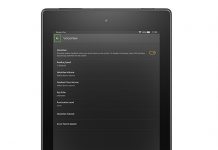


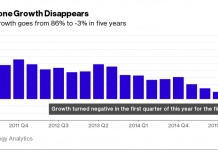










For what it’s worth, you can put the Play Store and associated apps on it with only about maybe ten minutes’ worth of effort. All you need are a Windows computer and a USB cable. With those apps on it, the Fire becomes about 300% more useful. All the links you need are right here.
Among other things, you can add Dropbox, YouTube, Chrome, and a number of EPUB reader apps that will quite cheerfully load from an SD card directory. You can’t change the launcher, alas, so no widgets, and Google Inbox doesn’t work, but you can still manage to do nearly everything else you could from a “real” Android tablet that way.