 In Part 2 of my Kindle Paperwhite review, I am going to look more closely at some of the Kindle’s features. You can do a lot more than just plain read on this thing! Here are some features which jumped out at me.
In Part 2 of my Kindle Paperwhite review, I am going to look more closely at some of the Kindle’s features. You can do a lot more than just plain read on this thing! Here are some features which jumped out at me.
1) Goodreads Integration
This was not a huge deal for me because, while I do use Goodreads, I don’t just rate the book but I review it too. That’s a lot easier to do from a computer!
But if you just want to shelve and star your books, and you get most of them from Amazon, then having this feature baked in is very handy, and it was easy enough to use and set up.
2) X-Ray
This feature will only work on Amazon books, and only selected ones at that. But it can be useful if you read a lot of non-fiction. It shows detail on people, places, terms and so on, with options to filter it to just a page or chapter. For example, I am reading a book right now about life in the White House. Choosing from the cast of characters, I can get some Wikipedia info, then a little capsule of every appearance they make in the book for any who interest me.
This sort of feature will not be relevant for every book you read. But when it is available, it can be interesting.
3) Page Flip
This feature was added to address the desire people had to flip through the pages of an ebook just like they can in a paper one. You can activate it by swiping up from the bottom of the screen. A pop-up appears with arrows that allow you to jump to the next or previous chapter, or skim through pages, without losing your current place. If you do find a page you want to jump to, you can tap on it and be taken there. Or you can close the window and resume where you were. Handy!
4) Translate
This is my favourite Kindle feature. I am attempting to read more in French this year, and all those compound verb tenses can be confusing even for an old hat like me. Sometimes, the dictionary, with its one-word-at-a-time limitation, just isn’t enough. The Kindle lets you use a web translation feature to check a whole phrase or paragraph! Just drag as if you were making a highlight, and then choose ‘more’ as your option. Translate will be one of the choices.
The only negative is that this feature does not use an on-board dictionary, as the dictionary lookup does, so you can only use it when you have a live internet connection. Some readers will find that more of a problem than others. I am generally in wifi-equipped places when I read, or I can restrict my non-English reading time to instances where I will be. But if you plan to be off-line a lot, you should be aware of this limitation.
5) Reading Progress
This feature, when turned on via the menu, gives you a neat little time estimate of how much longer the chapter—or book as a whole—will likely take you to read. I was surprised at how quickly I grew to love this feature. A few times, I debated turning in for the night only to glance down and find that a few minutes more would finish off the chapter. So I kept reading…
6) Vocabulary Builder
This feature saves every word you look up in the dictionary into a special area where you can read and review them, and see them on little flashcards which can display the definition and the context. You can then delete them or mark them as mastered or not mastered to keep working on them.
I have had a few annoyances with accidentally choosing a word, then having to go in later and delete it manually. And I have seen other complaints about the lack of a bulk delete function (so you have to go through them one by one), and that having too large a vocabulary builder database can slow down your Kindle. But if you read in a foreign language, or if you read a lot of classics (which can have unfamiliar vocabulary) this will be a useful feature. If you don’t need it, you’ll probably never use this function. But if this is something you would use, I can see it making the Kindle an appealing option.
Up next: I reach my final decision


















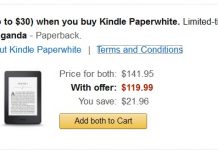
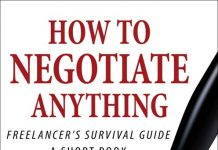

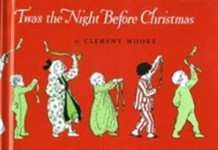











There’s a big negative with the Paperwhite that keeps me happy with my Kindle 3. For some reason–perhaps to sell more audiobooks–Amazon dropped text-to-speech from the Paperwhite.
Text-to-speech does have uses. You can use it, for instance, to read books to you while you walk on busy sidewalks or commute where the lighting comes and goes. And when I was too sick to do anything but lie in bed a few years back, I had my Kindle 3 read to me. Even getting up to download an audiobook was beyond me at the time.
It just came to me today that there’s a niche that no one seems to be filling, a pocket-sized epaper reader with say a 4 or 5 inch screen. It’s be great for kids, for travelers who already have a lot to carry with them, and for those who don’t have smartphones.
In fact, if I were Amazon, I’d create one that’s ruggedized and waterproofed to sell primarily to kids. That’s an untapped market for ereaders.
@Michael, lots of people have that complaint about the Paperwhite, and I think it’s a valid one. I never warmed to the TTS voice when I had my Touch, so the lack has never bothered me.
I have a friend who’s Kindle Keyboard (I think it was a 3) died, and Amazon replaced it with a Touch, which she hates. She much prefers hard keys. I think Amazon needs to update the basic Kindle with a Paperwhite-like light. Hard page turn keys plus lighting would be a big deal for some. Include TTS, and I think they’d have a winner.
I’m not sure there are enough people without smartphones these days to make your 4-5 incher a big enough seller. I’m waiting to see what the Amazon phone looks like. It might have features to tap that niche.
I am on my 5th Kindle. When I got my Kindle Touch, I gave my husband the Kindle 3 (Keyboard) and when I got the Paperwhite (1st gen), I gave him the Touch and took back the Kindle 3, because I wanted a Kindle just to read aloud manuscripts, No matter how many times I LOOK at the page, my brain skips over the excess word (or missing word or wrong word) but when my ears HEAR it, I catch it right away.
If they added TTS to a new version of Paperwhite, I might upgrade, but otherwise there is not enough difference with the 2nd gen Paperwhite to justify the cost– except I don’t seem to have “page flip.” Maybe they will add it with a software upgrade. The Touch had “next chapter/previous chapter” with up and down page swipes, and I was mad as heck when I realized it was gone with the Paperwhite.