 PDF is typically considered a 4-letter world in the land of Kindle.
PDF is typically considered a 4-letter world in the land of Kindle.
When my Kindle arrived awhile back, I remember thinking about converting all the PDFs I print/read throughout the day and loading them on the device instead.
But when I tried to use Amazon’s free service to convert a PDF, I was greeted by a short reply saying PDFs aren’t supported.
In fact, if you search for "PDF" in Amazon’s Kindle User’s Guide (version 1.1), you’ll find the only occurrence of the phrase is when the guide tells you about itself.
You can’t read a PDF on the Kindle, you can’t convert a PDF for a Kindle, but Amazon tells you how to use the Kindle via a PDF file. Ironic, no?
Eureka! PDF conversion succeeds in test
Perhaps, however, something has recently changed. I remember reading a blog post a couple of days ago about how to use Amazon’s service to convert PDFs for the Kindle. I immediately thought, "No, this person obviously never tried it…it doesn’t work!" I got curious, though, and e-mailed a small PDF to my Kindle address.
Sure enough, a couple of minutes later, there it was on my device! No error message. No rejection. Very cool. Now that I see it actually works
I’ve been sending myself all sorts of simple PDFs for conversion (I don’t know about more complex PDFs). This is way better than printing them out or trying to read them on my computer. If you’ve got a bunch of PDFs to convert, just zip them together and send them as one file; Amazon’s service will split them up and deliver them individually to your Kindle.
Zip your way to savings
By the way, I also recall reading about two different ways to convert files for the Kindle. One method would cost 10 cents per conversion and would all take place wirelessly. I talked with Amazon’s customer support and they said they decided to not charge for this service after all, at least not for now.
So all you need to do is e-mail your files to yourname@kindle.com (where "yourname" matches the account ID for your Kindle service registration) and you can start enjoying free wireless conversion services too! Let’s just hope Amazon doesn’t rethink that 10 cents per conversion fee.
Moderator’s note: Another way to deal with PDFs for the Kindle is to use the Mobipocket Desktop program. The Kindle can read non-DRMed Mobi. Joe has mentioned trying the Mobi Ceator program, but even Desktop will work in most cases for simple conversions, including from nonencrypted PDF books. Usually works great with Wowio‘s free PDFed books. – D.R.




















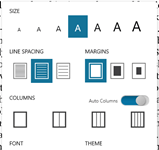
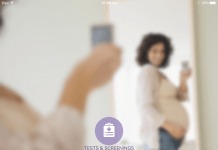
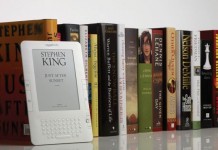











These PDFs are basically like text files, but with type styling? I mean, no ToC or interior links?
Large PDF files apparently get rejected. Files with columns get interleaved and thus rendered unreadable. Some tables get trashed as well. However, it is worth a try, if it doesn’t work, just delete the file. My experience is about 90% of my PDFs are acceptable, if not perfect.
A friend of mine has been trying this with PDF programming books. He finds the conversion too buggy to be useful – in programming, spaces and text layout can sometimes be important. Also, the inability to have a working TOC and internal links makes the texts hard to use. We tried the Mobipocket Creator route also and had the same problems.
For building a library of technical publications there doesn’t seem to be a good solution yet, but for general reading Amazon conversion, or Mobipocket Creator, can do an adequate job.
Stanza, for the Mac will convert anything to just about anything. It is the OS X equivalent of the Rosetta Stone. Still in beta, as far as I know, but work perfectly for me. I may even have to buy it…
[…] Kindle PDF tips – TeleRead […]
I think Stanza might wake up one day with vistors from Apple at the doorstep. Or busting in the door. (For those who don’t know, Apple didn;t create the iTunes app. They acquired it from someone else and it morphed into iTunes.)
[…] Kindle PDF tips | TeleRead: Bring the E-Books Home – “You can?t read a PDF on the Kindle, you can?t convert a PDF for a Kindle, but Amazon tells you how to use the Kindle via a PDF file. Ironic, no?” Guest post by Joe Wikert […]
How ridiculous.
No sale for me until this thing has seamless, complete support for the pdf format.
Crippleware don’t cut it.
Jim,
The problem isn’t “crippleware”. PDF is poorly suited to reading on anything but a full-size pc screen. The problem is that it’s format is frozen. PDF was designed to mimic the appearance of the printed page. Most PDFs do not organize their internal data into intelligent structures that relate to the data. They just list the content in the order that a printer would print it. Even paragraphs and columns are tpically just a bunch of single lines.
Ebooks have smaller screens and need to be able to reflow the text to fit the screen. Plain HMTL is a more appropriate format for this.
Amazon and Mobipocket will both convert PDFs that consist mainly of text arranged in a single column. Graphics are maintained.
If Adobe could improve PDF so that it actually maintained some of the original document’s structure it might be possible to convert more complex documents. Until then, the more complex PDFs will remain frozen.
Damn, Tagbert, that sounds like Adobe amazingly bloated XML and then made it a standard.
Thank you sir. I was searching to see if the Kindle can read PDF’s and found this article. Much thanks.
Interesting. I think I read a Calibre rep’s sentence recommending Mobi Pocket Creator for PDF conversions to MOBI/prc as it does a slightly more reliable job on those.
I used MobiPocket to convert PDFs from The Teaching Company and took the option to ‘force’ a Table of Contents and it went through the chapters and did this. I wound up with both the image of the TOC and an actual workable TOC at the end.
Joe, Amazon has had native support of PDF for awhile and now they have a somewhat workable Pan & Zoom if there can be such a thing on the 6″ model.
But I use the ‘Convert’ command in the Subject field to get Amazon to convert non-complex PDFs so I can use the regular Kindle features with them when I’m feeling lazy about doing it myself.
They DO charge for sending a file direct to your Kindle – they don’t charge for the conversion itself. The charge for converting & -sending- a PDF to your Kindle is 15c per megabyte of a file (in the U.S. — I think it’s 99c rather than 15c outside the U.S.).
That’s when you send your pdf to [you]@kindle.com (after approving your own email address’s power to plop a foreign file onto your Kindle).
It is totally free if you send the pdf to [you]@free.kindle.com because Amazon then converts the file and sends your regular Amazon correspondence email-address (used to send the PDF to Amazon) the link to the converted file. You then download that to your computer and USB the file yourself over to the Kindle.
PDF files can be ultra large, so many do opt for the more time-consuming free way.
If it’s just a PDF novel, then it’s usually only 15c to 30c to have Amazon send it direct to the Kindle after conversion.
http://www.pdfscissors.com could help to crop pdf files (specially the scanned ones). It’s free too.
Gagan,
The minimal description you give on your tool site is not super helpful.
You haven’t mentioned whether this works only for separating cropped areas into shorter Landscape-mode pages or whether it also offers to crop the margins of a Portrait mode page so that the picture can be enlarged that way also (Amazon does this for Landscape mode — especially good for studying sheet music). Also, if it doesn’t do you have plans to offer that? I think I’ve come across tools that do something this but in looking just now some don’t look very consumer-friendly and require ease with running scripting tools on a more basic level.
I’m letting people know your free automated utility has been out there since October 31, if they want to try it. The video goes pretty quickly and I don’t hear any voiced explanation. But it looks easy enough. We’ll see. I don’t have time to try it before I mention it though. Any added detail you can give will be good.
Hi Andrys,
You are quite right, there is not really much text in the site http://www.pdfscissors.com .
The idea was that I would create a very simple tool that takes minimum effort to run the app (no script/no console mode, so that my wife can run it 😉 ) . That’s why I used java web start, simply clicking the button launches the app directly from the web, so that ppl can try it by themselves and see if it does what they need (it’s just one click away).
About the tool, the way it works is that it “tells” how much area should be visible, it does not reflow text / do any modification to images. If the ereader honors crop area (At least kindle 3 did for my test pdfs), setting to ‘fit-to-width’ zoom should show the cropped are nicely. So the tool does not really care about landscape / portrait mode, also user is free to draw crop areas of any size and any numbers. If only dropping the margin makes the content width readable in 6inch reader, then creating just one ‘crop area’ should work.
Oh one more note, although the tool runs using ‘webstart’, but it does NOT upload any pdf file to any server, all calculations are handled locally and on information goes outside. The tool itself does have any code that connects to internet. So user should feel free to try any doc without privacy concern (I’ll add this note to the web).
This is a new born baby hobby project (so is the site), long way to go for improvement. Thanks for your feedback, really appreciated.
Gagen,
Thanks for the quick response. I did a blog article on how your new tool might help, at my site last night. If you’d like to cut and paste any of this and add it to the comments area there, it’d probably be good coming from you.
This is helpful. Will you activate user questions/feedback (I see there is a forum tool on your site) so that we can ask questions? I’m curious how much is batch-processed (if any), as right now it looks as if a person would need to hand crop each page. But I may be missing something. I should just try it out but no time right now.
– Andrys
kindleworld.blogspot.com
@Andrys
Nice post at your blog, very explanatory. I quickly checked it, will check in details later.
About batch processing, same crop areas are applied to all pages, so user needs to draw them just once.
Btw, the first page shows all pages together with transparency (hard to explain, give it a try 🙂 )
Calibre is a very helpful device in conversion and user friendly, I readily converted my books with their guidelines but the conversion needed many edits which had to be done manually got this knowledged from http://www.ebookconversion.com/ when I ordered books for them