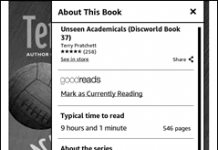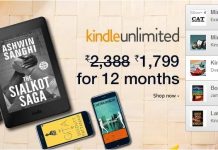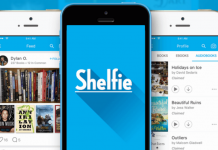Andrys Basten has a series of tips for Kindle users on how to view images on the machine. Here’s the one for the Kindle 1. Kindle 2 through 4 on the site.
Images — on the various Kindles, when reading Kindle Books One thing that the Kindles can do that most other e-readers can’t, when you’re reading an e-book, is to allow you to use a small picture in the book so that it fills the screen–very good if a photo was published in higher resolution as many are today.
Kindle 1 – Put your silver column-cursor next to the area that would be the center of the image and click on the scroll wheel. It’ll show you a pointing hand image in the center if it acts as a link to an Internet web site, and it will also display the magnifier/zoom-in icon that you can click on to enlarge the image to fill the screen.
If it has text it’ll be much easier to read and if the photo is in high enough resolution, you’ll see more detail in general. The feature was added some time after the Kindle 2’s had it. When you’ve finished viewing the image, pressing any key will exit the full-screen image.
(Via A Kindle World blog.)