

This will be short (cheers resound) Seattle Flyer Guy has put together a great tool for the Kindle (using Google Translate) for those who like to get translations for phrases they’d like to say in another language. One useful feature is that the resulting characters are huge, which means the person you might be communicating with will have no trouble seeing them.
Go to UPDATE if you’ve read the main entry before.
I entered my Chinese surname, chose Chinese as the output language, pressed the Translate button and immediately got the correct character for the name.
Seattle Flyer Guy, who posts excellent photos as Nicholas, and took some very effective pictures of the program’s display, has a blog page guide to using the program, though I found it pretty intuitive.
He also has a growing list of linked reviews from the last couple of days, so go take a look.
To USE Kindlefish on your Kindle, you’ll be turning on your wireless to GoTo Kindlefish. He explains:
‘ Kindlefish – No Muss Translations for the Amazon Kindle
One of the best features of the Amazon Kindle is the ability to access the internet virtually anywhere for free. Since there is no touchscreen, the interface can be a bit difficult at times, but for simple errands like checking your email, reading up on something on wikipedia, or sending a text message with google voice it’s great. For example, I step off the plane, switch on my Kindle and a few moments later I can send a SMS saying that I got there safely. It doesn’t cost me a thing and it just works.
However, one thing that hit me the other day is that I should be able to use Google Translate on the Kindle to help me out in situations where I need to communicate a message, but there’s a language barrier. The standard Google Translate page doesn’t work for the Kindle and the mobile Google Translate page returns text that is too small to be easily read, and a little clunky for use on the Kindle.
So I fixed it. I present to you: Kindlefish! ‘
UPDATE – 3/28/11 (Am not changing the date for this entry, only the time)
In the Comments area, David Cuen let me know that this tool did not work for his Kindle 2. I experimented and wrote the following, slightly modified here:
For your K2, you’ll see a slightly different looking Kindlefish menu, and the ‘Temporary DX Version’ option on the right may not even show up unless you arrow down the page (which I found out accidentally).
The best way, though, to get to the method which will work for the Kindle 2 is to use the following shortcut URL (making sure the URL action at top right is “go to” by going right with the 5-way button).
bit.ly/kfishfix
(Don’t type the “http://” part — it’s not needed on the Kindle.)
Clicking on the “Translate” button will work then.
Press Menu and select “Bookmark This Page” so you won’t need to type the URL in the future. I’ll include it later in the Mobiweb weblinks file described above.(This Kindle 2 method uses the programmer’s fix for the Kindle DX model ironically.)
The Kindle 2 cannot display the Asian characters though.
In FACT, at times the Kindle 3 will not respond to the “Translate” button either. If that happens, you can use the fix-shortcut URL (bit.ly/kfishfix and it’ll work.
Via Andrys Basten’s A Kindleworld blog



















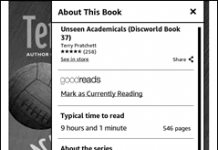
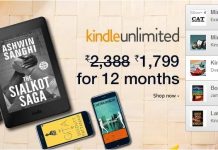

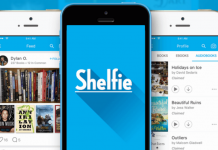










There’s another translator and more free Kindle apps here: http://ereadplus.com/translate.php