 This is a new free tool to help enlarge the essential portion of a PDF when the words are too small to read and to divide the pages to ease navigation when viewing the results in Landscape mode.
This is a new free tool to help enlarge the essential portion of a PDF when the words are too small to read and to divide the pages to ease navigation when viewing the results in Landscape mode.
PDFs with content too small to read
I JUST saw a comment at the a Teleread.com comment area, offering a new free tool (on a good site) to help with PDFs that are comprised mostly of image pages and therefore cannot be converted to normal Kindle text format since there are no text fonts to enlarge while keeping within the screen frame.
This would be for the most adventurous among you as it is new and he feels people may find bugs, but he wrote it so he could get rid of margins in his PDFs to see the words on the pages better as they’d be larger, whether using a text-based or image-based page (images of a book’s pages). There are other tools that do this kind of thing, but using them requires comfort with Perl, Python or other scripts and files.
Remember that mostly-text PDFs can be converted by Amazon (or by yourself using a free tool I’ve written about earlier) to text using standard size fonts which are of course larger and re-flowing the text lines to fit the a small e-reader screen.
Image-based PDF pages
With pages that are actually pictures of pages, however, rather than actual text, that’s not possible with the type of PDFs which are merely images of a physical book’s pages.
Images enlarged would just be larger than the screen and while we have zoom-in tools on the Kindle (UK: K3), those are always awkward to use even on a computer with a large monitor but rewarding when you just need to look at an occasional table, figure, or diagram with tiny words inside them. Using Zoom-in and scrolling for each page is a no-go.
The basic thought is that if the words of an image’d page are too small to read, we can put the Kindle into Landscape mode with the Aa key, which might help enlarge the image to fill the wider space across while keeping everything visible, requiring no scrolling to read it. But until very recently, what we got instead was usually the same sized image with much wider margins on each side.
The latest Amazon software for the Kindle 2, DX’s and Kindle 3 (July 2010) included enhancements that can crop margins when viewing in Landscape mode so that the image or text can expand to fill the wide-screen mode. That can make quite a difference.
However, when the images have words that are really tiny, sometimes they’re just not helped by rotating the page to Landscape mode unless there are margins we can crop, AND some images are of pages which themselves have humongous margins and a bit of text in the middle.
With image-based pages there’s no way to have something meant to be on 8-1/2″ x 11″ paper be highly readable on a 6″ screen. If you just enlarge it in vertical/Portrait mode, the lines go off the page.
BUT, if there are wide margins, then if the margins ARE cropped, the image can enlarge to fill that new added space and the resolution will usually still be good because they were usually made for larger physical pages.
It’d be nice if we could do this for Portrait mode too the way Amazon does this for Landscape mode. The free utility utility offered may help with that although the video tutorial shows a person doing this for Landscape mode.
PDFS USING MULTIPLE COLUMNS
You may also find yourself with a PDF with multiple columns that continue vertically for so long that you have to press Next Page to get the rest of the first column and then press Previous Page to go back to see the top of the 2nd column, etc. Very awkward and confusing too.
How PDF Scissors might help
So, the new tool offers some help if it works well. PDF Scissors by Gagan Mazed at SourceForge.net offers the following, in the author’s words:
What:
In short, It’s a tool to crop pdfs.
Objective to create this, was to read pdf files (specially the scanned ones) easily in ebook readers, like kindle.
And by the way, it’s a free tool!
That’s followed by a short, fast videoclip showing how it’s done. I used the Pause button to see the video’d procedure better, after clicking on it to take me to the larger version at YouTube since, ironically, it’s too small on the PDF Scissors page to see what’s happening.
The idea seems to be to crop out HALF of any given page (in Portrait mode), enlarge the width of the page-image by omitting or drastically minimizing the margins and then having the software batch all of these half pages together based on your cropping, ultimately putting each half-page onto a Landscape mode page, which will be especially helpful for multi-column pages as you won’t have to scroll down and then back up with the awkward Next/Previous page button procedure.
I don’t have time to try it myself tonight, but be sure to keep a copy of your PDF of course and try the utility on another copy. Mazed goes on to say:
How
Create crop areas to drop the white margins or crop columns.
Show all pages together in a stack.
Pages will be see-through with transparency.
This will help you a lot to decide how much to crop .
Create crop areas easily
Draw, resize, move crop areas
Copy / paste crop areas using usual Ctrl +C / Ctrl + V
Why:I myself faced a lot of difficulties to read pdf in kindle (and mobile phones / internet tablets), specially the image based pdfs (scanned image pdfs). Got tired of zooming and scrolling while reading a nice book. So created this to help me ‘dive into the reading’. I hope it helps you too.
This will be more work than many will care to put in, but if you have a PDF that’s very important for you to read on an e-reader, it could be worth it. And some will have assistants who can do the cropping for them.
I think, though, that if Amazon ever lowers the price on its 9.7″ Kindle DX Graphite (which is a beautiful reader), there’d be a run on them by people just needing a good-sized, extremely easy to read e-Ink based PDF reader. See reactions by some hard-nosed Mobileread forum members who had long felt the Sony PRS-505 text contrast was the one to beat. It’s a very entertaining read.
Via Andrys Basten’s A Kindle World blog



















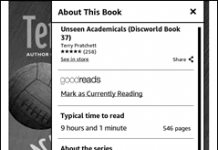
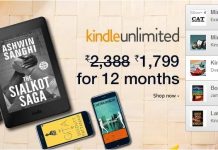

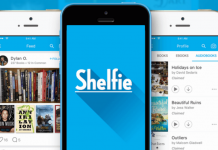










PDF Scissors is getting very close to an application that most ebook readers desperately need. This app to be would strip away margins (as above), but it’d also break a page into two (or occasionally 3) parts vertically, creating a book that’d be read 1a, 1b, 2a, 2c, 3a and so forth. And the break would be intelligently done with no text cut in half. It’d make most letter-sized documents easier to read.
The conversion could either been in the reader itself on in a desktop or web-based application that’d take and existing PDF and split it into a new PDF that’d have twice as many pages.
OK, Kindle DX is small too for pdf A4, need better firmware for Kindle DX, (k3 do things on pdf, that DX can not do)..
It´s a good aplication, but why not install on pc ?¡
My name is Sergio and I live in Canada. I have seen that you are kind of Kindle Guru and I would like to know if you could do me favor. I want to buy a Kindle DX mainly to read Google Books and Archive.org books which are academic image based PDF books. They are rare and old books only found in Library Universities. Do you mind, please, if I send you a link to one of those books and check your me if your Kindle can reads it without any problem? I would like to be sure that Kindle will be work for me before I buy it because if I return it I have to pay for the International shipping and Canadian fees for buying out of Canada.
I will send you a link to book at Archive.org. The book is in spanish. Can you try the B/W pdf and tell me if it works for you, please. Thank you!
To download the book you need to click in PDF or B/W PDF. I know they have Kindle version of the book, but the conversion are terrible when it other language but english. And I need to read in other languages. If I can read the PDF in the Kindle it will be great. Thanks
http://www.archive.org/details/losinmoralesnove00love
Try papercrop or k2pdfopt. They do similar cropping, but in a much more automated way, especially for multi-column docs. Much easier.