While I was able to get most of my “must-have” apps on my new Fire HD 6 from the Amazon app store, there are a few which aren’t available. While it’s possible to use sites like GetJar to download apps, not everything is available. Android PIT used to be a good source for paid Android apps, but it shut down last year because of VAT issues.
Which leaves Fire owners stuck. Sure, you can root your Fire, using various methods, including N2A, but that voids the warranty, N2A isn’t available for all Fire models and not everyone wants to go that route. What if you just want an app or two and don’t want to pirate them? Well, it’s possible, with a few caveats.
You need to have access to an Android device which can purchase apps. I have my HTC One M8, so I’m good to go. Basically, you are going to back up your app from your phone and then use the backup file to install to your Fire.
1. Make certain that “Install from Unknown Sources” is enabled on your Fire. Since you are installing apps from the Play Store (albeit by a roundabout method), you shouldn’t have to worry about viruses, malware or the like.
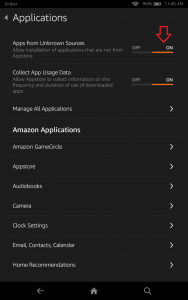
2. Download an app backup app onto your Android phone or tablet. I’m using App Backup & Restore, which is particularly annoyingly ad-supported, but I’m only using it occasionally, so I can live with it.
3. Open the app and select the check box by the app(s) you want to transfer. Tap Send, and select your option of choice. I backed them up to Dropbox, but you have other options like WiFi or Bluetooth transfer.
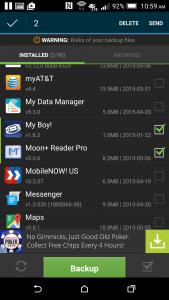
4. App Backup & Restore will send the .apk file to the location of your choice. Now you can download it to your Fire. Since there is no Fire Dropbox app, I installed Box and copied. It occurred to me after a couple of transfers that I could have just installed the Dropbox app using this method…
5. To find it on your Fire, I suggest a file manager app such as ES File Explorer, which is available on the Amazon App Store and is compatible with Fire tablets.
6. Find the folder where you downloaded the .apk (Downloads is the logical choice). Tap the file, and the following screen pops up where you have the option to “Install.” Select that and presto! A legally purchased Play Store app on your Fire tablet.
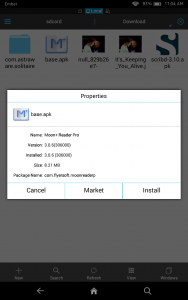
Here you can see Moon+ Reader Pro running on my unrooted, just as it came out of the box, Fire.
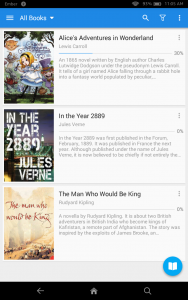
I assume the same process will work on a Fire phone, but I don’t have one to test on.
Since you have sideloaded the app, you’ll have to repeat the process every time there is an update to the app, but I’m thinking that’s a small price to pay.
Fair warning. Not every app performs properly on a Fire. I installed MyBoy (a Gameboy Advance emulator), and the games run, but I can’t access the Menu for the fun options like cheat codes and Save States. No savestate abuse in Fire Emblem. 🙁 Moon+ Pro seems to run just fine, though.
So there you go. Play Store apps on your Fire!



















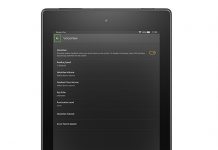
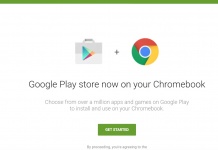
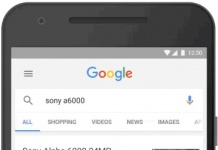
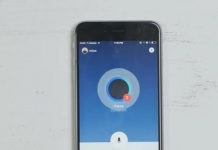










That’s my last worry about the Kindle Fire 6 laid to rest! Yay Juli!
@Paul, you’re welcome! Oddly enough, no one seems to have written about this. I did a pretty extensive Google search after I bought the Fire, and the only thing I found was a throw-away comment in an article that you could “backup your Play apps and install to the Fire.” However, no instructions on how to do it. As far as I can tell, I’m the only person to have pulled it all together in one post. 🙂
Hello Paul, For a long time looking for this post. But some apps not compatible on Fire. Thank you.
@Biplob Karmakar, Paul did’t write this one. I did. I’m aware that not all apps will work on the Fire, even using this method. I’m curious which ones you’ve tried that didn’t work. It would be good to periodically update the article with apps which aren’t compatible.
I’m perfectly happy with my Kindle Fires and the Amazon App store. I have been able load the Scribd app because they designed one to run on the Fire, but I still cannot get Moon+ Reader Pro to run on the Fire as I get a message that it requires Google Play Services to run. Not a huge deal as I have some unforked Android tablets with the Google PLay Store, but just curious how you got around the Google Play Services requirement.
Actually I’d prefer to install Play Store if I could work out how. Just installing com.android.vending-5.9.12-80391200-minAPI9.apk doesn’t seem to be enough. I think I need to install Play Services as well but am not sure which version (there’s this 3-digit code in the name that varies according to platform – for instance com.google.android.gms-8.1.18_(2272748-248)-8118248-minAPI21.apk or com.google.android.gms-8.1.18_(2272748-438)-8118438-minAPI23.apk)