This post is part of TeleRead's "Using Calibre for E-Book Management" Guide: Ch. 1 | Ch. 2 | Ch. 3 | Ch. 4 | Ch. 5 | Ch. 6 | Ch. 7 | Ch. 8 | Ch. 9 | Ch. 10
 We’ve covered a lot of uses for Calibre so far, including library management, book conversion, and more. But Calibre is more than just an e-book program. Lots of us read more than books, including news and blogs. Did you know Calibre can be set up to automatically download news sources? Here’s how it’s done:
We’ve covered a lot of uses for Calibre so far, including library management, book conversion, and more. But Calibre is more than just an e-book program. Lots of us read more than books, including news and blogs. Did you know Calibre can be set up to automatically download news sources? Here’s how it’s done:
First, fire up Calibre and click the “Fetch News” button.

As you can see, you have several options: scheduling, adding a custom news source and downloading all. Let’s start by scheduling.

What you’re seeing here are news sources that someone (mostly users of Calibre) have set up as pre-defined sources. There are well over 1,000 of them (more are added during each update), and all you have to do is select and schedule. Look, someone loves TeleRead! Let’s select it:

You have the option to schedule a download to happen at a particular time and/or day, or you can just download as you feel like it. Keep in mind that you must leave Calibre running for scheduling to work. Let’s download TeleRead and see what we get:
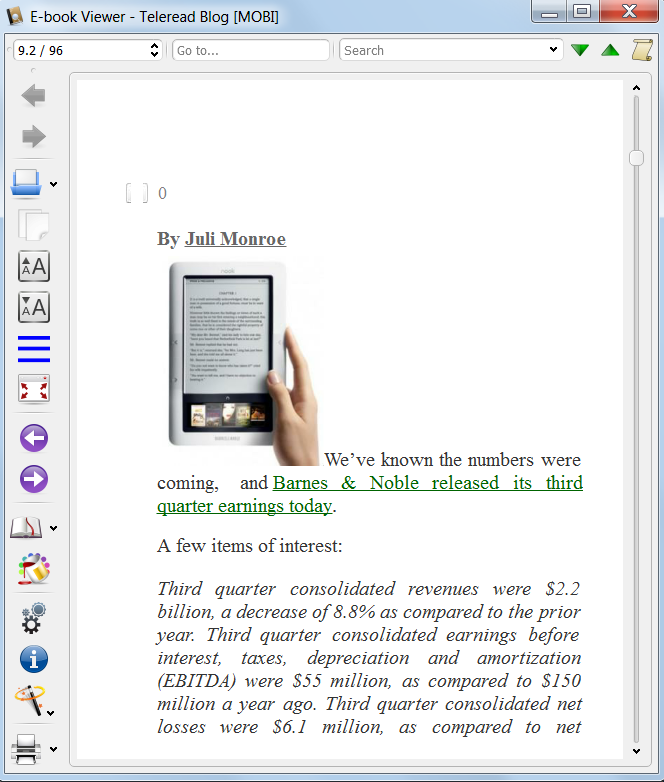
Here it is, featuring my article from earlier this morning.
Easy, yes?
But what if your favorite blog or news source isn’t featured? No problem. You can always create a custom source. I noticed that our sister site, Technology Tell, isn’t in the list. I write for Technolgy Tell too, so let’s create a custom source for them.
First you need the RSS feed’s URL, not the URL of the site. How do you find that? Most sites have an RSS button, like the one from TechTell, below:

Click on that, and it’ll take you to the URL of the site’s feed. Copy that feed URL from your browser and head back to Calibre, where you’ll select “Add a custom news source” and open the following screen:

Copy the feed URL into the field at the bottom, and name your feed. Then click “Add feed.”
Voila! You’ll see it in the “Feeds in recipe” box.

Click “Add/Update recipe,” and you’re good to go. Now you can go back to “Schedule News Download” and it should be there.

There it is, at the top, under Custom. Now you can download it just like we did with TeleRead.
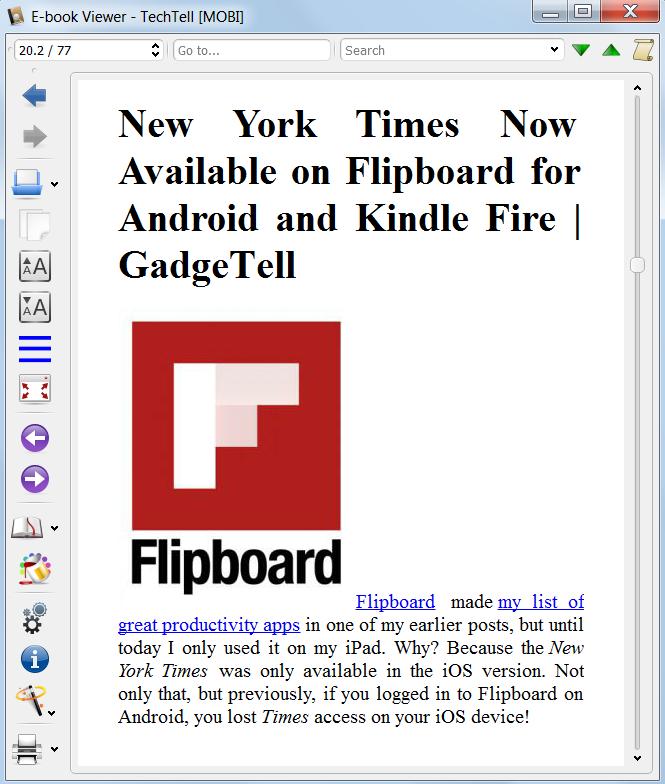
Look, there’s my article on Flipboard.
Pretty easy, isn’t it? Now you can schedule downloads of all your favorite blogs and use Content server to load them on your device. You’ll hardly need to touch your computer at all. Hope it doesn’t get lonely!
UPDATE: I finished writing this article and then opened my Kindle to read, and discovered something unexpected. Apparently, if you’ve set an email address for your Kindle, Calibre will automatically send downloaded news to your Kindle. I didn’t do anything to tell it to do that, but there were the articles!
And yes, you’ve caught me out. I don’t actually use the download news feature in Calibre. I used to, but with Google Reader and Flipboard on my tablets, I get my news through them, not Calibre.
If anyone who does use the feature knows which setting activates sending news to a Kindle (and how to turn it off if you don’t want it), please let us know in the comments.




















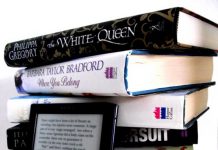
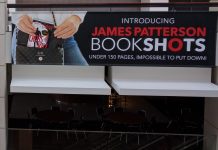










Booklover888 on KindleBoards told me how to toggle on and off automatically sending news to an e-reader
“Go into Preferences, Behavior, and the 2nd line there is Automatically send news to ebook reader, and across from that, delete news from library when automatically sent to reader. Check both of those.”
Send news to reader was checked on my installation of Calibre, and now I’ve added delete new from library.
I love it when readers know stuff I don’t. I’ve learned so much writing this series!