 Have you tried the open source Zotero yet? It might be the personal “card catalog” you need to maintain your electronic reading collection. You’ll even be able to use it in the future as a collaborative tool.
Have you tried the open source Zotero yet? It might be the personal “card catalog” you need to maintain your electronic reading collection. You’ll even be able to use it in the future as a collaborative tool.
This might sound a bit like a sales pitch, but I’m not affiliated with Zotero—just a fan of this noncommercial project. Click on the left image to take a basic tour of Zotero, then visit the tutorial page for more details.
Like many powerful products, Zotero is a bit tough to define. Zotero is sponsored by the academic community, and many folks think of it as a bibliographic database or citation manager. In this regard, Zotero is like an open source marriage of reference managers— like EndNote—and a web browser, Firefox; in fact, it works with a Firefox extension. Requirements are here.
As you browse the Web you can easily save references in Zotero. One-click saves book citations from Amazon, and article citations from Google Scholar. Many academic databases are also automatically recognized by Zotero. When you store a citation you can also save a link to a file or save a local copy of the file in your Zotero database. Articles on the Web can be stored and linked through Zotero or cached locally.
 Of course your listings can be tagged, sorted into multiple collections or searched with ease (second image leads to a tutorial on advanced searching). You can also use Zotero to add notes to citations or to relate separate citations. Zotero easily integrates into Microsoft Word—and soon OpenOffice, if it won’t already—so that you can add references to your papers.
Of course your listings can be tagged, sorted into multiple collections or searched with ease (second image leads to a tutorial on advanced searching). You can also use Zotero to add notes to citations or to relate separate citations. Zotero easily integrates into Microsoft Word—and soon OpenOffice, if it won’t already—so that you can add references to your papers.
Looking into the future, Zotero 2.0 is to let you easily trade citations with collaborators through a shared Web server. A partnership with the Internet Archive plans to offer a Web service that scholars can easily use to share and publish documents.
But remember that I said Zotero was tough to define? It’s clear that its developers have built an über-research tool—but how can you use it?
Great promise as personal librarian
Zotero holds great promise as a personal librarian. If you collect e-books from Gutenberg, the Open Library, Baen’s Free Library and others you may have thousands of books in your collection. Zotero might help you bring order to this mess.
Another view is Zotero as a bookmark manager. If you are like me, you have pages and folders of saved bookmarks. Zotero can save them in a folder structure, but it also has rich search and tagging features. Its integrated notes allow you to jot reminders on bookmarks that you save.
Then again, in this modern world the distinction between Web pages, books, articles and e-books is fading. Zotero may just be an organization tool for the information in your life. And if you happen to write for a living it makes it easy to find and cite reference works too.
Zotero is available here. As noted, it works as an extension to the firefox browser. According to Zotero’s “About” page, it’s “a production of the Center for History and New Media at George Mason University. It is generously funded by the United States Institute of Museum and Library Services, the Andrew W. Mellon Foundation, and the Alfred P. Sloan Foundation.”
Moderator’s notes: I couldn’t get Zotero to work with the very latest Firefox. Meanwhlie thanks to Nicholas Bentley for calling attention to an earlier post on the usefulness of tracking clips. Also see his remarks and others, after the post. Powermarks, Google Notebook and TeleBlog commenter Bill Janssen’s UpLib are other apps that might be of interest. Try Bill’s beta! – D.R.
Technorati Tags: Zotero,George Mason University,Center for History and New media,Institute of Museum and Library Services,Andrew W. Mellon Foundation,Alfred P. Sloan Foundation




















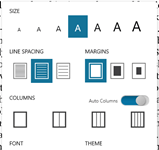
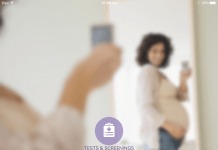
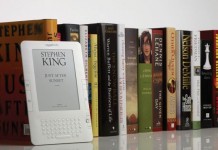











One of the Zotero features I like is if you save a local copy of a Web page you can highlight text and add notes directly to the page for future reference. This is in addition to the other Zotero note and tagging functions.
You can also grab PDF files on the Web and add them to your collection but unfortunately there is no built-in pdf rendering so it does not support text markup as for the HTML pages above. I have a workaround for this where I email the pdf link to my gmail account which then gives me the option to open the pdf as a HTML page. I then add markup as for any other Web page. A little long winded but it works if I really need to study a pdf file.
Nicholas, you might be interested in UpLib, which allows you to annotate any kind of document either directly on the page, or with notes. If you add yourself to the blog at http://uplib.parc.com/blog/ , you’ll automatically be added to the beta list.
Thanks Bill,
I have signed up and look forward to trying it out.