 Under normal circumstances, it would take something pretty special for me to recommend more than one app in a particular category for the iPad. Does anyone really need more than one CBR reader when Comic Zeal does the job so well, for instance? Or more than one Twitter app, or RSS reader, etc.? (E-book readers are, of course, a special case, given that so many of them only read their own DRM-laden formats.)
Under normal circumstances, it would take something pretty special for me to recommend more than one app in a particular category for the iPad. Does anyone really need more than one CBR reader when Comic Zeal does the job so well, for instance? Or more than one Twitter app, or RSS reader, etc.? (E-book readers are, of course, a special case, given that so many of them only read their own DRM-laden formats.)
So when it comes to PDF readers, why would someone want anything other than the inexpensive, powerful, and fairly easy-to-use GoodReader? Actually, there is a pretty good reason, that ties into a major reason someone would want to read PDFs on the iPad in the first place: gaming.
See, if you’re going to run a pencil-and-paper RPG session off of your iPad, storing your rulebooks on the device so you no longer have to carry all that weight around, you’ve got the problem that you’re still either going to have to carry a heavy dice bag, or else drop out of the PDF reader app (no iPad multitasking yet, remember?) to launch a die-roller such as Mach Dice. And while players can probably get by with not having access to both book and dice at the same time, it could make game-mastering rather awkward.
And that’s where DiceBook comes in. DiceBook is a simple PDF reader, perhaps not quite as powerful as GoodReader—but with the notable bonus feature of incorporating a die roller into the program. It’s such a simple idea, it’s surprising nobody has thought of it yet—and DiceBook pulls it off pretty well.
The $1.99 iPad-only app has been approved by Apple but is not live yet at the time of this posting. Update: It is now available from the Apple store. I got a promo code for a free review copy from its author, David Dunham, and have been looking it over. And to be honest, I think I agree with my friend Bruce Baugh that for ordinary day-to-day PDF viewing, it may be the best iPad reader yet.
Readability
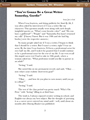 (Note: Even when you click on them to zoom in, the screenshots aren’t shown at full iPad resolution because the blog shrinks the pictures when I upload them. Suffice it to say they look good.)
(Note: Even when you click on them to zoom in, the screenshots aren’t shown at full iPad resolution because the blog shrinks the pictures when I upload them. Suffice it to say they look good.)
As a PDF viewer, DiceBook shows PDFs just as legibly as GoodReader. As with GoodReader, the slightly smaller screen-than-page size does not overly crimp readability. Even my acid test for mobile PDF readers, the 160-megabyte bloatmonster that is the Spycraft 2.0 rulebook, rendered well, and the pages turned reasonably quickly. In fact, I think it might well actually be faster than GoodReader at drawing the pages. (Sometimes the bottom 25% of the screen redrew a second or two before the rest of it, and once I ended up with the bottom 25% of one page and the top 75% of another, but when I paged forward and back it returned to normal.)
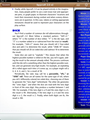
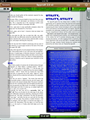 Unlike GoodReader, which can zoom in on the PDF to the level of perfectly-rendered individual letters filling the screen, DiceBook only zooms in about 1.5x, to show a bit more than half the page width. However, this is easily sufficient for reading most two-columned works such as Spycraft.
Unlike GoodReader, which can zoom in on the PDF to the level of perfectly-rendered individual letters filling the screen, DiceBook only zooms in about 1.5x, to show a bit more than half the page width. However, this is easily sufficient for reading most two-columned works such as Spycraft.
My one complaint is that there does not seem to be any way to hide the brown menu bar at the top which contains the options to roll dice, go to a page or add/go to a bookmark, or go back to the document list. It only blocks out unneeded header space in most of the PDFs I viewed, but it would still be nice to have the option.
Ease of Use
DiceBook is considerably easier to use than GoodReader. Unlike GoodReader’s obnoxiously complex tap zones (at the time I first reviewed it, at least—I see they’ve since been simplified for the iPad version), DiceBook just has two, as seen in the left screenshot above: you can tap in the middle of the screen to show or hide the arrow bars, or simply tap at the left or right edges of the screen to page forward or backward. Nothing could be simpler (though I could wish they could be reconfigurable to top or bottom instead; perhaps in a future version).
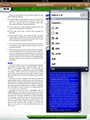
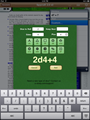 Apart from the back-to-documents-listing arrow, the menu bar at the top only has two icons in it: the open book, which leads to a jump-to-page or bookmarks pop-up, and the cube, which opens the die roller.
Apart from the back-to-documents-listing arrow, the menu bar at the top only has two icons in it: the open book, which leads to a jump-to-page or bookmarks pop-up, and the cube, which opens the die roller.
The die roller is simple but nice. It comes with a list of presets, which can be edited to add or remove new ones as necessary for a given game, and an option for custom rolling. The custom rolling and add new preset options both use the same dialogue, with options for number of dice to roll, of how many sides each, how many of the best to keep, and what number to add.
So if you wanted to generate D&D characters using the time-honored “roll 4d6 and keep the best three numbers” method, simply put 4, 6, and 3 in the first three spaces respectively, leaving the last one blank. It even includes an option for the –, blank, and + bearing FUDGE dice. And custom rolling is not limited to the values listed on the ten buttons, either; you can roll a d7, d13, or whatever you like by typing the number with the keyboard.
There are only a couple of missing options I noticed—the ability for dice to “explode”, i.e. reroll-and-add any time X comes up on a dX (used in Spycraft, Feng Shui, and some White Wolf games), and the ability to roll and add different types of dice together at once (used in Earthdawn, at least the first edition of it). But these are fairly esoteric roll types, and the screen does note that missing roll types can be requested at the developer’s webpage.
The only complaint I have from a usability standpoint is that it’s not quite obvious at first how to use the “history” panel at the top of the die rolling inset. I finally figured it out through experimentation—if I slide it down with a finger, the results of the last seven rolls are revealed (the previous six hiding above the top of the screen) but there’s no indication at all of how to do that in the panel. An “up” triangle in the middle of the “History” header bar might help.
Adding Content
This is another area where DiceBook lacks the flexibility of GoodReader. Unlike GoodReader, DiceBook doesn’t act as a WebDAV server for loading content, or have the ability to open a mini-browsing window, or accept the URL of a PDF to fetch. According to the 2-page user manual bundled with it, it can only be loaded via the iTunes Apps tab File Sharing panel, or by tapping and holding a PDF attachment in Mail, Dropbox, or other such apps and selecting “Open in ‘DiceBook’” from the context menu.
But I can’t fault DiceBook for keeping things simple. Loading files through iTunes is considerably easier than most other possible methods anyway.
So, is DiceBook worth $1.99—twice the price of the 99-cent GoodReader? In a word, yes. It’s best not to think of it in terms of how the price compares to GoodReader’s, but in terms of value received for the money.
Simple, speedy PDF reader plus decent dice-roller that makes iPad game-running possible, for less than the cost of a Big Mac? Sign me right up!



















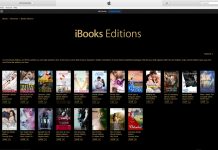











The application is finally live!