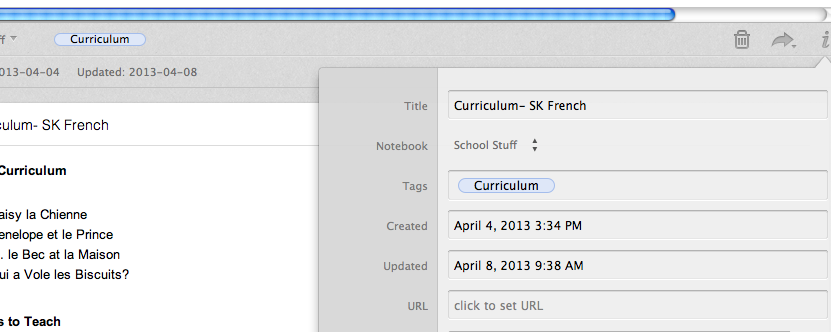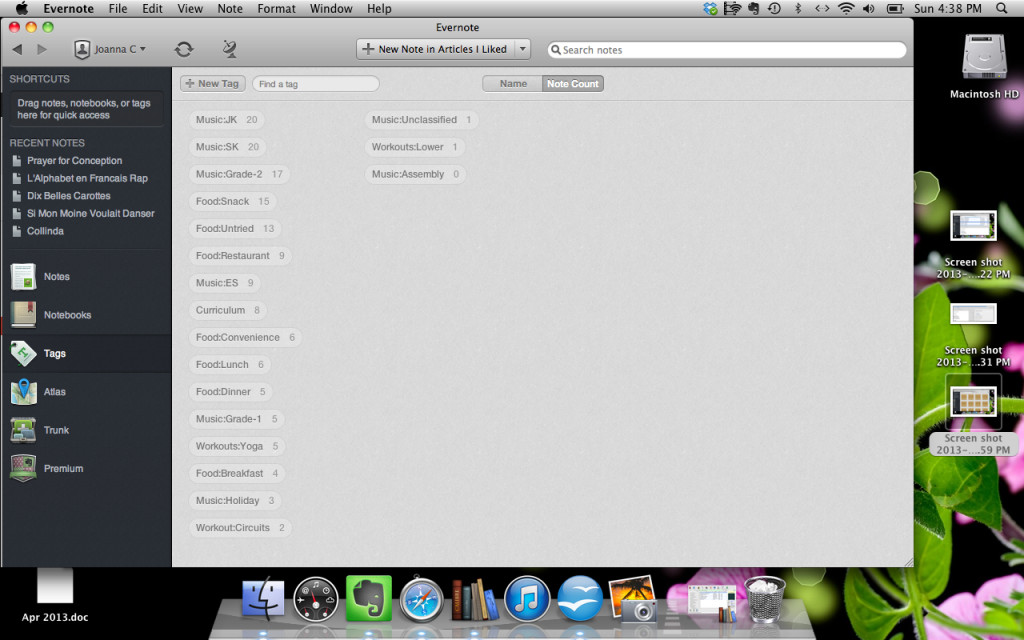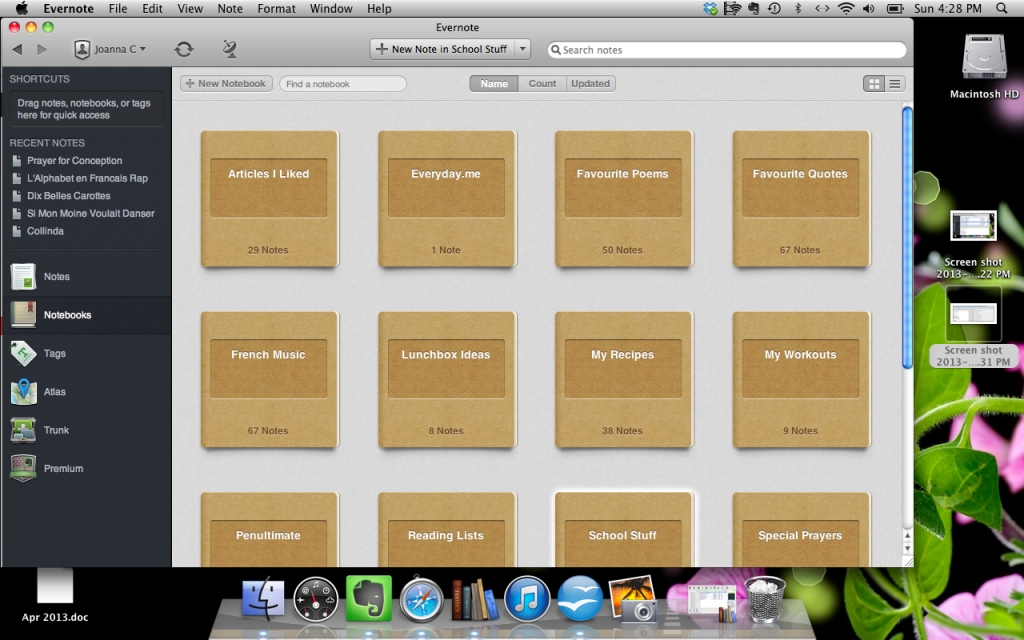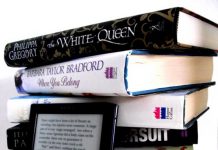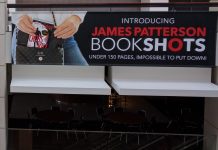The Ultimate Evernote Guide: Part 1 | Part 2 | Part 3 | Part 4
 Welcome to Part 2 of our Evernote series! In this lesson, we’ll be exploring notebooks and tags, and we’ll make a second notebook to show you how you can begin organizing and sorting the different content you put into this wonderful tool.
Welcome to Part 2 of our Evernote series! In this lesson, we’ll be exploring notebooks and tags, and we’ll make a second notebook to show you how you can begin organizing and sorting the different content you put into this wonderful tool.
Firstly, let’s start with a terminology lesson. What is the difference between a notebook and a tag, and when should you use each of them? Well, both a notebook and a tag will allow you to mark your information with a keyword, which will let you find it later. But they do so in slightly different ways.
Let me explain the difference by using an example from my own Evernote experience. I have two notebooks that I use to organize resources for my work as a teacher. One is called “Teaching Music” and one is called “Teaching Ideas.” In the first notebook, I have a list of every song I use in my French music program. If I open the notebook, that’s all I see in there—only those notes, nicely confined to their own little browsable book.
This is handy because if I’m making my lesson plans for the week and I’m looking for a new song to teach, I can open up this book and see, at a glance, all the songs available to me. I can access the lyrics for the songs if I’ve copied them in from iTunes, and I can also see any special notes I’ve made, such as which classes have learned a particular song, and whether I’ve featured it in an assembly.
My other notebook, Teaching Ideas, is more for games, stories, lessons shared by other teachers, and other bits or pieces I might find online. I save to this notebook a lot from the Web clipper. As I do with the music notebook, I’ll open it up to browse for ideas when I’m planning my teaching. So for that reason, it’s useful to have it all together in one place.
No, where do the tags come in? They come in, for me, when I want to search across notebooks. For example, let’s say I have a bunch of songs I’ve tagged “Grade 2,” because I plan to teach them to that class. And let’s say I have a bunch of games I also want to teach to that same class. I can add the “Grade 2” tag to those notes, and when I do a tag search for “Grade 2” I’ll see both the songs and the games.
One word of caution: Be judicious with tags, or you’ll find yourself overwhelmed very quickly.
Think about tags as a way to make searches more useful. For instance, I would never have a tag titled “music,” because if I’m only looking for music, I can simply open up that notebook. Similarly, I would never have a tag that titled “poetry,” because I have a notebook for that. I might have a tag titled ‘animals’ though—then I could find both poetryand music that features an animal theme.
So, how do you add tags? It’s easy! Just open up any note and click on the little ‘i’ button to see the note info.
Then just type a tag name into the tag box, and you’re good to go!
To access your tags, go back to the sidebar, but instead of choosing ‘notebooks’ choose ‘tags.’ There they are! Just click on one, and Evernote will call up all your notes that feature this tag.
Note: We haven’t explored the mobile apps yet (we will later), but you should know that the feature sets can, at times, differ slightly. The Evernote desktop app supports nested tags, for instance, while the Web and mobile versions do not. We’ll keep things simple for now and focus on the more universal features, but power users out there may want to explore this stuff on their own.
TUTORIAL TWO:
MAKING A POETRY OR LYRICS BOOK
We’re going to make a new notebook to give you some more experience with the Web clipper, and to give you some practice making notebooks and tags. One of my favorite uses of Evernote has been that it allows me to save poems I enjoy, for reading and reference on the go. I used to paste these into an EPUB file I made in Sigil, but I often fell behind at updating the book, and I also had difficulties keeping everything formatted nicely so I could read it on my reader. And then I had to remember to keep re-uploading the updated version…
Evernote eliminates these problems. I just paste everything in, and I’m good to go across all my devices. For a ‘book’ where the content is dynamic, Evernote is superior to paper, or even an e-book!
So let’s make a sample notebook to explore this further. I’m going to use poetry and song lyrics for this one since we’ve been talking about that already.
1. Open up Evernote on your desktop computer. On the sidebar, choose ‘Notebooks’ and then click the ‘new notebook’ button on top.
2. Right-click on your new notebook. Select ‘rename notebook’ from the pop-up menu and type ‘Favorite Poems’ (or ‘Song Lyrics’) in the box.
3. Open your Web browser and head on over to Poemhunter.com. Browse if you want to, or head straight for the Top 500 Poems.
4. Or, do a Google Search for a song for which you wish to find the lyrics. For example, you could type “King of Pain lyrics” into the Google search box to find lyrics for that song.
5. Click on a poem or Web search result, as you would any Web link, to read it. Find one you like? Snag it with the Web clipper, as we learned to do in Part 1.
6. This time, click on the ‘i’ and put in a tag. Think about themes you might find it helpful to search for later across notebooks. For example, this poem by Dorothy Parker has a Christmas theme. If you had notebooks for recipes, crafts and so on, Christmas might be a helpful tag because you could find all your Christmas-themed stuff with one click the next time you’re planning a party.
You’re good to go! In the next part, we’ll explore the app version a little, and we’ll explore how to get content from other apps besides your Web browser into your Evernote books.


















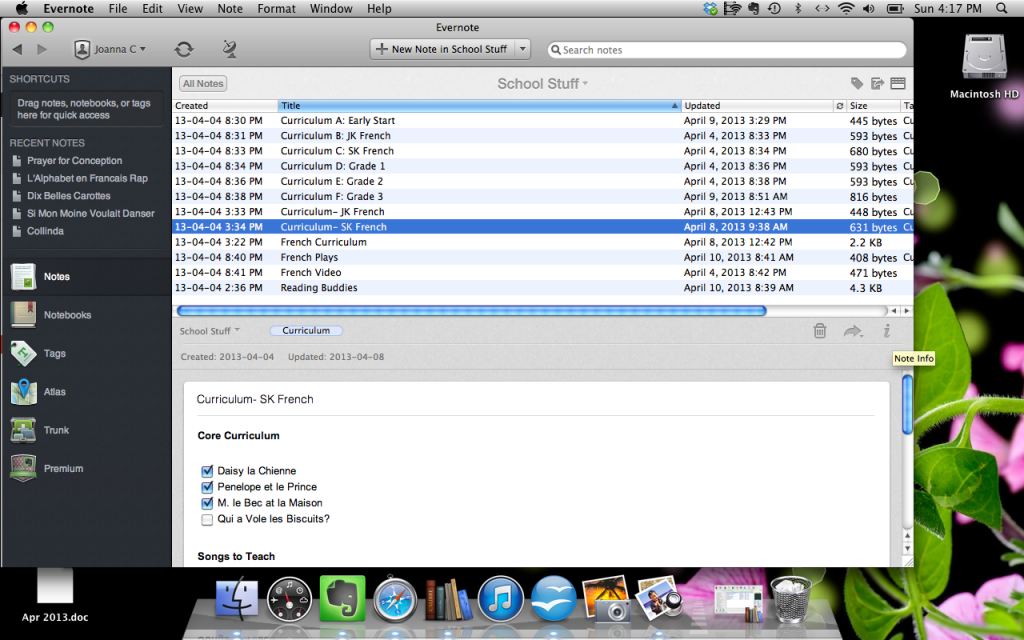 />
/>