 As Paul posted, I broke my arm yesterday. (And thank you to all those who have already left well wishes there for me.) It was not a pleasant experience—all the more so because it was the elbow of my dominant left hand. However, I have used it as an excuse to figure out how to get Windows speech recognition up and running, and I am using that to write this post now.
As Paul posted, I broke my arm yesterday. (And thank you to all those who have already left well wishes there for me.) It was not a pleasant experience—all the more so because it was the elbow of my dominant left hand. However, I have used it as an excuse to figure out how to get Windows speech recognition up and running, and I am using that to write this post now.
I know that some authors, such as David Weber, use speech recognition for most of their writing. Up to this point, I had been dubious of how well such a thing could actually work, given that my previous experiences with speech recognition had not been useful. But after just a little bit of fiddling, and a few minutes of reading training dialogs, I seem to have gotten to the point where I can write a post like this one reasonably quickly.
Furthermore, I can even use the speech recognition to enter commands like marking text, right clicking, copying and pasting, switching between applications, and so forth. It is actually rather impressive—if only I didn’t have this blasted broken arm, I would actually be having a lot of fun.
One of the downsides of Windows 7’s speech recognition is that it does not seem to work with all applications. I can use it with Microsoft Live Writer and my Live Journal client, but not with Google Chrome or my Cygnus X window application. In those applications, whenever I say anything it either interprets it as an invalid command, or the icon blinks orange and it says it couldn’t understand what I was saying. It is very frustrating, and if anybody knows of some better alternative that will let me work with all programs I want to use, let me know.
I also tried out Dragon Naturally Speaking on my iPad, using it to dictate an entire journal entry last night. It also works well for what it does, but it does require an Internet connection because it actually has to send off the voice recording to Dragon’s servers for processing. In both cases, I ended up being surprised by how well these programs actually are able to interpret my speech.
Recovering from a broken bone is very draining, as I learned a couple of years ago. But hopefully, with the benefit of speech recognition, I will still be able to keep up some postings on TeleRead.




















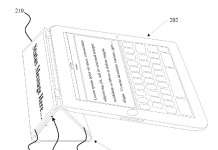
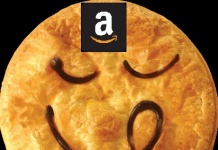
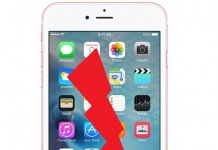










You might try Nuance’s Dragon version for the PC (or Mac). It is local and doesn’t require an Internet connection. It allows using a close-talking mic, much better than what’s on the iPad, and also has the type of navigation and controls that Windows has. You have to pay for this software, of course.
I don’t know offhand whether you are lucky or I am unlucky (I suspect the latter), but I have tried every iteration of the Windows-native application ever released and two out of the last three releases of Naturally Speaking, and never been able to get beyond a recognition rate of approximately 25-30%, and THAT. IS. ONLY. IF. I. SPEAK. LIKE. THIS.
I assume it is something to do with my speaking voice, although humans have never complained that they couldn’t follow me. Whatever it is, couple it with the fact that I am the slowest and most error-prone typist on Earth (my backspace key has the second largest shiny spot on the keyboard, after the space bar), and it makes writing a book a laborious project.
Good luck on your healing, Chris!
Did you try any one-handed keyboard layouts?
There’s a pretty cool keyboard layout concept that “mirrors” the keyboard down the middle so you can type everything with one hand. Hold spacebar and press “K” and it outputs “D” instead. Press “O” and it outputs “W”. Same finger, same row of the keyboard, just using the other hand. Your muscle memory is able to do this almost immediately; it’s completely based on your former two-hand muscle memory. I made the free Mac version below.
Mac: http://itunes.apple.com/us/app/mirror-qwerty/id496021762?mt=12
Windows: http://www.autohotkey.com/forum/topic1326.html
I’ve also made a predictive text version called One-Hand Keyboard, where there’s no need to hold down spacebar. Just type the keys and the app figures out which word you meant to type. “yhia” -> “this”
http://www.onehandkeyboard.org/download/
Very useful if you used to be a touch-typist and now have to type with one.
I was only temporarily a one-handed typist.
(On the other hand, my Mom lost her right arm on New Year’s Eve, so perhaps this could be useful to her…)
@Levi – as I have used DNS on and off over the past few years, I would recommend the key to using Dragon NaturallySpeaking is not to speak slowly or in separate words. But instead to speak in full sentences, so that the software can actually put together the different words as a whole sentence. This is how it now determines what you are saying. It has the speed and capacity to accomplish with most PCs. I’ve heard some great responses about using Windows speech recognition software is well, but have not tried it. Since I already had Dragon NaturallySpeaking, and it seems that it would be more effective with its profiles, and ability to go through and read your existing writing and e-mails or other documents to determine what your normal, vocabulary is.