 Last month I was among the many people who bought a Nokia N770 Internet Tablet from Woot.
Last month I was among the many people who bought a Nokia N770 Internet Tablet from Woot.
In fact, I bought two—for my husband and daughter, one of whom would spurn the Tablet, probably. And then, I figured, it would revert to me. Wrong! They fell in love with the N770.
But some buyers haven’t been as happy. A rash of White Screen of Death (WOSD) incidents happened among the Wooters, causing many potential shoppers to rethink N770 purchases from other retailers with low prices. Some of the sales in the $140 range may still be going on. If you buy, how can you improve your odds?
A civilian’s WSOD avoidance tips
While I am sure that most of the WSODs are valid, I also think you can avoid this tragedy, and I have other tips to pass along.
First, however, I need to warn that I have no programming skills whatsoever, and my knowledge of Linux is, like, negative. The little knowledge I have about command lines comes from my long-ago DOS days. I’m telling you this so that you won’t think, “Well, she’s a techie—of course, it worked for her.” Don’t take what I say as gospel, but the following has worked for me and, I hope, will work for you, too!
1. After inserting the N770’s battery, put in the RS-MMC card. I bought the max size, 2G. Now that the battery and card are in, I will never take them back out again.
2. Before installing programs, let the Internet Tablet charge completely. However, I did go ahead and set it up on my wireless home network.
3. Go to Nokia and download the Nokia Internet Tablet Software Update Wizard. Also click on the manual instructions and the tips and troubleshooting links. Copy and paste these instructions into your word processing application and save for future reference. I noticed today that the device is not listed in the product section. I had to search. Maybe I just missed it, but if it has disappeared, it doesn’t surprise me.
4. During the battery charging of one of the Nokias, read as much as possible about the N770. I did a search on Google and found Internet Tablet Talk. I may have read every post on the forum over next few days. Not only did I find out what works, but also what doesn’t work—and more important, what not to do. While browsing posts, I also came across more links leading to the various application home pages, blogs and troubleshooting guides.
5. Before installing the built-in applications, check for updates in the application manager. When I did this, it then asked me if I wanted to refresh the package list, and I picked “yes.” I did not get carried away at this point, but carefully chose what I wanted to install. All software is installed in the internal memory, not on the RS-MMC.
6. Then go to Maemo to see what software is available. That was when I ran into repositories and deb packages. I also ran into problems installing apps due to missing files. I found that it was better to install the software that had the green install arrow on the site. I also found it easier to go online with the tablet and install directly as opposed to downloading to my PC and transferring the file to the Nokia. Because I installed these applications first, chances were that new repositories were also added to the package list. This saved me from adding the repository and it also added more applications to the “Install new applications” list.
For those applications that I had to go to the application homepage to download, I made sure I read everything. Some of these will come packaged with everything you need, but a lot don’t. For those, I had to add new repositories in the Application Manager – Tools – Application Catalog section. I installed what my family wanted over a couple of days and left it at that.
After I installed one application, I let them play with it to make sure it was stable before adding another. When I could not install directly to the device, I downloaded the install files to my PC and then transferred them to the memory card via USB.
To keep the card tidy, I created a folder called “Install Files.” Then in Application Manager, I picked Install from File.
7. When adding repositories, everything must be typed correctly. I suggest adding one repository at a time. Once it’s added, the tablet will ask if you want to refresh. If it doesn’t refresh, then the repository no longer exists, or more likely you have typed something wrong. There is also a repository list on the Maemo site.”
8. Now that you’ve installed your software, back up your N770. It won’t reinstall the programs, but it will reinstall your repositories and then you can get back to the installable applications section and reinstall your programs.
9. If you do get the dreaded WSOD, don’t panic! You can try re-flashing your device. Now you know why I put in Step 3.
10. You may be tempted to hack your N770 to OS 2007 / 770 hacker edition. You may be also tempted to partition, boot/run from the RS-MMC. Unless you are familiar with Linux, I would steer clear to avoid WSOD-style problems. I did install a theme for my daughter, but she decided she didn’t like it. It was a challenge to get rid of it. Finally I changed back to one of the stock themes and then uninstalled. It took a few tries, but I was able to do it.
11. Some people have reported that the N770 is hard to turn back on after switching it off. This happened to me. I simply plugged it into the power and tried again. My husband says he just holds the on button until he sees the start up screen. I just told my daughter not to turn it off, and to use the hard cover to put the device into suspend mode. I am not sure she always does
Here are some other sites that I have found helpful:
–True tutorial on the N800. Found the link on Internet Tablet Talk. I agree with the poster; this old ad is truly enlightening. While it talks about the N800, all N770 folks will find the information invaluable. I have written the seller to see if he has a site.
–Tethering with Cingular or T-Mobile. Site says N800, but it worked for the N770
Addendum from Ellen: “I need to add something here. If you plan to use any Python Apps, then make sure that it is the first thing that you install. Otherwise you get all these osso thumbnail errors. It is located here. Also install from your Nokia N770. Another thing that people will need for upgrades is the Device ID. Instead of taking out the battery, look for the number on your retail box.”
Moderator’s note: Major thanks to Ellen for sharing this. An earlier version appeared in her great new blog. Meanwhile apologies for the glitches that appeared earlier this morning, due to format-related problems in WordPress. My fault, not Ellen’s. – DR




















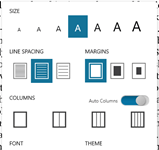
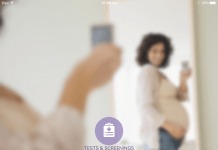
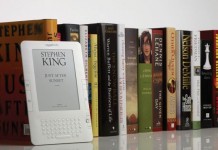











Greetings,
I just got my 770 today and am desperately trying to figure out how to install programs/games onto it from the memory card or elsewhere. It seems straightforward but apparently isnt..
I click on the deb files either downloaded or on memory card and keep getting “Unable to Install – INcompatible package”
Am I doing something wrong?
Any insight would be greatly appreciated 🙂
Sarah
>I click on the deb files either downloaded or on memory card and keep getting “Unable to >Install – INcompatible package”
go to application manager, install from file, and that’s it !
well I shut mine off and finally got the WSOD, better it did it under warrenty.
i have this white-screen after I did a lot of re-installation of its O.S. including the hacked. will this be fixed? does anyone know what to do on this.. the screen is messed up i cant read whats on it.. HELP