Many ebook distributors use Adobe DRM – not only popular ebookstores like Barnes & Noble, Kobo, Google, and Sony, but also a lot local level vendors.
We have to live with the fact that Adobe DRM-ed ebooks can be used on a limited number of devices. In the worst case scenario, if you don’t authorize the device with Adobe ID, you will be able to read the book only on that device. It’s because the downloaded file can’t be associated with any ID, therefore it can’t be opened on devices with: (1) no ID, (2) different ID.
If you want to have more control and flexibility, it’s essential to get an Adobe ID. It’s also good to authorize the device with this ID before you download any ebook from the ebookstore.
This is especially important when you download ebooks to your ereader or tablet via the computer. Both devices should be authorized with the same Adobe ID.
You authorize the device via the application which handles Adobe DRM-ed files.
How to authorize the computer
Major ebookstores offer connected devices and applications. It means that once you log in to your account, you get access to the virtual bookshelf with all ebooks you’ve bought so far.
If your ebook distributor doesn’t provide this functionality, you’ll probably have to purchase the ebook via their website and download it to the computer. Make sure you do it after the computer has been authorized.
To authorize the computer you will use the application called Adobe Digital Editions. You can manage and read Adobe DRM-ed ebooks with it. It’s free and it’s available for Windows and Mac computers.
Once you installed the application, open it, go to Library, and then Authorize Computer.

You will be asked to type your Adobe ID credentials: email and password. You can get Adobe ID here.
Since that time any ebook downloaded to the computer can be read on the ereader and/or tablet authorized with the same ID.
How to authorize the ereader/tablet/smartphone
Many ereaders, tablets and smartphones can handle Adobe DRM ebooks. The full list of supported devices and applications is available in this directory. As far as mobile ereading apps are concerned, two of them are my favorites: Bluefire Reader for iOS and Aldiko for Android.
On the ereader or in an application you should usually look for Settings, Preferences or Info sections, and then for phrases like:
– Adobe DRM,
– Authorize the application/device,
– Adobe ID – sign in,
– enable DRM/Adobe ebooks.
For instance, in the Bluefire Reader app, tap on Info button at the bottom right, and after the window slides up, tap on Authorize button in Enable Adobe Ebooks section (click on image to enlarge).
* * *
Check also other tips about Adobe DRM. To get more posts like this, please subscribe by RSS or email.
Read an ebook. Get a new one from Kindle Store, Barnes & Noble or Kobo.
(Via Ebook Friendly » Tips & More.)





















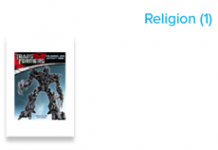
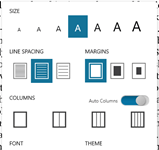












Hey
I really hope you can help me with this question:
http://forums.adobe.com/message/4210226
I posted it on the website, but nobody seems to know the answer. I hope you can help me, can’t log in with my adobe ID.
It’s very frustrating :-/
@Kate, check the clock settings on the Galaxy Tab. Are both the date, time zone, and time correct? If not, it won’t work properly.
I had to overcome one other issue, but I’m drawing a blank on what it was…
Yep, both time, timezone and date are correct. Really weird… and I am connected to the internet.
Another person recormented me to use another reader. Do you think there is a bug in the system somehow?
@Kate, for Android my personal preference would be Mantano followed by Aldiko or BlueFire. Maybe try one of the other apps to see if it’s just a problem with Aldiko. (is it up to date?, 2.0.2 is the current version)