From the Kindle Support site:
We have a new, free software update available for Kindle Fire. This software upgrade provides improvements to the operation of your Kindle Fire.
If you are not sure what software version you’re running, tap the Quick Settings icon, tap “More,” then tap “Device.” If your System Version begins with “Current version: 6.2,” you are running the latest software. If your System Version begins with “Current version: 6.0 or 6.1,” follow the instructions below to take advantage of all of the features available for Kindle Fire.
- Best-selling magazines: Choose from hundreds of magazines in our Newsstand. We think you’ll love the magazine reading experience which lets you easily switch between Page View that replicates the rich design of the print edition and Text View for superior readability.
- Children’s books: Stir your child’s imagination with beautifully illustrated children’s books like Brown Bearand Curious George, many featuring Kindle Text Pop-up for easier reading.
- E-mail: Check your e-mail – Gmail, Yahoo, Hotmail and more – from your Kindle Fire.
- Facebook: The world’s favorite social network is now pre-installed and pinned to your Favorites.
- And more…
To update your Kindle, ensure you are connected to a Wi-Fi network and that your battery is fully charged. Tap the Quick Settings icon in the upper right corner of your device, then tap “Sync.” The software update will automatically download in the background and will be applied once download is complete and the device is asleep.
If you’d like to manually download and install the software update on your Kindle Fire, follow the instructions below. Please note that you’ll need a USB cable (sold separately) to transfer the update to your Kindle Fire.
Download Version 6.2
Here’s how to download the Kindle Fire software update version 6.2 and transfer it to your Kindle Fire via USB:
- Determine your software version: Tap the Quick Settings icon, tap “More,” then tap “Device.” If your System Version begins with “Current version: 6.2,” you are running the latest software. If you see that the System Version does not begin with “Current Version: 6.2,” please proceed with the steps below to update your Kindle Fire to the latest software.

- Download your software: Click on the link below to download the software update file directly to your computer:
- Transfer software to your Kindle: Turn your Kindle Fire on and unlock the screen. Then connect it to your computer using a USB cable (sold separately). Drag and drop the new update file from your computer to the kindleupdates folder on your Kindle drive. (The drive is typically displayed as a “device” icon).
- Monitor file transfer and disconnect: Check your file transfer progress to ensure the file transfer to your Kindle Fire is complete before disconnecting. After the file has transferred successfully, tap the “Disconnect” button on your Kindle Fire screen to safely disconnect your Kindle Fire from your computer. Disconnect the USB cable from your Kindle Fire and your computer.
- Start the software update: Ensure your battery is fully charged. Tap the Quick Settings icon in the top right corner of your screen, then tap “More…” then Device. Select “Update Your Kindle.” (This option will be grayed out if the most recent update has already been installed or if the file transfer was not successful.) Your Kindle Fire will restart twice during the update. After the first restart, you will see the Kindle Fire logo on the screen.
- Once the update is complete: The Device screen will display “Current Version: 6.2” when the update is complete.
If you cannot successfully update your Kindle Fire software using the instructions above or encounter any difficulty with your software update, please contact Kindle Support by clicking the “Contact Us” button in the right hand column of this page.



















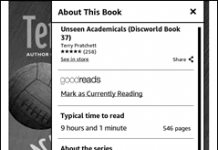
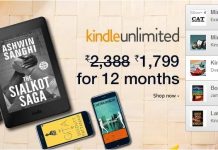

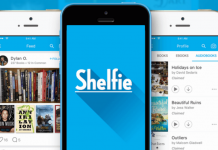










My bf got me a Kindle Fire for my birthday and I love it. It’s lightweight and easy to use straight out of the box. The first thing I recommend anyone with a new Kindle do is install the nook app. We got our instructions from http://www.kindlemad.com through google.
It basically unlocks all the Android marketplace apps and unlocks the device. Super happy!