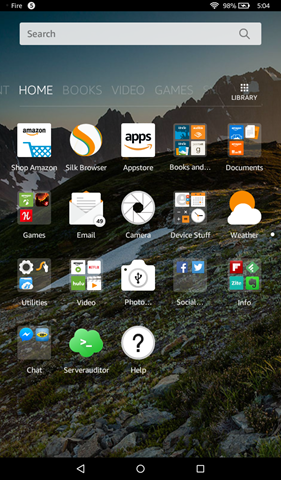 I received my $50 Fire tablet yesterday, and spent the next few hours playing with it. It’s been an education, to be sure. The tablet is similar to an ordinary Android tablet in a lot of ways, but just different enough to fall into an uncanny valley of frustration. After a while, I’ve come to realize it may just be a matter of adjusting my expectations. Rather than think of it as a less-capable tablet, perhaps I should just think of it as a Kindle e-reader with extra features. But even there, it misses the mark in one potentially important way.
I received my $50 Fire tablet yesterday, and spent the next few hours playing with it. It’s been an education, to be sure. The tablet is similar to an ordinary Android tablet in a lot of ways, but just different enough to fall into an uncanny valley of frustration. After a while, I’ve come to realize it may just be a matter of adjusting my expectations. Rather than think of it as a less-capable tablet, perhaps I should just think of it as a Kindle e-reader with extra features. But even there, it misses the mark in one potentially important way.
The setup process was relatively simple, as chronicled in the video below. It was largely a matter of logging into Wi-Fi and my Amazon account, then waiting about twenty minutes for the Fire to apply its first few updates. After that, it was largely a matter of rearranging the home screen as I wanted it and installing software.
The Launcher and Apps
The launcher works very similarly to the standard launchers on Android—drag one icon onto another to create a folder. The major difference is you can swipe left to see new things you’ve added to the launcher recently, or swipe right to get into specific categories of Amazon media, like books, games, movies, etc. Uninstalling an app seems to just require dragging it to the very top of the screen, but there were some apps I couldn’t uninstall, such as the child-restricting “Freetime”. I ended up having to hide it away in a folder instead.
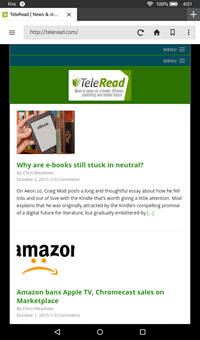 The Fire’s biggest immediate handicap is the lack of Google Play Services. This means that some of the more useful Android applications simply aren’t there. It does have substitutes for some of them, most notably the Silk web browser and email client. I have no complaints about Silk, which seems to be a capable-enough mobile browser. However, while the email client might work well enough for the average user, and even permits logging into multiple Gmail accounts at once, it falls short for someone who prefers the sorting options of Google’s Inbox.
The Fire’s biggest immediate handicap is the lack of Google Play Services. This means that some of the more useful Android applications simply aren’t there. It does have substitutes for some of them, most notably the Silk web browser and email client. I have no complaints about Silk, which seems to be a capable-enough mobile browser. However, while the email client might work well enough for the average user, and even permits logging into multiple Gmail accounts at once, it falls short for someone who prefers the sorting options of Google’s Inbox.
For some of Google’s services, such as Maps or YouTube, it is possible to log into the web version from the Silk browser. (In fact, if you search on such services in Amazon’s Appstore, you can download “apps” that turn out to be launcher shortcuts to web versions of the apps.) However, the Gmail mobile web site is effectively similar to the Fire’s email client, lacking the Inbox sorting options—and there’s no mobile version of the Google Inbox page; attempting to load it prompts you to go download the app instead. (Which of course you can’t on the Fire. Or the Paperwhite, either, for that matter.)
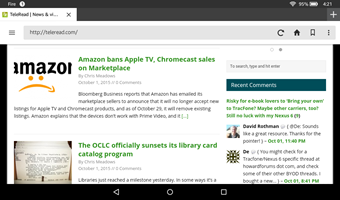 Also sorely lacking: the ability to use Google Hangouts on the Fire. Even though Hangouts has a web version, it’s only a desktop web version. Attempting to load it on Silk just redirects you to the Play Store Hangouts page—again, completely useless on the Fire. (Worse than useless, it’s like they’re sticking their tongue out at you.) And it’s not there in the mobile version of the Google Plus page, either. About as close as I could get was to install the Imo.im app from Amazon’s Playstore, but even that only works for one-on-one messaging, not for group hangouts where I chat with some of my friends. (If anyone knows of some other way to access Hangouts without getting all hacky to bypass Amazon’s restrictions, let me know.)
Also sorely lacking: the ability to use Google Hangouts on the Fire. Even though Hangouts has a web version, it’s only a desktop web version. Attempting to load it on Silk just redirects you to the Play Store Hangouts page—again, completely useless on the Fire. (Worse than useless, it’s like they’re sticking their tongue out at you.) And it’s not there in the mobile version of the Google Plus page, either. About as close as I could get was to install the Imo.im app from Amazon’s Playstore, but even that only works for one-on-one messaging, not for group hangouts where I chat with some of my friends. (If anyone knows of some other way to access Hangouts without getting all hacky to bypass Amazon’s restrictions, let me know.)
Some of the downsides to the lack of Google’s app suite aren’t as obvious. For one thing, with plain-vanilla Android, you basically just have to log into Google once per Google account, and you’re done. Google Play Services make your device effectively an extension of of Google’s website for the purposes of logging in, and it remembers you’re logged in whenever you need to access one of your Google accounts via some other app or service. Not so the Fire. I had to log into my Gmail accounts in email. Then I had to log in again when I wanted to access Google Plus. Then I had to log in again for the Imo.im chat function. And again for Youtube and Google Plus in Flipboard. And so on. It’s really obnoxious, especially since my password requires switching keyboard panels to enter all the characters, and then I have to enter a six-digit three-factor authentication code from my smartphone every time.
But apart from missing Google’s apps, Amazon’s app store has a surprising number of the regular apps I use on my Android tablet. Social networks like Twitter and Facebook are obvious, of course, but there were also informational apps like Flipboard, Zite, and Evernote, and video services like Netflix and Hulu. The Swype keyboard was available, and in fact was the first thing I installed.
Not everything I wanted was there, though. There was no real Instagram app, for example—there was a client to let me look at Instagram photos, but nothing that would let me upload them. The Press RSS reader wasn’t there, though Feedly was, which I suppose will do. My normal ssh client, Juice SSH, was absent, so I installed Serverauditor instead. I couldn’t find an official Dropbox app, and was hesitant to mess with the third-party clients for it that I found on the Appstore, so tabled that for now.
The apps worked well enough for the most part, though there were some glitches. For some reason, I can’t seem to get the Fire version of Flipboard to log in via or connect to my Facebook account. Weird.
I had wanted to use Antutu Benchmark to get a score for the Fire and compare it against my other tablets; however, the app simply stopped after getting 5% of the way into the test multiple times. Well, so much for that idea.
Kindle Books

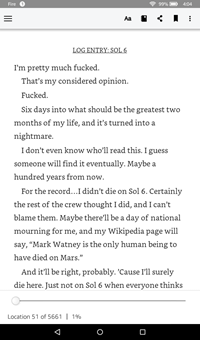 But let’s talk about the built-in media services. For starters, the Kindle app. It seems to work fairly similarly to the Kindle app for Android—since, effectively, that’s what it is. There are sections where you can see all your Kindle books as well as those you’ve downloaded. What I didn’t expect was the areas where it doesn’t work as well as the Paperwhite.
But let’s talk about the built-in media services. For starters, the Kindle app. It seems to work fairly similarly to the Kindle app for Android—since, effectively, that’s what it is. There are sections where you can see all your Kindle books as well as those you’ve downloaded. What I didn’t expect was the areas where it doesn’t work as well as the Paperwhite.
In particular, the process of installing books onto it. I was able to use Calibre to copy all my e-book files across, of course, as with my Paperwhite—though I chose to copy them to the SD card rather than to internal memory, because it only has five gigabytes of user-accessible Internal memory, which isn’t even enough room for all the e-books.
But then, for all that the SD card is supposedly the Fire’s most compelling feature, and the Fire’s other media apps are able to use it just fine (as I’ll discuss when I get to Amazon Video in a bit), the Kindle app simply wouldn’t recognize it at all. I put hundreds of e-books into the “Books” directory on the SD card and the app wouldn’t even notice they were there. “Your device is empty,” it told me, and helpfully offered me the option to shop the store or download my content.
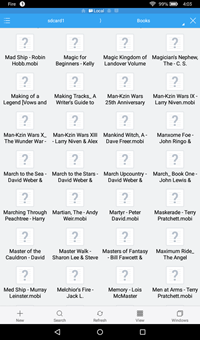 If I used my file system navigator of choice, ES File Manager, to navigate to the folder on the SD card and tapped on one of the e-book files, it would load just fine via the Kindle app. But it wouldn’t be added to my library, and the Kindle app wouldn’t remember my place in it for the next time I opened it again. It did look pretty, but it didn’t make me inclined to want to try to use it for extended reading. I suppose I could always use the file manager to copy any e-book I did want to read into internal memory so the Kindle app would know it was there and keep track of it, but it seems like a lot of trouble to go to when the Paperwhite offers a better reading experience anyway.
If I used my file system navigator of choice, ES File Manager, to navigate to the folder on the SD card and tapped on one of the e-book files, it would load just fine via the Kindle app. But it wouldn’t be added to my library, and the Kindle app wouldn’t remember my place in it for the next time I opened it again. It did look pretty, but it didn’t make me inclined to want to try to use it for extended reading. I suppose I could always use the file manager to copy any e-book I did want to read into internal memory so the Kindle app would know it was there and keep track of it, but it seems like a lot of trouble to go to when the Paperwhite offers a better reading experience anyway.
I looked for EPUB readers in the Appstore but didn’t see any app names I recognized and didn’t feel like trying out any of the ones I didn’t. Maybe I’ll check into that some other time.
Amazon Video
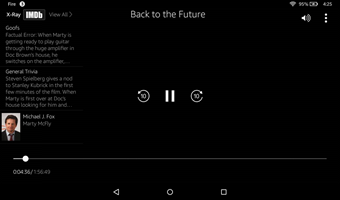 My experience with the Amazon Video app was more successful. It’s the selfsame app you can install onto your normal Android tablet, so it wasn’t hard to set up and use. And unlike the Kindle app, not only did it recognize the SD card, it gave me the option to download video content directly onto it. So I downloaded the first Back to the Future movie, which is free for Prime subscriber streaming this month along with the other two movies in the trilogy. Since the Fire is a standard-definition device, I chose to download the lowest quality version, which amounted to about 700 megabytes and took about an hour to download altogether (though I could start watching while I was still downloading it).
My experience with the Amazon Video app was more successful. It’s the selfsame app you can install onto your normal Android tablet, so it wasn’t hard to set up and use. And unlike the Kindle app, not only did it recognize the SD card, it gave me the option to download video content directly onto it. So I downloaded the first Back to the Future movie, which is free for Prime subscriber streaming this month along with the other two movies in the trilogy. Since the Fire is a standard-definition device, I chose to download the lowest quality version, which amounted to about 700 megabytes and took about an hour to download altogether (though I could start watching while I was still downloading it).
I didn’t experience any lag or other problems playing the movie. The “X-Ray” layer, which shows trivia and information about actors and such, was a little distracting until I figured out I could get rid of it by swiping left. The tablet’s mono speaker was a little quiet even at max volume, but I expect I could plug in earphones and it would work okay that way. (Or I could connect Bluetooth earphones, though I didn’t get around to trying that yet.) The screencap above should show a scene from the video with the X-Ray layer over it, but apparently the screencap didn’t capture the video frame. Still, you get the idea of what it would look like.
I couldn’t find where the video file was located browsing the SD card via Windows explorer. Even when I did a file find on everything and sorted by descending size, it didn’t show up. I guess the app keeps it well-hidden.
One area where the video app falls short (and this is true of the app on Android tablets as well as the Fire) is in searching. Although you can browse available free titles, there’s no way that I can find to limit a search to only those items that are free to stream with Prime. Any search you do will pull up some free-to-stream items and some that you have to pay for. If you want to search for just free items, you’ll have to do it from the Amazon website.
As with the Kindle app, the video app recognized me, and offered to let me continue watching things I’d previously started watching on Amazon Video on other platforms. Fair enough; it’s tied to Amazon just as closely as regular Android is tied to Google, after all.
The Camera
 I didn’t fiddle around with the Amazon Music app or any of the other media apps, but I did try the built-in camera. It seemed to work all right, and took decent pictures of my cat, even prompting to me to use HDR. It saved them to the SD card, as after I’d inserted it, the Fire had prompted me to save downloaded and captured media to it, and I told it to do so.
I didn’t fiddle around with the Amazon Music app or any of the other media apps, but I did try the built-in camera. It seemed to work all right, and took decent pictures of my cat, even prompting to me to use HDR. It saved them to the SD card, as after I’d inserted it, the Fire had prompted me to save downloaded and captured media to it, and I told it to do so.
The puzzling thing was, though, that when I connected the Fire via USB to my PC, Picasa wouldn’t notice the photos were there. I ended up having to copy them to a folder on my desktop before I could import them back into Picasa. Go figure, huh?
External Apps
 I was curious about how the tablet would handle external apps, so I downloaded my current game addiction, Rebuild 3, from the Humble Bundle store, copied it across to the SD card, and then used ES File Manager to install it. I did have to go into the settings app and enable installation from untrusted sources, but that worked effectively the same way as in regular Android. (I was actually a little surprised it even allowed it.) After that, it installed without a hitch.
I was curious about how the tablet would handle external apps, so I downloaded my current game addiction, Rebuild 3, from the Humble Bundle store, copied it across to the SD card, and then used ES File Manager to install it. I did have to go into the settings app and enable installation from untrusted sources, but that worked effectively the same way as in regular Android. (I was actually a little surprised it even allowed it.) After that, it installed without a hitch.
When I launched it, Rebuild 3 complained about the absence of Google Play Services (which it uses to track achievements), but turned out to work just fine without it. I didn’t notice any kind of lag or other issues with it. It played just about the same as on any tablet.
At some point I may try one of the workarounds to see if I can install Google Play Services and the Google app store on the tablet without actually having to root it, but for now I’m going to live with Fire’s limitations since most ordinary users would have to as well.
Special Offers
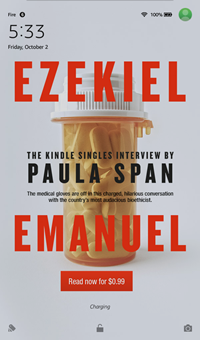 One of the reasons the Fire can be so cheap is that it comes with the same Special Offers that ordinary Kindles do, and they work about the same. In fact, in one way they’re actually less intrusive on the tablet than on the Kindle—on the Kindle, they show up as the screensaver when you turn the device back on, and as a banner ad on the main home screen. On the Fire, they’re just the power-on screen; there’s no banner ad on the launcher. (There are recommended media listed if you swipe right, but those aren’t the same thing.)
One of the reasons the Fire can be so cheap is that it comes with the same Special Offers that ordinary Kindles do, and they work about the same. In fact, in one way they’re actually less intrusive on the tablet than on the Kindle—on the Kindle, they show up as the screensaver when you turn the device back on, and as a banner ad on the main home screen. On the Fire, they’re just the power-on screen; there’s no banner ad on the launcher. (There are recommended media listed if you swipe right, but those aren’t the same thing.)
As with on the Kindle, you can pull up a listing of all available Special Offers. On the Kindle, that’s done via the menu on the homescreen; the Fire has an app named “Offers” that lists them all. They do look a lot nicer in color, I’ll give them that. Tapping on them launches the Amazon store app that comes on the device.
Conclusion
For all the occasional frustrations I’ve had with the device in setting it up and getting used to it, my overall conclusion so far is that you do basically get your money’s worth, more or less. The device is usable, and its browser works sufficiently well to let you interact with the rest of the world. You can send and receive email; you can access websites such as the local public library just fine. Amazon media work well enough.
The build quality seems decent enough for the price, and the tablet seems reasonably responsive. There were no signs of the kind of slowness or lagginess I experienced on my old ZeePad. Someone who wasn’t me with my deep investiture in Google and custom ways of using the service would probably be quite satisfied, especially if they were an Amazon customer already.
I’m not likely to use it regularly, but I find it well worth having as a window into Amazon’s ecosystem, if for no other reason. I will report any further discoveries as I make them.




























ENVY MASSIVE! CAN’T WAIT FOR MINE!
I will look forward to hearing how well it works for you. I’m sure your needs will be different than mine, and you’ll run across other things I haven’t. 🙂
@Paul and @Chris: Looking forward to your own Kindle discoveries, Paul! And, Chris, special thanks for the information on the limitations of the memory card arrangements (in regard to the library’s recognition or nonrecognition of the books)! Terrific job!
I’m disappointed that the SD card support is so poor. The lack of an SD reader to extend storage is one of my gripes with iPads. There are some apps I’d like to keep on my 16 Gig iPad 3, mostly scientific and nature, that are simply too large. I might manage to squeeze in one, but I have about a half-dozen, picked up when they were on sale.
One question, if I may. Does this $50 Kindle run an Instapaper or similar, full-featured read later app? That’s a very handy way to keep up with webpage reading, particularly since the app will store your most recent saved items for reading away from WiFi.
You and Paul might keep your eyes open for articles about parents adapting it for their school-aged kids, including installing a more standard Android. That is where this $50 price gets really interesting.
@Chris, while it won’t work for Google Play services, you can download some Play apps to your Fire using the workaround I wrote about a few months ago. http://teleread.com/kindle/paid-google-play-apps-fire-tablet-without-installing-play-store/
Yes, as locked down as it is, it does seem odd that you can install from external sources.
Enjoy the 7. I’ll stick with my HD 6 and the better screen resolution.
I hope someone release a third party firmware for it.
I’ve used Amazon’s variation of Android with my old Fire HD 7, and honestly it’s terrible. Cyanogenmod made the tablet actually worth using.
The $50 Fire is an incredible value — decent performance, and IMO all the trade-offs make sense. Overall it’s amazing at this price point.
The gripes about no Google are sort of beside the point. Lock-in to the Amazon ecosystem is a big reason this thing is only $50 in the first place. And you have to give props to Amazon’s continually improved ecosystem. It keeps getting better.
@ Yue
The new Fire OS is hugely different from the one that shipped on the Fire HD 7. Now it is a lot more Android-like
It’s still tied to Amazon but it looks nothing like it did before.
And yes, I do have one. I got it at BB this morning.
Thanks for the review, I found it very useful. Just a couple of questions: would you say that the screen quality (brightness, resolution, colors, etc.) is ok? And, most important (for me, at least): can it run Hearthstone? Thanks!
Agree with Nate. The screen quality is remarkably good for a tablet of this resolution.
As to whether it can run Hearthstone…well, it is available via Amazon’s app store, and I just tried installing it and it let me. In fact. I was even able to tell it to send it to my Fire, so a moment later it started downloading onto it all on its own. It’s going to take several minutes before the download actually finishes, but the Fire certainly doesn’t object to trying.
So I’m going to go out on a limb and say, yes, it can run Hearthstone. If I should find it doesn’t want to run after I’ve installed it, I can always edit this comment and say so. 🙂
Edit: When I launched it, I got a pop-up notice that said the tablet is below the recommended specifications for the app and it might run slowly. But it still launched all right anyway, albeit slowly. And I was able to play through a couple matches with no problem.
@ Matt
It’s not a high resolution screen, but it is very good quality. It has exceeded my expectations, and it is actually a better quality screen than I have on a few other tablets in my office.
Well in most instances the screen quality is good. Since I am in every eco-syetem, Windows, Apple…both mobile and Mac., Android, as well as Amazon, $50 Seems to be a great deal. Nice to download some movies and battery life seems very good. still like my paper white better for reading but I am pleased with the little new tablet so far.
Hello,
could you install Aldiko, FBReader or other Ebook Reader App for testing ?
Greetings, Markus from Prague
Markus: As I said, I looked for such apps, but they don’t seem to be in the Amazon Appstore, and the Fire can’t install apps from the Play Store. Is there somewhere the APKs are available individually for download?
@Juli – I’m sticking with the HD6, too. Mine updated to 5.0.1 last night, so I have the new OS with the new look, and 16 GB, and of course, a better screen. The only Fire in the new line up that might tempt me is the 8″ one, because, well, it comes in orange. And I’ve never had a tablet in that size.
@ Anne
Are the updates rolling out already? Goodie! I haven’t gotten it yet, but I can’t wait .
@ Chris, the apps are there. The problem is that Amazon won’t let you see them from your Fire tablet. It’s an old trick they’ve been playing since forever:
http://the-digital-reader.com/2014/01/29/two-years-later-amazon-still-blocks-competitors-reading-apps/
There is a way to download free apps from Google play through the web browser (a bunch, actually). I’ll go find my preferred method and share it with you.
Ah, I see. I can pull up the listing page for Aldiko on the web version of Amazon, but under the compatibility listing it has a big ol’ red X next to my Fire. Ditto for FBReader, Moon+ reader…
It’s not just that Amazon won’t let me see them, it won’t let me install them either. Unless I do some kind of sideloading workaround. Which the majority of ordinary people wouldn’t be able to figure out…
Yep, that’s the game Amazon has been playing since the first Fire tablet launched.
Congratulations Chris, your story got picked by BoingBoing.net and by Slashtot. They both write about how e-books on an SD card can’t be seen by a Kindle app.
Try looking under Documents.
I will quote a comment from BoingBoing.net discussion
“The books are there. They only show up under documents.”
@Nate My HD6 was running “developer’s preview” so that may be why I have received the update. My other Fire 6’s have not updated.
@Name (Required): There is no “documents.” All that’s there in the main area of the kindle app screen is “All” and “Downloaded” for books.
Under the “hamburger” next to “Books” at the top left are categories for “Books Library,” “Storefront,” “Collections,” “Goodreads,” and then a bunch more categories from the on-line store.
In the upper right are icons for changing how your book is sorted, launching Goodreads, and your shopping cart.
There is no “documents” anywhere to be found in this app. I’ve looked.
Would you like to be more clear about where such a thing might be?
@ Chris
I don’t see that documents option either. Perhaps he’s thinking of an older version of Fire OS, or the Kindle Android app.
@Nate: From continuing the conversation in the BoingBoing thread, he seems to be talking about the “Documents” app on the Fire tablet, rather than something within the Kindle app itself. Which not only misses the point—if you’re going to read an e-book, you go to the app named for the e-book reader, not one named for, like, spreadsheets or something—but it doesn’t work for me either, because the Documents app only shows internal storage, and there’s no way I can find to point it at the external SD card.
Are you able to play videos downloaded from other sources unto the SD card ?
@Chris: I do not have Kindle Fire and I am unlikely to get one. I have just read the comment on BoingBoing and I rushed here, so that I could inform you so you could go there immediately and have discussion with the poster of that message.
$50 for an actual usable tablet is just amazing. Remember OLPC’s goal of a hundred dollar computer? I wonder if amazon is breaking even or losing money on it. In any case I am sure someone will root it and install a vanilla Android install on it within a week of it being released.
a test comment (please approve)
@ Chris
Thanks, Chris.
I am looking forward to the Spidotech Sleek W1. It has better features than Fire and the price is just £35.99.
Markus from Prague
Hello Chris,
Amazon App Store has Epub Apps.Please follow this Amazon Link:
http://www.amazon.de/s/ref=nb_sb_noss_1?__mk_de_DE=%C3%85M%C3%85%C5%BD%C3%95%C3%91&url=search-alias%3Dmobile-apps&field-keywords=aldiko
Or use a free web service to download the APK files of Aldiko etc.
Greetings
Markus
Oh, sure, it has plenty of them. But as Nate has pointed out elsewhere, they don’t show up from the Fire, nor can you install them to the Fire from Amazon’s web site, because Amazon has listed them as incompatible with it. A big red “X” appears next to my Fire in the listing of my Android devices on the app page. I’d have to download and sideload, which puts it beyond the reach of the average person (who doesn’t even want to sideload his e-books).
@Markus: I understand Amazon’s business model, but it at least should let Fire owners pay a bit extra for the ability to run stellar ePub-capable apps without all the hassles of sideloading. What do you think? That was among the points I raised in my sideloading-related post. While the Amazon App Store does include ezReader and even OverDrive for Fire owners, it denies them access to stars such as Moon+ Reader Pro, Mantano, Aldiko and FBReader. Believe me, as a user, I can see a BIG difference. David
http://teleread.com/amazon/how-my-50-amazon-tablet-can-run-moon-reader-pro-mantano-reader-aldiko-and-fbreader/
IMO, the storage of 8GB is not enough for tablets nowadays, size of all files are getting bigger and bigger. You need at least 16GB just to be enough for apps, songs, games, pictures, etc. I hope we’ll find ways to store more content into the SD card…
But this is what we get at the cheap price tag, I won’t complain as it only costs 50 bucks for a tablet with decent specs. As long as I can play some movies/games, surf the web and social networks, it is good enough for me.
I agree that the absence of Google Play store and services is a major setback, we can sideload many of those apps but it’s still inconvenient. It’s good though, that Amazon App store is growing gradually over time. I hope one day I can find all apps I need in their App store, and no longer need sideloading…