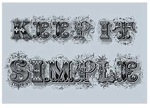 From an article by Josh Hadro in the Library Journal. Full explanation in the article:
From an article by Josh Hadro in the Library Journal. Full explanation in the article:
Below is a quick guide on how I got OverDrive ebooks working on an iPhone/iPad with no cords involved and no syncing required, using a refinement I read about on Mobiputing about emailing yourself the file. (To grab screenshots I used images from tests on both devices, so don’t be alarmed if the the images switch from one to the other.)
Note: This process is a dream come true for a library dork like myself. I’m willing to jump through a lot of hoops to get library ebooks onto a device. I can’t, however, say the same will be true of many library patrons, and this process most certainly does not pass the grandparent simplicity test. Teach this process to your loved ones and patrons at your own risk.
In conclusion: I still think it’s stupidly complicated to get a library ebook onto a mobile device, but at least we’re making progress.
Thanks to a tweet from Sue Polanka for the link.


















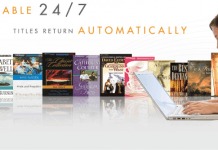


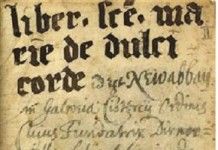












Yes, Bluefire Reader with update 1.2 available free now on the app store is the first app ever for iPad and iPhone that supports library loan ebooks. And it is true that you can download library ebooks to your desktop and transfer them to Bluefire Reader in a variety of ways (iTunes files sharing, email, Dropbox, etc). But, as mentioned in the article, this requires a few steps and is less convenient then downloading the ebook directly to the reader. Which by the way, could easily be set up on a library site (update is only out a few days now….). I myself think that the ability to read library loan eBooks on iOS devices is pretty damn cool – even if libraries don’t have the “one tap” workflow implemented yet (I’m hoping we’ll see the first examples of that very soon)
Even better would be if Libraries published their catalogs as OPDS feeds and patrons could browse them right in their ereader /app of choice.
Yes, Bluefire Reader (free on app store) is now (via the latest update) the first ever iOS app to support reading eBooks from public libraries. Woohooo! As mentioned, it does support transferring items downloaded to computer and put on the device via iTunes, email, Dropbox etc. Though as the article points out, each of these methods requires a few steps and is not necessarily the ideal for less technically focused folks. Luckily, the application supports “one tap” workflows right on the device if libraries choose to take advantage of that feature. The update has only been released a few days now, and I hope we’ll see examples of that soon.
I’m just excited to finally have an option to read library books. I’ll jump through the hoops to make it happen. Now, except for the rare DRMed Mobipocket books, there’s nothing I can’t read on my iPhone. Happy day!
Geting the books on the iphone is easy. Make sure that you already enabled bluefire for your adobe account. Then you can actually email the .acsm file from your Mac or PC to yourself. Then when reading the email hold the file and select open in.. and then select Bluefire Reader. It will then download.