 Details from PalmAddicts and Freeware-palm, where you can download. Here is some quoted info:
Details from PalmAddicts and Freeware-palm, where you can download. Here is some quoted info:
“Adobe Reader for Palm OS conveniently reflows Adobe PDF text to fit and be easily read on small screens, while preserving graphics and images. Adobe Reader for Palm OS includes two components that work together: The desktop application (and conduit during HotSync®) runs on your desktop computer. It prepares PDF files for the Palm OS and transports them to the user’s handheld device. The reader is the Palm OS application that runs on the Palm OS device, designed to accommodate the characteristics of small-screen devices.”
Hmm. Is the text reflowable if the e-books aren’t especially tagged for PDAs? What’s meant by “easily read”? And in the reflowable mode, what’s the font quality like? Are the sights as promising as the above screen shots for suggests? And how fast in the reader? I’m off to get the TeleMobile, a 1988 Honda, repaired—but I’ll give this software a quick test drive today or tomorrow. If you want to share your own impressions here, please do!




















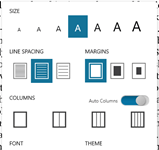
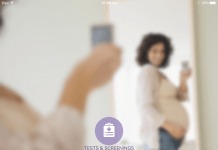
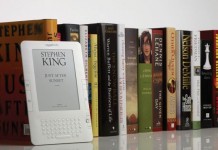











Hi David,
I’ve been able to reflow most PDF documents for my Palm. The version I’m using, at least, doesn’t work with secured PDFs though.
Fonts look fine–I think it uses fonts from the Palm rather than trying to use fonts from the PDF but I could be wrong on this. It does scale pictures to the Palm screen–which works well for book covers and things–maybe not so good for big technical drawings (but this might be an option–can’t remember).
Performance–I have an old Palm IIIxi. The performance of the PDF reader is a frustration. It retains the pagination from the PDF document. Changing screens within a PDF page is quick, but there’s a significant delay (maybe 3 seconds) in loading a new PDF page. This is the primary reason I prefer the eReader to the PDF reader on the Palm.
Rob Preece
Publisher, http://www.BooksForABuck.com
Big thanks, Rob–I’ll give this a try myself. Maybe on my TX performance will be better. As usual, your comments have a great S/N ratio. David
Update: So far I can’t get 3.05 running properly on my Palm TX. I’m not even sure if it’s supported on my particular Palm model. Any other TX owners want to try this? I can’t see a listing of PDFs on my TX (directory probl?), and the reader occupies just half the screen. Perhaps I’m overlooking something. Thanks. David
Yet another Update: Below is the readme file for 3.05. What a user-hostile mess—in the grand tradition of Adobe DRM. I suppose I can get 3.05 running. The question is, do I want to devote the time? Why does Adobe inflict such cruelty on innocent users? Can’t the company spend a little extra cash on better programming to get things right? In bungling issues like this, Adobe is making life for the entire e-book industry, not just itself. No wonder so many civilians complain that e-books are hard to use. While I realize that the program will probably install smoothly on most machines, you can bet that people with problems are going to complain loudly. I just did!
//////////////////////////////////////////////////////////
Adobe® Reader® for Palm OS®, version 3.05
—————————————
Welcome to the Adobe Reader for Palm OS. This Read Me contains last-minute product information and updates to the Adobe Reader for Palm OS documentation.
For detailed product usage and other information, see the User Guide that came with the installation.
This Read Me is divided into the following sections:
1. Installation Instructions
2. Troubleshooting Issues
3. Invoking Adobe Reader from other applications on palm device
4. Converting files on desktop using commandline options
5. Running windows installer in “silent” mode
Installation Instructions
————————-
To install Adobe Reader for Palm OS, follow these steps:
– Make sure you have uninstalled any previous versions of this software, both from the desktop and the handheld device.
– Make sure you have administrative or standard (Power User) privileges on the desktop (applies to all supported windows systems except Win9X and Windows Millennium Edition users).
– Install Adobe Reader for Palm OS
– Macintosh users can mount the .dmg file on their machine. Instantiating Adobe Reader for Palm OS application for the first time, installs the application.
To uninstall Adobe Reader for Palm OS, follow these steps:
Windows:
– To remove the application from the desktop, From Start select Settings, Control Panel, Add/Remove Programs
– Select “Adobe Reader for Palm OS” and press the Add/Remove… button.
Macintosh:
Before proceeding with uninstallation on Mac, please close all other applications. To uninstall Adobe Reader for Palm OS on Mac, run the application and choose “Uninstall” from the main menu and trash the “AdobeReaderForPalmOS” folder manually.
Palm:
To remove the application from the handheld, tap Home, tap Menu, select App -> Delete, and choose the following applications for deletion:
Adobe Reader,
AcroPilot and
PrintMe
Note: Deleting the application from your handheld will also delete all PDF documents from your handheld. However, documents on a secondary storage card (if any) will not be deleted.
Troubleshooting Issues
———————-
– Gray scale images are known to have problems with some Palm OS 4.11 color devices such as Tungsten-W.
– It is highly recommended that you let Adobe Reader for Palm OS obtain your device settings. For details on how to get the device settings for your Palm OS device, please refer to the Adobe Reader for Palm OS Help document (UserGuide.pdf). This will enable Adobe Reader for Palm OS to optimize files for viewing on your device.
– If you see a “Unable to install the notifier.” message during installation, it may be because Palm’s Conduit Manager library (condmgr.dll) is not same as the one originally installed by your Palm Desktop software.
– Ensure that you have administrative or standard user (power user) privileges on the desktop before you install the software. You also need these privileges to execute the software after installation. The desktop software will not transfer files to your handheld if you do not have sufficient privileges.
– It is advisable that users do a Hotsync just after installation so that the application is transferred to your handheld. If you skip this process, and use the desktop software to send PDF documents to your handheld, they will not be transferred to your handheld in the first Hotsync.
– If you are not able to transfer PDF documents to the handheld, check the following:
– Hotsync Manager is running (Hotsync icon should be visible in the system tray)
– Check that the Adobe Reader conduit is set to “Synchronize the files” action in “Custom” option of the Hotsync Manager
– If Adobe Reader conduit is not listed in the HotSync Manager’s “Custom” menu, please uninstall and re-install Adobe Reader for Palm OS.
– Adobe Reader requires at least 80 KB of free space on the main handheld memory if it is launched from the main memory. If it is launched from an expansion card, in addition to 80 KB, there must be free memory equivalent to the size of Adobe Reader for Palm OS (around 416 KB).
– The Reader does not support LeftHack, a HackMaster-compatible shareware module. Disable this hack before using the Reader application.
– If your handheld has a secondary storage card, and you wish to access your PDF documents from the card, please ensure that your PDF documents reside in the default directory meant for .pdb files (on the device). For e.g.: the default directory for .pdb files for a Palm m500 or a Sony Clié device with Palm OS version 4.0 or higher is /Palm/Launcher; whereas for a Sony Clié device with Palm OS version 3.5, it is /Palm/Programs/MSFiles. The Reader software looks in this “default” directory and all its subdirectories for PDF documents.
– Some PDF files contain text in fonts whose encoding cannot be determined. Such text cannot be displayed correctly in the Reader. PDF files which contain significant text in unknown encoding will not be processed.
– If during installation, you get a message “Unable to install Send To Palm plug-in…” you can copy SendToPalm.api from the Adobe Reader for Palm OS install directory to the Adobe Reader 6.0 plug_ins directory. Please note that the Send To Palm plugin is supported for only version 6.0 of desktop Adobe Reader or Adobe Acrobat.
– The “Send to Palm” menu item that appears on a right-click to a PDF file (on Windows) on the desktop will not appear if no other Adobe application that handles PDF files (e.g. desktop Adobe Reader or Adobe Acrobat) is installed.
– There is a known issue with uninstalling Adobe Reader for Palm OS on Windows 2000 and Windows XP. HotSync manager has to be restarted manually after uninstallation is complete.
– For uninstallation, Palm Desktop needs to be installed on your system. Uninstall Adobe Reader for Palm OS before uninstalling Palm Desktop.
Invoking Adobe Reader from other applications on palm device
————————————————————
– To launch Adobe Reader on Palm from other applications, refer to the following code section. Implementation note: For this feature to work correctly, Adobe Reader and the PDF file must both be on the Palm handheld’s main memory.
/******************************************************************************
* *
* Note: To programmatically launch Adobe Reader, use SysUIAppSwitch to *
* send the acrobatReaderCmdLaunchDB command to Adobe Reader with a *
* command parameter block (AcrobatReaderLaunchInfoType) containing the *
* LocalID and cardNo of the PDF file to be opened. *
* *
******************************************************************************/
#define acrobatReaderCmdLaunchDB 32768
// Param Block passed with the acrobatReaderCmdLaunchDB Command
typedef struct {
UInt16 dbCardNo; // card number of the database (PDF file)
LocalID dbID; // LocalID of the database (PDF file)
} AcrobatReaderLaunchInfoType;
typedef AcrobatReaderLaunchInfoType *AcrobatReaderLaunchInfoPtr;
Converting files on desktop using commandline options
—————————————————–
– To invoke Adobe Reader on a Windows desktop machine from the command line, browse to the Adobe Reader for Palm OS install directory and invoke AdobeDeskCmd.exe with the following usage:
USAGE: [-s] [-u userName][-p userPassword] in_file, where
-s is the optional silent mode of operation
-u is the optional Palm Desktop user name whose conversion settings are used. Default is the last Adobe Reader for Palm OS desktop user or the alphabetically first user for the first time
-p is the user password for the file (if any)
in_file is the file to be converted
The converted file is placed in the“PDFView” sub-folder of Palm installation directory.
Running windows installer in “silent” mode
-s -a -s
——————————————
– To install Adobe Reader from Palm OS in a “silent mode”, invoke the self extracting executable in the following format:
This will install the application with default options:
o Install in “C:Program Files”
o Install the prc and pdbs to the first reported Palm Desktop user.
o Do not invoke readme or the application at the end of installation
To change the default options, appropriately modify the silent installer configuration script (setup.iss) in the self extracting archive.
— x —