 PDF is not an e-book format. People call it one, and pretend it is, but it really is not. It’s an electronic representation of a paper book, and that is just not the same thing.
PDF is not an e-book format. People call it one, and pretend it is, but it really is not. It’s an electronic representation of a paper book, and that is just not the same thing.
Most PDFs are not actually meant for on-screen viewing. When you try to view a portrait PDF on a landscape PC screen, you get the upper one third to one half, then when you page down you get more. This makes reading it fairly annoying, especially for a work published in columns.
PDF is simply a “dehydrated” paper book: a precisely-formatted representation of what an 8.5” x 11” (in most cases) paper book produced from said file should look like. It is meant for printing and binding, not screen viewing. An e-book, being meant for screen viewing, is both more and less than a PDF: more readable, but less printable.
That has been my opinion up to this point. Although some e-ink readers are able to display PDFs, neither of the ones I have tried so far—the Sony PRS-700 and the Astak 5” Pocket Pro—did it very well. But that opinion is even now in the process of changing, thanks to the iPad and GoodReader.
 GoodReader has been my PDF reader of choice on the iPod Touch ever since I first discovered it about six months ago. Prior to then, I used Air Sharing, which had a number of the same functions, but GoodReader has one significant advantage that kicked Air Sharing to the curb: it does not try to load the entire PDF at once, but takes it one page at a time. This means that, unlike Air Sharing, it is fully capable of handling the 156-megabyte bloat-monster that is Spycraft 2.0.
GoodReader has been my PDF reader of choice on the iPod Touch ever since I first discovered it about six months ago. Prior to then, I used Air Sharing, which had a number of the same functions, but GoodReader has one significant advantage that kicked Air Sharing to the curb: it does not try to load the entire PDF at once, but takes it one page at a time. This means that, unlike Air Sharing, it is fully capable of handling the 156-megabyte bloat-monster that is Spycraft 2.0.
You may find it helpful to refer to my reviews covering PDF reading on the Sony and the Astak; I will use a number of the same examples. As always, click on the thumbnails to see the full-size versions. To note, all the full-size iPad screenshots are captured at the iPad’s resolution, but may appear differently-sized to you than they would on an actual iPad screen due to variations in your monitor size.
GoodReader currently costs 99 cents each for both the iPhone and the iPad (with a free “Lite” version, fully functional save for only being able to store 5 files at a time, available for the iPhone as well). The iPhone version also has three optional paid add-ons, that are also 99 cents each—for accessing POP or IMAP e-mail servers, Google Docs, and FTP servers—that can be tried at no charge from the “Lite” version and are included free in the iPad version.
It is not a universal app, which means you must buy it once for each platform. This is annoying—but on the other hand, paying for both versions will still run you less than many iPhone apps, including the $2.99 Tweetie and Reeder apps I use all the time. Kudos to the GoodReader people for resisting the temptation to inflate their price to match the screen size the way so many other developers are doing with their iPad apps.
Readability

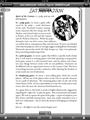 I’ll cover loading the files a little later on, but for now the most important question is, how easy is it to read? I’ll provide a number of example screenshots here, but we’ll start with Spirit of the Century, a pulp roleplaying game I have in both paper and PDF form. Unlike many RPGs, Spirit was published as a trade paperback, and is only about half an inch or so larger than the iPad’s screen. As a result, it is almost as easy to read in on the iPad (at left) as the paper version itself.
I’ll cover loading the files a little later on, but for now the most important question is, how easy is it to read? I’ll provide a number of example screenshots here, but we’ll start with Spirit of the Century, a pulp roleplaying game I have in both paper and PDF form. Unlike many RPGs, Spirit was published as a trade paperback, and is only about half an inch or so larger than the iPad’s screen. As a result, it is almost as easy to read in on the iPad (at left) as the paper version itself.
 The 1/4-screen-size iPhone/iPod Touch version (right) fares slightly less well, but it is still surprisingly readable simply by rotating the screen 90 degrees to landscape view and reading half the page at a time.
The 1/4-screen-size iPhone/iPod Touch version (right) fares slightly less well, but it is still surprisingly readable simply by rotating the screen 90 degrees to landscape view and reading half the page at a time.
As I mentioned above, GoodReader saves on CPU time by rendering each page individually at the time the page is loaded rather than loading the entire file into memory at once. Furthermore, each page is rendered in only as much detail as necessary to view at any given time. For instance, zooming in on part of the screen causes the characters to appear blurred for a few seconds until the app can re-render to that level of detail. This is more noticeable when viewing very large files, and almost seamless on the much faster iPad.
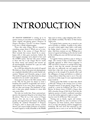
 Spirit of the Century, being close to the iPad’s screen size, is readable with almost no problems. But how do larger-format books fare, such as role-playing games? Dragon Warriors, a British RPG from Magnum Opus Press, is closer to the standard 8.5” x 11” RPG size. It is still readable, but not as easily—one must either draw fairly close to the screen or rotate into landscape mode for a zoom-in on the upper half of the page. But either way, it easily looks the best I’ve seen it on any portable screen.
Spirit of the Century, being close to the iPad’s screen size, is readable with almost no problems. But how do larger-format books fare, such as role-playing games? Dragon Warriors, a British RPG from Magnum Opus Press, is closer to the standard 8.5” x 11” RPG size. It is still readable, but not as easily—one must either draw fairly close to the screen or rotate into landscape mode for a zoom-in on the upper half of the page. But either way, it easily looks the best I’ve seen it on any portable screen.
Some other RPG-sized books, such as the D&D Rules Cyclopedia (not pictured), have smaller print, and I do end up having to zoom in to read those. But given that the Cyclopedia’s font was designed to be as small as was easily readable in its paper size, just so it could fit more stuff in, that’s only to be expected. In any event, neither of the e-ink readers I tried could do anywhere near as well.
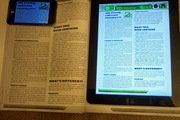
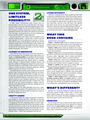 But how does the reader handle huge files? I loaded up the 156-megabyte overbloated monster that is the Spycraft 2.0 PDF and had a look (in the iPad version—I had already tested it with the iPhone version in my prior review).
But how does the reader handle huge files? I loaded up the 156-megabyte overbloated monster that is the Spycraft 2.0 PDF and had a look (in the iPad version—I had already tested it with the iPhone version in my prior review).
It loaded quickly and looked remarkably good (though I would still probably want to zoom in or go landscape for extended reading). In fact, it looked even better than the printed version I have, given that the PDF is in color but the printed version is black-and-white!
I’m still not entirely sure that using it in this form would be as convenient as being able to flip through the paper version—but the paper version is the size and weight of a college textbook, and if I’m just playing the game while someone else is GM’ing, there’s no way I’m going to tote around that paving tile if I don’t have to.
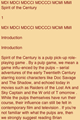
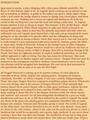 As with the e-ink readers I reviewed, GoodReader offers a “reflowed text” mode, where it attempts to strip the formatting away from the PDF and present the text in readable form, like a “real” e-book. The problem is, the PDF really needs to have been designed specifically with reflowability in mind for this to work well, and none of the PDFs I tried had been. As a result, Dragon Warriors’s reflow (shown at left on the iPad) ended up starting with the second column, and Spirit of the Century’s (shown at right on the iPod Touch) included the decorative border text.
As with the e-ink readers I reviewed, GoodReader offers a “reflowed text” mode, where it attempts to strip the formatting away from the PDF and present the text in readable form, like a “real” e-book. The problem is, the PDF really needs to have been designed specifically with reflowability in mind for this to work well, and none of the PDFs I tried had been. As a result, Dragon Warriors’s reflow (shown at left on the iPad) ended up starting with the second column, and Spirit of the Century’s (shown at right on the iPod Touch) included the decorative border text.
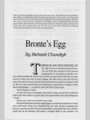
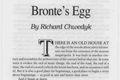 Finally, there is one more category of PDF I should mention: the kind that has no text but is image-only, such as the early magazine scans I downloaded from EBSCO’s full-text index of Fantasy & Science Fiction Magazine. Because F&SF is a smaller-format magazine, the text is perfectly readable on the iPad—though again, one must go landscape and zoom in on the iPod Touch or iPhone.
Finally, there is one more category of PDF I should mention: the kind that has no text but is image-only, such as the early magazine scans I downloaded from EBSCO’s full-text index of Fantasy & Science Fiction Magazine. Because F&SF is a smaller-format magazine, the text is perfectly readable on the iPad—though again, one must go landscape and zoom in on the iPod Touch or iPhone.
It should be noted that GoodReader’s website says it’s not just for viewing PDF files—it can manage:
- MS Office – .doc, .ppt, .xls and more
- iWork’08/’09
- HTML and Safari webarchives
- High resolution images
- It even does audio and video!
But the PDF aspect is the only one I’m going to review, since it’s certainly the app’s primary use case (and I only have so much writing time!).
Ease of Use
There are two aspects of the ease of use of GoodReader to address: the menu bar and the “tap zones”.
The menu bar, shown on the two shots of the “Spirit of the Century” first page, is easy enough to use. The iPad menu bar offers, left to right: a dimmer for reading in the dark, a “back” arrow for jumping back to the previous position in the document, a text reflow button, access to the table of contents and bookmarks, jump-to-page-number, search, a horizontal/vertical scroll lock (so that you don’t accidentally scroll sideways when you are reading down the page—useful for if you are zoomed in on a column), and a rotation lock (a bit redundant on the iPad given that there is a hardware switch for that. The iPod version is missing the table-of-contents and jump-to-page buttons. At the top of the screen are buttons to jump back to the documents listing and to open the help menu.
 The app also features seven screen tap zones, with icons that are a little confusing until you know what they mean. Once you do, however, you start to appreciate the versatility of the scrolling options they provide.
The app also features seven screen tap zones, with icons that are a little confusing until you know what they mean. Once you do, however, you start to appreciate the versatility of the scrolling options they provide.
Instead of simple up-down scrolling, or even up-down plus left-right, Good Reader allows the reader to scroll all the way right, then with a single tap in the same place jump back to the left side of the screen to continue on the next line. Tapping in the lower-right corner jumps back to left and scrolls down to the next page. This reading mode isn’t necessarily the best for pages with two or more columns, but for other applications it should work pretty well.
Still, I don’t entirely like the tap zones—I’m used to treating the iPod Touch or iPhone as a book, and tapping on the right or left to page forward or backward. GoodReader uses a screen-scrolling metaphor, however, so you have to tap on the top or bottom. As far as I know, there is no way to redefine the tap zones.
Zooming in or out is done by the familiar pinching or widening, which works well enough. It can also be done by double-tapping, but in a slightly unexpected way to those most familiar with its use in Mobile Safari. Double-tapping with a single finger zooms in, but double-tapping with two fingers is necessary to zoom out again. Using one finger just zooms in further.
Adding Content
Like Air Sharing and iSilo, GoodReader’s primary method of adding content is to function as a WebDAV wireless hard drive. When you activate its server mode, then add its address to My Network Places in Windows (or the Macintosh or Linux equivalent) or browse to it with a web browser. If using My Network Places, you can treat it as any other hard drive, and simply drag and drop PDF files into the folder. No need to install strange Bonjour-powered sync conduits or enter strange URLs into Mobile Safari.
When I copied files to my iPod Touch with wifi using my old wireless router, they would often take forever to transfer or even time out before completion. But I suspect that was a problem related to my old router; with my new one, even large files transferred across pretty quickly.
For the iPad, you can also sync files via iTunes. Simply connect the iPad to iTunes, go to the device screen, then click the “Apps” tab and scroll down below the icon organizer to the “Sharing” section. Click on GoodReader, then drag and drop your files in and they will be synced down through the wire. This doesn’t seem to be available for the iPhone version (or at least, not for my iPod Touch). It will probably become available for later generations of iPod Touch and iPhone when OS 4.0 hits.
But that’s not all. The GoodReader website has a huge list of file transfer options, including Dropbox, FTP servers, e-mail servers, iPhone-to-iPhone, and more. I haven’t tried any of these out, but if they do indeed work, GoodReader makes a very versatile file storage and transfer option even for files it cannot itself read. Who needs a thumb drive, anyway?
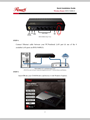 GoodReader has already come in extremely handy for me for one particular file viewing task—reading the quickstart and operating manual for my new Rosewill 802.11n Draft 2.0 wireless router. Rather have keep peering back at my computer screen all the time while I set it up, I put the PDFs into GoodReader and kept the iPad handy. They were clearly and easily readable, and that helped a lot when it came to getting through the process of setting it up.
GoodReader has already come in extremely handy for me for one particular file viewing task—reading the quickstart and operating manual for my new Rosewill 802.11n Draft 2.0 wireless router. Rather have keep peering back at my computer screen all the time while I set it up, I put the PDFs into GoodReader and kept the iPad handy. They were clearly and easily readable, and that helped a lot when it came to getting through the process of setting it up.
At only 99 cents for each version, GoodReader is a must-have whether you’ve got an iPod Touch, iPhone, or both. Even if you have both devices and shell out for the additional plug-ins for the iPhone version, that’s still only $5.
My only major complaint is that GoodReader is misnamed. If they wanted to be more accurate, they should have called it DamnFineReader, or maybe AwesomeReader. This app is way better than just “good”. The low, low price is just the icing on the cake.



















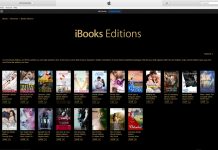











Great review, thanks!
The tap zones actually sound pretty interesting in theory..but kinda confusing too, as you noted. One thing I just do not understand about these software eReaders though…it is trivial to make the tap zones customizable in software, as opposed to physical keys (the ones with text already on them that is :p )
So why don’t these developers allow users to change them? People all have their favorite ways to turn pages, and switch hands when reading, etc..Stanza even lets you assign page forward to both sides of the screen (with a swipe to go backwards). Hopefully devs will realize there is a need for something like this!
Just a note on the double-finger double-tap – that’s the tap-shortcut Maps uses to zoom out, and I believe a few other apps use it as well.
I think the difference between them and Mobile Safari is that Safari is doing zoom-to-fit based on how the web page is defined (I believe it focuses on <div> tags); after it’s zoomed to fit a section, it knows it can’t zoom in any further, so single-finger tap zooms back out. With something that doesn’t have defined content chunks that can be zoomed-to-fit, like Maps, you can keep on zooming in, so that’s what single-finger tap does; hence the double-finger gesture for zooming out.
So, now you think PDFs may be acceptable as e-book formats? Those of us who have regularly read tagged PDFs on our PDAs would disagree: Despite the complaints, PDF is an e-book format, allowing text to be conveniently read electronically (though with its own inherent limitations)… which, when you get down to it, is the only real criteria an e-book format needs to satisfy.
PDFs only issue, e-book-wise, is a reluctance in its creators to create tagged PDFs, and a reluctance on most PDF reader makers to build reflow into their software. That’s a criticism of product users, not the product itself.
That said, when is GoodReader coming to my HTC Touch Pro 2? Neglect of any platforms non-Apple/Kindle is another recent failing of e-book producers…
hear, hear! i’ll second this review. best app i’ve purchased for my ipad, hands-down. i read documents at work every day with it, and then go to bed at night reading a novel. it’s really just a fantastic app.