 Also, the sky is blue, water is wet, and the sun is warm. That’s probably what some of you are thinking upon reading that headline. But I’m pretty sure there must be plenty of people out there who aren’t aware of this yet, just because it’s not what you would assume a (non-Windows) tablet is made for. So this is a reminder to people who like to use their Android tablets for productivity purposes: there’s an easier way than tapping on the screen when you need to highlight things or move the cursor.
Also, the sky is blue, water is wet, and the sun is warm. That’s probably what some of you are thinking upon reading that headline. But I’m pretty sure there must be plenty of people out there who aren’t aware of this yet, just because it’s not what you would assume a (non-Windows) tablet is made for. So this is a reminder to people who like to use their Android tablets for productivity purposes: there’s an easier way than tapping on the screen when you need to highlight things or move the cursor.
I had known about this ability for a while, but hadn’t been able to find a decent cheap Bluetooth mouse to try it out. (The one down side to using Logitech Unifying equipment for everything else is that it’s not cross-compatible with Bluetooth built into mobile devices.) But I was at a Fry’s for the first time ever yesterday (wow, what a place!) and came across a HP Bluetooth mouse on sale for $15 and snatched it up. And today I set it up and got it working.
It was actually pretty easy. All I had to do was turn it on, hit the connect button, and tell my tablet to look for new Bluetooth devices. It found the mouse, I tapped on it, and they paired right up. And I got a mouse pointer! (You can see it in the photo as the little black dot to the left of the text column. You might have to click on it for a closer view.)
Effectively, the mouse imitates tapping with a finger or stylus. If you move the pointer over an icon and left-click, it acts as if you just tapped that icon. (In some applications, right-clicking opens a context menu; however, usually it just acts the same as if you left-clicked.) When editing text, as in Google Drive, you can use this to reposition the cursor exactly where you need it, or click and drag the right-hand scroll bar with a lot less trouble than tapping can be—useful if you’re fat-fingered, especially if you’re using the mouse with your phone rather than a tablet. Also, the scroll wheel works for scrolling up and down. And you can do all this by moving your hand to the right (or left) to a mouse, not having to reach up to the screen. I can’t tell you how much easier this is going to make writing in Google Drive for me. It might be handy for some tablet games, as well.
Of course, it is not without its drawbacks. Since the mouse works the same as tapping on the screen, it doesn’t always work the way you’d expect a mouse to from Windows. You can’t just click-drag to select text, for example; you have to double-click on a word to pop up the selector handles, then click on and drag the handles where you want them. (Of course, you can position them a lot more precisely with the mouse than you can with a finger, but still.)
In the end, an Android tablet’s user interface even with Bluetooth keyboard and mouse still isn’t quite as good as a desktop computer, but adding a Bluetooth mouse can go some way toward bridging the distance. If you haven’t tried it, give it a shot—especially if you already use a Bluetooth keyboard. You might just be surprised.


















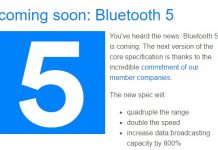

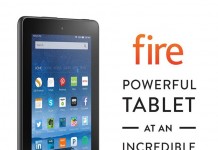
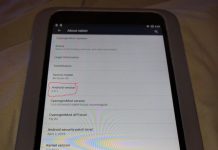










I think you will find that apps have different ways of selecting text. Some (e.g. Kindle) do in fact support click-drag (or equivalently, touch-drag). Some (e.g. Adobe Reader) do not. This doesn’t depend on whether you’re using a mouse or not.
OTOH some views that scroll do not always respond to scroll events. That would seem to be something app developers have to explicitly implement.
I use my Android tablet in a dock and use it mostly for viewing texts. For that, all I need is a mouse. Without one the angle is very awkward for manipulating touch screen.
I think the only reason people might be surprised that Android supports a bluetooth mouse is because they have used iPads too much. iOS seems to be the odd OS out.
Yep, I recently got a Bluetooth mouse for use with my Galaxy Tab 10.1. It is sweeeeeet — and I paid even less than you did, a hair under $9, although I had to wait a month on free shipping. I think one reason that people don’t expect this to work with an Android device is that it says right on the box the mouse comes in that it requires MS Windows to work. It’s simply not true, just put the batteries in, turn it on, and tell your tablet to look for it and before you know it you’re off and running.
I bought a package of three pens with stylus bumpers on the back end from a Dollar General for $5. Since then, the little stylus that comes built into the corner of the Tab 10.1 hasn’t been out of its socket. Since I got the mouse, the pens only get used when I’m travelling and don’t have the mouse fired up.
I am really irked about being unable to drag-and-drop, though. I’m doing a lot of editing on OpenStreetMap.com, and it’s really hard to do some types of editing without being about to drag-and-drop.
Hi, you can use virtually any wireless mouse like the Logitech trackball as long as you also use an OTG cable as well. I use the trackball on my note 2 and tab 3 in this manner and have had no problems so far.
And I’m using Logitech wireless mouse with my android TV , works just like PC!
Very nice.
It works terribly on the Asus Nexus 7, there is a known bug in the BT Receiver when having a mouse and keyboard hooked up.
The Nexus 7 is what I have, and it works great. (Though mine’s the 2013 model.)
I wonder if its because you have the same brand mouse and keyboard. My mouse spirals out of control if its that plus the keyboard. I might try again though. what combo are you using
I don’t have the same brand mouse and keyboard. I have an AmazonBasics keyboard. The mouse I had at the time this picture was taken was an HP. I now have a generic no-name mouse and it works just fine too. Have you perhaps tried a different keyboard?
I’m using a MS BT Sculpt Comfort Mouse on my tablets (Nexus 2013/Android 5.0.1 and Samsung Galaxy TAB S 10.5/Android 4.4.4). While the pointer works fine, I have lost my keyboard. Android sees the Mouse as a ‘physical keyboard’ rather than a pointing device.
Any idea on how to use the mouse and keep using the biultin keyboard?
Same here, I have the same mouse as you and android sees it as a keyboard, I tried many things but no luck. Did you make it?
I have the same problem as jozozo, I have an Asus TF300T with a Microsoft BT keyboard and I recently bought a Micronics (generic) BT mouse. When both BT devices are connected, the keyboard repeats keystrokes, which practically makes its useless.
I’ve tried multiple mice with issues still. Mice were a generic and a dell. The keyboard or mouse works alone, but try typing and doing work and it misses keys or the mouse will jump around.
This is a link to the bug..https://productforums.google.com/forum/m/#!topic/nexus/ORce7P9V4qU
Well, I guess tablets were not made to work with keyboard and mice but as a stand-alone solution. Someone told me that BT works this way, but it seems that some tablets actually work well with both, keyboard and mouse, connected via bluetooth. Guess I’ll survive with this issue. Thank you for the answers.
They also said that artificial sweeteners were safe, WMDs were in Iraq and Anna Nicole married for love. But, I being one of those individuals who wasn’t aware; I have been enlightened. I have always been a window user and now have my first Samsung Galaxy Tab 4, I’m adjusting…Thanks for answering the question quite eloquently Chris.
Doug Snyder
Ive been using the HP X4000 Bluetooth Mouse and its works great with my HP Android 12 Pro Slate and keyboard.
I got my first samsung galaxy tab 4 I want to know if I can use a mouse and what I need to use the mouse please help
LG G Pad tablets, I am told by LG do not support a mouse. Bought my G Pad at Verizon and they said no luck and checked with LG and told nope! VK810 4G Android 5.0.2.
Sad to say.
Obadiah
I have a question. I have bought one of these Android Mini PC’s and I have attached an USB mouse and keyboard. Most of it works fine but the Android Facebook app in the timeline the scroll wheel direction is reversed (compared to windows or even Google Chrome). I have looked everywhere in settings but I can find nothing. Is there some way I can change this direction to normal again?