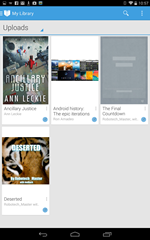 I hadn’t paid much attention to Google Play Books before. I’d installed and even paid for readers like Aldiko and Moon+ (TeleRead review), and snagged a couple freeish ones like UB Reader, but Play Books just sat in my app drawer, unused, like most of the pack-in Google apps. But when I came across this Lifehacker piece calling it “the best e-reader for Android,” I figured it was worth trying out.
I hadn’t paid much attention to Google Play Books before. I’d installed and even paid for readers like Aldiko and Moon+ (TeleRead review), and snagged a couple freeish ones like UB Reader, but Play Books just sat in my app drawer, unused, like most of the pack-in Google apps. But when I came across this Lifehacker piece calling it “the best e-reader for Android,” I figured it was worth trying out.
And darned if I don’t by and large agree. Offering a simple and easy-to-use reading interface and cloud reading-position sync with all books, Google Play Books is a great reading experience—and not only is it free, it’s probably already on your Android device. (Or you can download it from iTunes, if you’ve got an iOS device.) You have only to start using it.
Keeping It Simple
For starters, the interface is very minimalistic. There are top and bottom status bars that you can summon with a tap on the screen but stay out of your way when you’re reading.
There’s a display options panel, produced by tapping on an “Aa” icon in the top bar in the tablet version or “Display options” from the three-dot menu on the phone version. It includes options for theme (choices are Day, Night, and Sepia), typeface (there’s one sans serif font, Sans, and four serif, Serif, Merriweather, Sorts Mill Goudy, and Vollkorn), text alignment (left or full justified), brightness, font size, and line height. There is also a settings menu with options for things like page-turn effects, PDF uploading, and reading aloud. The bottom status bar has a table-of-contents button and a slider for adjusting position in the book. And that’s that.
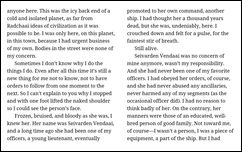
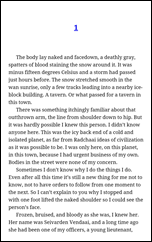 The text display is eminently readable. My favorite font is the standard “Serif” one, though the others all look legible enough that I wouldn’t have any eyestrain problems reading a book in them—there aren’t any of the really weird choices that made you wonder why on earth they were even included, as I’ve seen in some past e-reader apps. As with iBooks, you can read a single page in portrait or two in landscape (at least on a tablet-sized screen; the smartphone version still keeps one column, as seen below).
The text display is eminently readable. My favorite font is the standard “Serif” one, though the others all look legible enough that I wouldn’t have any eyestrain problems reading a book in them—there aren’t any of the really weird choices that made you wonder why on earth they were even included, as I’ve seen in some past e-reader apps. As with iBooks, you can read a single page in portrait or two in landscape (at least on a tablet-sized screen; the smartphone version still keeps one column, as seen below).
The app can also read books aloud, using the same female voice that reads you search results if you do an “OK Google” voice search. It’s certainly crisp and understandable, especially if you use the network-connection-required high-quality voice, but as with any speech synthesizer no matter how good, the timing and stresses are off just enough to make it a little harder to understand than an actual human reader.
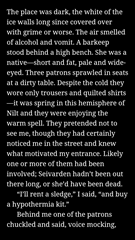
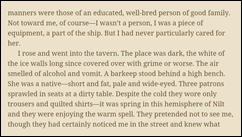 Some might consider the paucity of setting options a disadvantage compared to more feature-full apps like Moon+. There are no way to customize themes, no way to select additional fonts, no way to adjust the margins, and so on. But on the other hand, if the default settings are good enough, why worry about it? The Day and Night themes are clean and crisp black-on-white or white-on-black, and sepia is a nice callback to the main theme from the old Fictionwise eReader app (RIP). The fonts are great, the margin is all right, and the interface works—and it’s not so complex as to be confusing, which is a problem Moon+ has.
Some might consider the paucity of setting options a disadvantage compared to more feature-full apps like Moon+. There are no way to customize themes, no way to select additional fonts, no way to adjust the margins, and so on. But on the other hand, if the default settings are good enough, why worry about it? The Day and Night themes are clean and crisp black-on-white or white-on-black, and sepia is a nice callback to the main theme from the old Fictionwise eReader app (RIP). The fonts are great, the margin is all right, and the interface works—and it’s not so complex as to be confusing, which is a problem Moon+ has.
It also doesn’t have another problem I found in Moon+ Reader. I like a lot of things about Moon+, but one thing I can’t stand is that it completely eliminates blank lines left as section breaks. Whether you’re reading it with blank lines between every paragraph or no line and an indent, there’s nothing to indicate when one section ends and the next begins if your e-book breaks with a blank line (and most of mine do). I’ve asked online, and there doesn’t seem to be any way around this. So I’m thinking that I’ll probably just skip Moon+’s aggravation and go with Play Books in the future—it preserves those blank lines just fine.
I did notice a couple of weird bits on an e-book I compiled myself in Scrivener—places where it started a new paragraph at an italicized word, or even inserted a page break that wasn’t there in the file. I double-checked the same e-book file in Adobe Digital Reader, and it was fine there. But that’s a small price to pay for proper section separation.
Library Management
As with most Google cloud apps, media for the app is stored primarily in Google’s cloud. You can go to the Google Play Books page and click an “Upload Files” button, then either drag and drop or browse to DRM-free EPUB files on your computer. (Unlike Aldiko, Play Books doesn’t handle Adobe DRM. Of course, if you’ve got Calibre, you’re already halfway to solving that issue.)
By the same token, you can open any EPUB or PDF file on your tablet and get Android’s context menu full of things it can do with the file, and find “Upload to Play Books” right there waiting for you. About the only thing you can’t do is open local files from within the Play Books app itself; you have to use something else to add them to the library first.
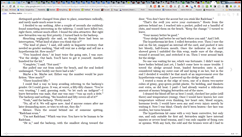 Once the file is uploaded, your library syncs down to the reader on your tablet, or you can even read it directly on the web site with a cloud reader that shares a decent resemblance to (and reading position sync with) the one on the tablet or smartphone—something else that most other Android e-reading apps can’t offer. And, as you might expect, you get reading position sync with all your books, not just ones you buy from the Google Play store—definitely a one-up on Amazon here. It also doesn’t cost extra, like the cloud sync option from the freemium Mantano reading app (TeleRead review).
Once the file is uploaded, your library syncs down to the reader on your tablet, or you can even read it directly on the web site with a cloud reader that shares a decent resemblance to (and reading position sync with) the one on the tablet or smartphone—something else that most other Android e-reading apps can’t offer. And, as you might expect, you get reading position sync with all your books, not just ones you buy from the Google Play store—definitely a one-up on Amazon here. It also doesn’t cost extra, like the cloud sync option from the freemium Mantano reading app (TeleRead review).
You can store up to 1,000 EPUB or PDF books in Google’s cloud, and they can be up to 100 MB each. (Hey, even that 28-megabyte 15-volumes-in-1 Wheel of Time e-book omnibus from the Hugo voter packet will fit!) Of course, this will present a problem for some of us. When I ran a file-find on my Calibre library directory, I found I have 1,129 EPUB files so far—and I’m not exactly stopping buying e-books! Unlike with Google’s cloud music service, there doesn’t seem to be an option to purchase more e-book storage. Oh well. It’s not like it’s a hardship to load files into the reader as I need them from my own cloud library.
I can’t do it directly, though. Play Books doesn’t use the OPDS library system that Moon+ or Aldiko will, so pointing it at my Calibre2OPDS-on-Dropbox library is right out. However, there are a couple of convenient little workarounds.
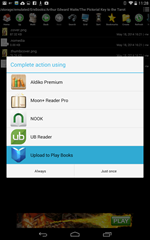 Firstly, folks who use Calibre to sync their books into an “E-books” directory on their device can simply use a file manager to navigate to the book they want in that directory and tap on it, and Android’s context menu happily pops up, including an option to upload it to Play Books. By the same token, if you have the Dropbox Android app and keep your Calibre library there, you can navigate into the library in the app, tap on the EPUB file, and Bob’s your uncle.
Firstly, folks who use Calibre to sync their books into an “E-books” directory on their device can simply use a file manager to navigate to the book they want in that directory and tap on it, and Android’s context menu happily pops up, including an option to upload it to Play Books. By the same token, if you have the Dropbox Android app and keep your Calibre library there, you can navigate into the library in the app, tap on the EPUB file, and Bob’s your uncle.
Oddly enough, you don’t get this option when you tap on a link directly to an EPUB book from Chrome. You have to tap-hold, choose “Save Link,” and then open your “Downloads” app and tap on the EPUB from there. I suppose the uploading mechanism requires access to the file locally to be able to do it; you can’t just feed it someone else’s URL.
Conclusion
Well, I can’t say I expected that. A better e-reading experience than apps for which I paid money turned out to be the one that was not only free, but that I already had and had just been ignoring. I’m going to be reading a lot more e-books via Google Play Books now, I can tell you.



















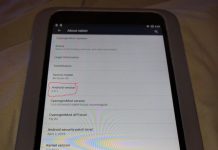













I tried Play Books a few months ago and was also surprised at how much I liked it. It is annoying how long a book can take to upload sometimes (watch out for that Wheel of Time bundle), but other than that it’s a fine reader. It’s only one of three (that I know of) to support immersive mode, which puts it ahead of Aldiko and Mantano.
I agree with you on the section break issue with Moon+, which is why I stopped using it.
That’s an old piece. The latest recommendation from Lifehacker is Aldiko, not GPB.
No, wait. I’m wrong.
When I read that piece earlier this month I could have sworn that it was a recommendation for Aldiko, not GPB. I don’t know why it changed.
It has comments from 2012, so at least the article placeholder dates back that far. I imagine that they keep the article link and headline as it is and change the article as their opinion changes. (At one point in it they mention how it beats out their previous pick, Aldiko.) That way whatever comes up for anyone googling “the best e-reader for Android” is always their current pick.
That is a deal killer, no way will I put my books in the cloud.
Google Play books used to be awful, but I agree that it’s pretty good now. I imagine Aldiko could be great, but they seem to have stopped development and generally remove features with updates rather than add them.
I have no problem with the roundabout upload-then-download with Google Play Books because at the end I still end up with a library I control and a local copy I can access without the Internet. The “cloud” is fine by me as long as it isn’t sacrificing functionality.
I recently started reading books on my tablet, using play books. Most of the time I use a kobo reader.
As I read books in several languages I sometimes could use the help of a dictionary and google translate just isn’t good enough. Do you know of any translate apps that work as seamingly with play books as google translate does?
I ended up here when I was searching for a way to show only one column (or one page) in landscape mode. Normally I use Kindle for Android, and Kindle has that option. I am reading on Play Book only because the book I am reading was not found in Kindle but in Play Book.
It seems to be there is no way to that in Play Book. In many ways, Kindle is far better than Play Book. For example, the dictionary in Play Book is pathetic when compared to Kindle or iBook.
I spent most of the day researching ways to access my Calibre library online. I had figured out how to move it to my Dropbox account and was looking at the various Android apps available for Calibre. They were either not free or the descriptions didn’t adequately describe how it all hooked together. I had the Aldiko app on my tablet and couldn’t figure out how to get it to access the books in the Calibre library in my Dropbox account.
Then I found your article. Problem solved. Nothing more to download. Opened Dropbox, selected the file, and chose Google’s Play Books as the reader. I totally agree with you that it is a delightful reading experience. And I so appreciate that it will remember where I left off.
Thanks for being a happy ending to an otherwise frustrating day.
Great reader app indeed, with one huge and unforgivable limitation for many. It won’t allow to export notes or highlights. There is Google Take Out for downloading the books and notes/highlights as an archive, but notes/highlights are downloaded truncated (only first few words of every note/highlight are downloaded). Terrible app for serious readers who actually work with notes/highlights. How can a reviewer not make not of such shortcoming is baffling.
I ordered a book to rent on Google playbooks and paid for it through visa debit, my bank account was debited the amount, but when I went to read the book, it said it was no longer available to rent, yet my bank account has still been debited! Grrrrrrrr!
I’ll certainly agree that’s annoying—but not a problem I’m likely to encounter, since I don’t actually buy e-books from Google. I just put the ones I already have in there.