 “Wappwolf Automator Lets You Email eBooks to Your Kindle From Box, Google Drive, Dropbox” is Nate‘s latest take on a pesky issue. Just how to get e-books from your desktop or laptop to your Kindle? TeleRead itself has told of BookDrop.
“Wappwolf Automator Lets You Email eBooks to Your Kindle From Box, Google Drive, Dropbox” is Nate‘s latest take on a pesky issue. Just how to get e-books from your desktop or laptop to your Kindle? TeleRead itself has told of BookDrop.
But what about the classic method—setting up the Calibre e-book manager to e-mail to your Kindle?
Alas, two challenges exist. First, services such as Gmail may yank away your account if you overwhelm their servers with emailed books. Luckily Calibre comes with throttling. But that’s still a pain. No easy solution here.
The second hassle is that Gmail and brethren in recent years have made it harder for apps to perform such tasks. The claimed reason is security. Calibre boosters say the real reason could be a desire to drive people to the services’ own tools. Whatever the case, fear not! A fix does exist. You can just sign up for a more Calibre-friendly service called GMX. Here’s a quick summary of the steps:
1. From Calibre’s main menu, go to Preferences, then Sharing books by email.
2. Provide the email address of your Kindle (take care of business in Steps 10 and beyond if you don’t have one). Formats will be AZW, MOBI, TPZ, PRC, AZWI. Auto send should be checked.
3. You can then choose Use GMX, which will enter much of the information automatically.
4. Fill in Send email from with your e-mail address.
5. Then, for the Hostname, enter mail.gmx.com, and for the port enter 587, if the right information isn’t there already.
6. Fill in your GMX e-mail address as the user name.
7. Provide your GMX password.
8. Specify TLS as the encryption method.
9. Click on the Apply in the lower right hand corner.
10. If you lack a Kindle address, go to the Amazon site and within Your account click on Manage your content and Devices and then on Your Devices. Choose your device and enter an e-mail address. Of course, chances are that your Kindle came with an address. But now you’ll know how to edit it.
11. Even if you already have a Kindle address, you’ll still need to give permission for it to receive messages from GMX in particular. Within Manage Y our Content and Devices, click on Settings.
12. Within Settings, you’ll see a bunch of options, including Personal Document Settings, where you can edit e-mail addresses for various devices, just as you can through the means described in Step #10. But keep scrolling down until you see Approved Personal Document E-mail List. After the existing addresses possibly already listed there, you’ll find Add a new approved e-mail address. Add your new GMX address, and you’re done.
13. Go back to Calibre’s Sharing books by email area and use the test option to see if you’ve succeeded.
Everything clear? Or find an error in the above? Post a comment, and we’ll tweak these directions to perfection.


















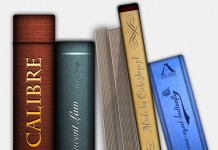


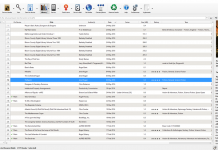











I don’t know why anyone would used such convoluted solutions when Calibre provides a simple, built in solution.
1. With Calibre running, connect your Kindle to your computer with the charging cable. Calibre will automatically understand you want to transfer books.
2. Select the books in Calibre you want to move to your Kindle, and click “Send to device”.
That’s it.
My thanks for your comments, Harvey. To each, his own. I normally don’t batch-transfer books (reducing the annoyance from Calibre’s e-mail throttle), and I dislike messing with USB cables. Beyond that, once The System is in place, it just works with minimal fuss. Those 13 easy steps are merely to get The System going. Or you can use BookDrop or similar software.
That said, it’s great to have such opinionated people reading TeleRead, and your comments are useful as a reminder of yet another transfer alternative. So keep them coming.
What’s more, if you have other tips you want to share, we’re always open to new contributors of a practical bent. I followed your link and see you’re an accomplished photographer caught up in antique pens. What a natural for an e-book site.
Of course, if you ever decided to photograph Kindles and iPads as well and show humans using them, that could be interesting fare for TeleRead.
TeleRead dates back to the 1990s and is the world’s oldest site devoted to general-interest news and views on e-books and related matters. So, in that sense, we’re an antique and you’ve come to the right place.
Cheers,
Your Almost Neighbor
(Across the Potomac in Alexandria—not that far from you)
Sending books over email does more than just sync the books to the device – it also syncs the books to Amazon’s services. That means you get all the benefits of bookmark syncing, reading progress etc. I don’t always remember to bring my Kindle with me (or want to), and then it’s great to be able to just connect to the cloud with my phone and keep reading where I left off. I don’t even have to send the book to a specific device, as long as it’s been done once for a device on my account.
Emailing is also great if you have multiple Kindles or Kindle apps in the family, and want to send books to them all at once, without having to connect each individual device every time.