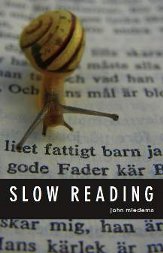 In this sixth post in my Kindle “shakedown” series, I find that the Kindle shakes and falls when it comes to note-taking.
In this sixth post in my Kindle “shakedown” series, I find that the Kindle shakes and falls when it comes to note-taking.
Reading my first book on the Kindle, I was satisfied with the way it let me highlight text. The functions for entering and editing notes were also acceptable. One immediate limitation I found was that notes must be linked to a particular location in the text. When I wanted to jot down a general note, I improvised by creating a general notes section at the beginning of the text. Jumping back to it was a bit of a pain. It is possible that a reader will never want to do another thing with their notes, other than view them again on some future re-reading of the book. Good old-fashioned marginalia. If so, that reader may be satisfied with the Kindle’s note-taking functions. Many readers like myself make notes so we can do something with them: homework, research, a book review, or a journal entry. These tasks require copy-pasting the notes into other files, operations not easily performed on a Kindle.In order to use the notes, I had to find a way to transfer them to my computer. I plugged the Kindle into my computer and inspected the files on its disk. Each book is associated with an “.azw” file, Amazon’s protected file format. You can open the file with the free Kindle for PC software. I was delighted to see the book content with highlights and notes neatly lined up beside it. I then discovered that I could not copy-paste from it! Furthermore, the software is tied to my purchased books. I cannot use it to view other files I may have read on the Kindle, nor does it show my newspaper subscription.
The Kindle has an unprotected file, “My Clippings.txt”, in which I found the highlights and notes for all my books and subscriptions. I could copy-paste this content. The notes are associated with the location numbers of the original book text, so I can, in principle look up the original text for further reading by using the “Go to Location” feature on the Kindle’s menu; another pain. I would prefer that the Kindle create a separate text file for each book, but notes for every book are lumped into the single text file.
A Kindle book is also associated with a “.mbp” file, Amazon’s mobipocket format used to store user notes. This format is supposed to provide content protection, though software referenced at Wikipedia provides a way to extract the notes. The software extracts notes for a particular book, but there is data loss in the conversion.
The kicker about these limitations is that they are artificially imposed by Amazon. We invented digital technology to enhance our information processing capabilities. We wanted ebooks because they would bring the wonders of digital technology to our books. Copy and paste are the simplest of note-taking functions, but Amazon has deliberately limited them to protect their product, even though copyright law legally entitles people to copy content for personal research. At the same time, Amazon does not seem to care much about the privacy of my data. The Kindle does not provide password protection, so anyone who comes across my device can read my notes. When I use the Kindle for the PC software, I see my notes. Amazon has uploaded my private notes to their server! A disappointment.
Editor’s Note: This article, the sixth in a series, is reprinted, with permission, from John Miedema’s blog. John is a graduate of the Master of Library and Information Science program at the University of Western Ontario. In October, he presented at the Library of Congress on his recently published book, Slow Reading. He also developed open source software which links bibliographic data from Open Library to web pages and library catalogues. Articles on the software were published in Information Standards Quarterly and the Code4Lib journal. PB



















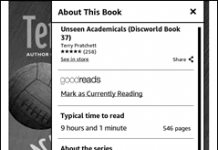
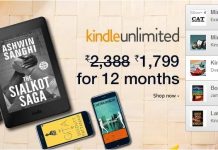

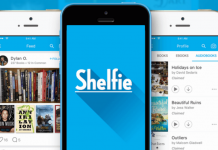










John,
Great post. I’ve spent quite a bit of time thinking through how ebook publishers and device makers can improve the note-taking and highlighting experience. I presented one of my design ideas at last week’s TOC conference. An online version of my talk is now available and if you don’t want to watch the whole thing, the relevant section is about 7 minutes 45 seconds of the way in.
Best,
Pete
Here’s the link: http://bit.ly/dAUDdg
You can access all your Kindle notes and highlights at this site:
http://kindle.amazon.com/kindle
@Peter. Is the link correct? Your presentation does seem to be available.
@David. Thanks. That’s a good option for viewing the notes per book. It allows copy-paste, but unfortunately it does not line up the notes with the text.
Re: privacy. Do you recall being informed that your notes would be uploaded to the Amazon server? I don’t.
@Peter. I mean, your presentation does *not* seem to be available. (That’s the third *not* I’ve dropped today. Weird.)
John,
Try this: http://gallery.me.com/peteretep/100227
Let me try again:
http://gallery.me.com/peteretep/100227
I’m not sure how, but I knew my notes were uploaded to Amazon’s servers. When buying my Kindle (version 1) it was a selling point that the notes and highlights were backed up to Amazon. If you ever lost your Kindle you wouldn’t be losing your notes.
You’ve hit one of my hangups with ebooks. They need to have all the markup capabilities of their printed cousins and more. And the notes need to be portable, moving to new devices as the old one breaks or gets discarded.
We’ve yet to reach the bleeding edge of this new technology. Doing things isn’t hard or expensive. Often, it just can’t be done.
Thanks to Peter for the interesting “Books Meets of Tablet.” Another title might be “iPad meets the Twitter Generation.” Well worth watching.
First, it was said it couldn’t be done ‘by book’ – and then when finding that it could be, ‘privacy concerns are brought up (for a password protected personal webpage) and YES, if you read the User’s Guide or perused your menu options you would see that you can disable the backing up of highlights and notes (most I talk with like having it).
Those annotations are shown BY BOOK at the mentioned http://kindle.amazon.com site.
Click at the bottom of a first-page listing for a book to have it show you ALL the annotations on one scrolling page. Copy & paste is easily done from it.
For the My Clippings file, there is a WORD macro I’ve mentioned frequently that, for people with a PC, will sort the contents so that highlights and notes for one book show up together.
If interested, see my http://bit.ly/kclippings
The annotations website page is a real plus. Please disable it immediately if you have a problem with the privacy thing though.
@Andrys. Thanks again for the excellent tips.
It looks like there is a variety of ways to get the clippings per book. It would be nice if the Kindle did that automatically or had an option to do so.
Re: privacy. I think that backing up personal notes should require my approval, and not be the default. Also, the device itself offers no logon for protection. Some people may prefer this. I do not.
I appreciate your enthusiasm for the Kindle, but I think there is room for improvement.
@Peter. Thanks for the presentation. I like your idea of the character reminder function, as well as the note-taking visualization. As in my post, I would also like to see a way to quickly move my notes into another file for further work.
For those who don’t have Kindles but are curious about what it can and can’t do, when it comes to usefulness of annotation features, here is a sample of a book I have read only a part of so far but it’ll show you what it looks like on the private, password-protected file (remembering that if one is concerned about one’s privacy, we can just disable the backup onto Amazon servers that will keep the notes WITH our copies of the books for later re-download if we want).
http://bit.ly/kwebnotesample
John, it was unnecessary to respond to my facts (which should make you happier in what you CAN do) by insinuating I would not think the Kindle needs improvements.
Again, it has to do with explorations before saying things can’t be done.
I have written many things on my blog about improvements needed for the Kindle.
I agree that backing up notes to a server should not be the default, but so many do not ever open up their user manuals and I’ve found that most people are glad it’s done. And it’s easy to get rid of them.
It interested me that when I pointed it out, the emphasis immediately became the privacy angle when one can disable the feature if one just reads the user’s guide before posting that things can’t be done.
@Andrys My apologies if I caused any offense. In my next post, you will see my enthusiasm for the Kindle’s design as a single-purpose reading device (in contrast to the forthcoming iPad). The post should be out early next week. Best wishes and thanks for all the Kindle tips on your blog.
John, thanks,
I have to emphasize I’m not looking for ‘enthusiasm.’ It’s mainly when people say something can’t be done, in an authoritative article meant for wide circulation, but before exploring menu options and the users guide.
The users guide has the info about the annotations backup, that you can view them on the web, and tells you how to disable the backup.
That was it. I enjoy very much your writing, in general, and I always read you when I see your name.
John, I should add that I agree with you that there should be password-protection added someday to the Kindle. I think one reason they don’t do it is all the calls tech support would get when people forget their passwords to the device.
There should be a solution though. As for the password-protected, private webpage for annotations for each of your books, they did at least give that a password procedure. As for not making the annotation backup “No” as a default, a physical note with the device in the box would help — that you might want to disable annotation backup to the server.
Even if the majority of people don’t read the accompanying user notes, at least they would have let new owners know about the option.