This post is part of TeleRead's "Using Calibre for E-Book Management" Guide: Ch. 1 | Ch. 2 | Ch. 3 | Ch. 4 | Ch. 5 | Ch. 6 | Ch. 7 | Ch. 8 | Ch. 9 | Ch. 10
 Some of our readers have been asking questions lately about previous posts in which I discussed metadata, and that’s caused me to realize that I missed a thing or two. So with that in mind, here are a couple more metadata-related tips; we think you’ll find them useful.
Some of our readers have been asking questions lately about previous posts in which I discussed metadata, and that’s caused me to realize that I missed a thing or two. So with that in mind, here are a couple more metadata-related tips; we think you’ll find them useful.
Adding Publisher Metadata
In my previous metadata post (Chapter 2: Setting and Changing Metadata), I discussed adding your own data. But I forgot to discuss the process of downloading the publisher’s metadata, including book covers. In brief, here’s how to do it:
Click on “Edit Metadata” in the main Calibre screen, which will bring up the following box:
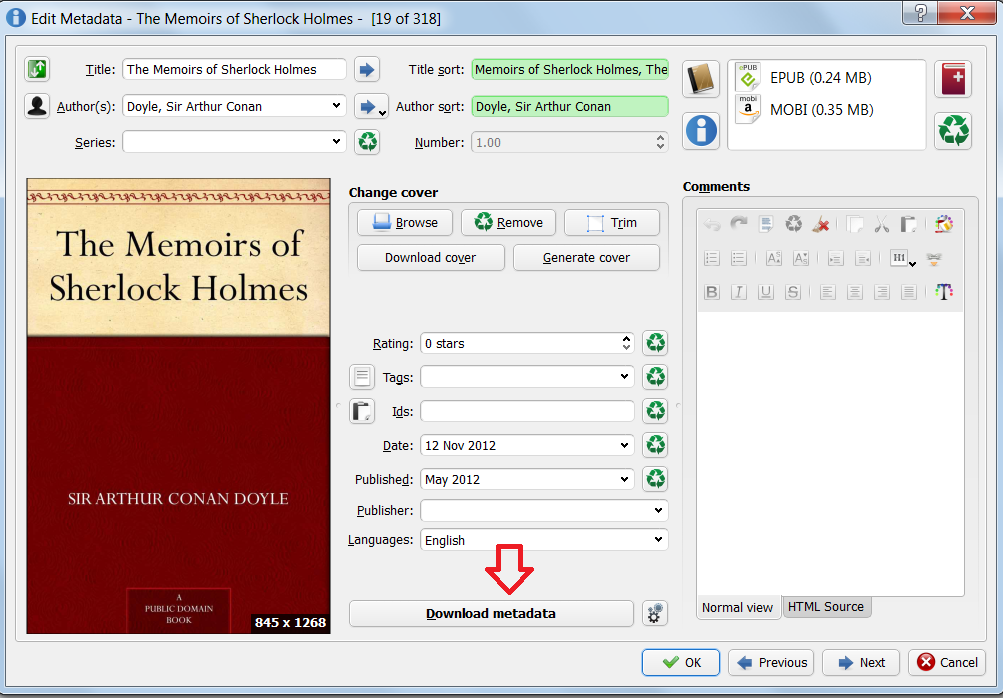
Click on “Download metadata,” which will bring you to the next screen (after a brief pause while Calibre scans Google and Amazon.)
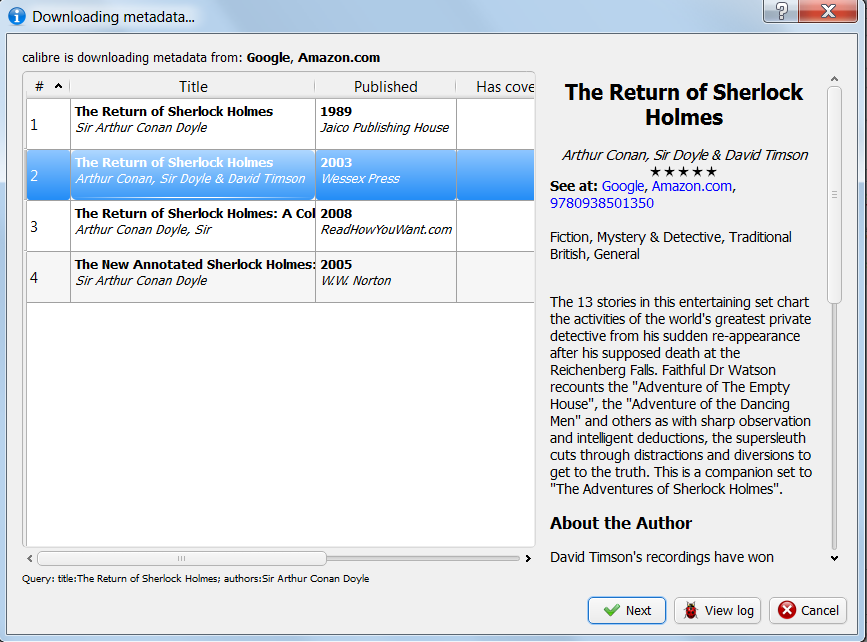
Sometimes there will only be one set of data available. Sometimes, as in the example above, you’ll need to choose. Select the set you’d like. You’ll be taken to another screen (not shown), where Calibre will go looking for covers, and you’ll be able to choose which cover you’d like. (That’s assuming, of course, that there are one or more existing covers that are different from the cover that came with your book.)
Removing Metadata From Multiple Books
I try to remove unwanted publisher tags per book, as I import them in Calibre. But perhaps you’ve imported multiple books, or you’ve decided some tags weren’t as useful as you thought they might be, and you’d like to remove them from multiple books at one time. Here’s how to do it, fairly efficiently:
Expand the “Tag” tree on the left side of the Calibre main screen to find the tags you don’t want:
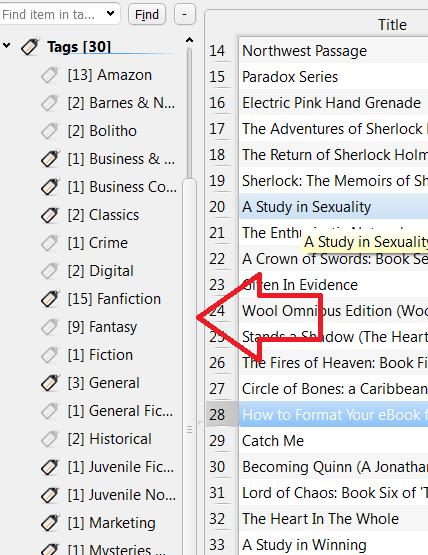
“General” is a pretty boring and useful tag, and since it’s in three books, it’s an efficient one to remove. Let’s get rid of it. Click on the tag to filter by only books that have that particular tag in their metadata. Highlight them all, as in the screenshot below:
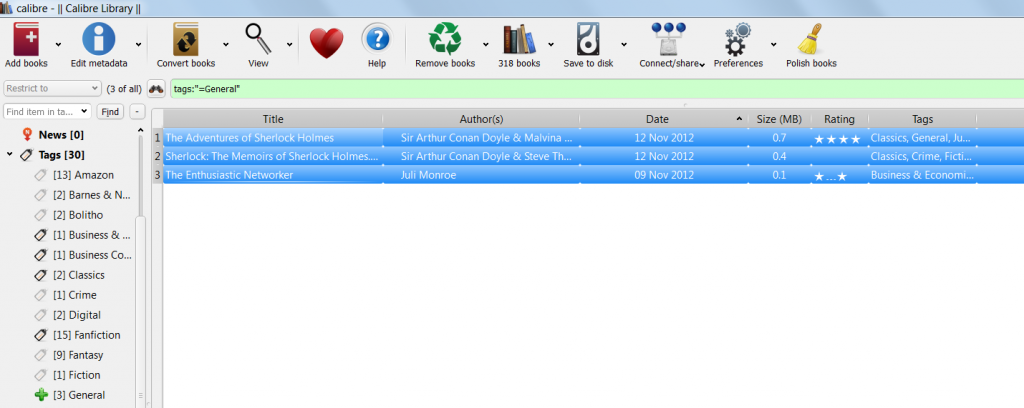
Now click on “Edit Metadata,” which will bring you to the screen that’s illustrated below. You’ve used it before to add tags to multiple books—now you’re going to use it to delete a tag from multiple books. Go to the “Remove tags” field, and start typing the tag you want to delete. Note that Calibre will suggest tags after you’ve typed a few letters. Select “General,” and then click “Okay.” Calibre will remove all of them for you.
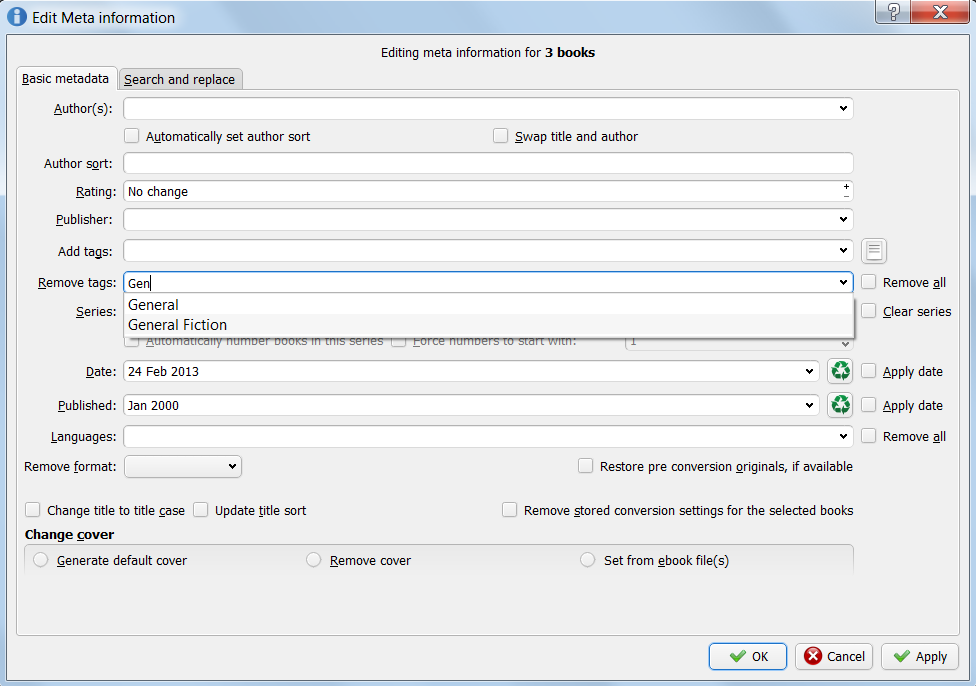
Do that for all the books that have multiples of the same tag. Now you’re left with just single tags. It’s likely you can get rid of some of those all at once, too. Select a tag you don’t want. I’m using “Television” as an example. That brings up one of the Sherlock Holmes books. Opening up “Edit Metadata” brings up this screen:
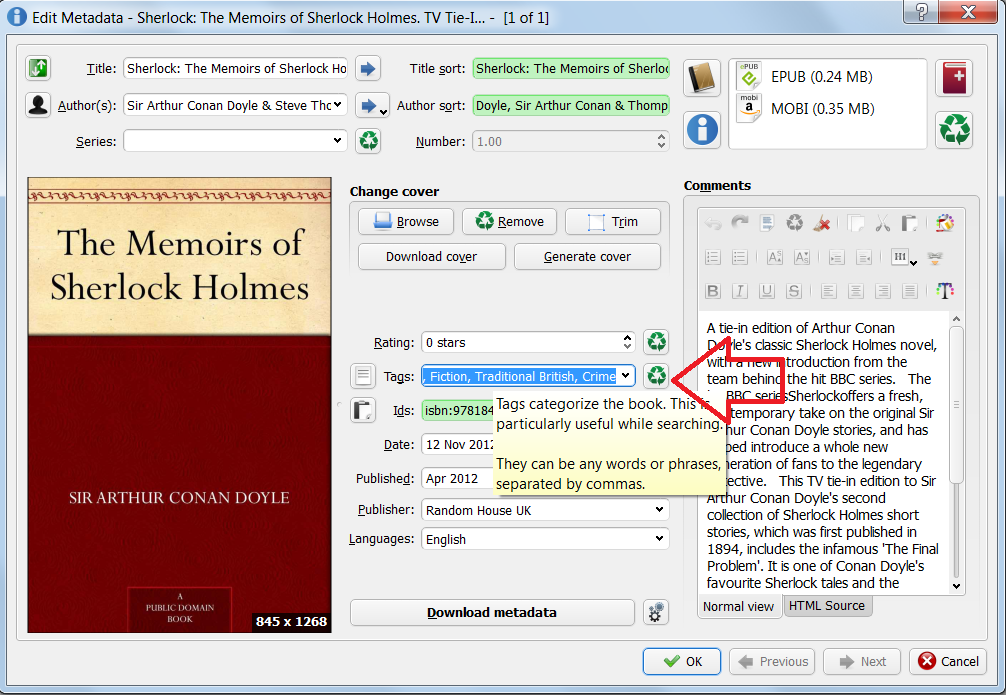
I can select all the tags in that field, and delete them all at once.
If you’re strategic in which books you select, you can often wipe out all unwanted tags with just a few steps.
There: More tags added and deleted. Tired of tags yet?


















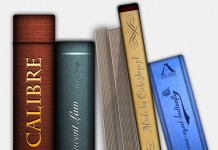

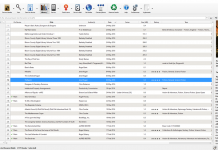













This is a great series, and the download metadata seems like a neat feature, especially in a world where there are a bazillion different metadata standards. Do you happen to know where the metadata is downloaded from?
Paul,
Bring up the preferences screen (toolbar button that looks like cogs, top right of the screen). In the sharing section, click the metadata download option (blue information logo). It lists all the sources, which ones you are currently using, and lets you rank them so that some come before others.
It will also allow you to decide which fields will get updated – if you don’t want some of the fields changed, you can set that.
Thanks for the tip, Stephen. Good to know.
Thanks, Stephen!
I’ve just finished reading through your wonderful tutorial series about using Calibre. I’m currently running Calibre v1.25.0 for Linux. I see that your posts here are dated 2013 and this comment is some two years later, so my observations might be related to version differences and progress on the development of Calibre since you wrote these blog posts.
I have found that there is a much simpler way to delete all instances of a particular tag, than the methods you suggest above. In the left panel, simply right-click on the tag set that you want to delete, and in the context menu choose “Delete ” and it will remove all instances of that tag from every book in your library. No need to visit each book individually. There is also a “Rename ” feature in the context menu which is really helpful for merging tags (and other metadata, such as publishers, etc) that have been mistyped.
Using this technique, I’ve been able to quickly tidy up after a bulk metadata download. There is nothing worse than having 8 different mis-spellings of “Barnes & Noble” in my list of publishers!
@Robert, thanks. Always love simpler ways. Glad you liked the series. I’ve been meaning to update my Calibre (I’m lazy about doing that) and see if anything in the series needs to be updated.